How to Setup LinkStack on Cloudron
-
As of 2025-08-07, here are the links to download all the Linkstack community themes:
wget https://github.com/linkstackorg/mono/archive/refs/heads/main.zip
wget https://github.com/linkstackorg/galaxy/archive/refs/heads/main.zip
wget https://github.com/linkstackorg/stargazer/archive/refs/heads/main.zip
wget https://github.com/linkstackorg/minceraft/archive/refs/heads/main.zip
wget https://github.com/linkstackorg/bean-soup/archive/refs/heads/main.zip
wget https://github.com/linkstackorg/SoT/archive/refs/heads/main.zip
wget https://github.com/linkstackorg/winter-wonderland/archive/refs/heads/main.zip
wget https://github.com/linkstackorg/flare/archive/refs/heads/main.zip
wget https://github.com/linkstackorg/Magic-Kingdom/archive/refs/heads/main.zip
wget https://github.com/linkstackorg/Dark/archive/refs/heads/main.zip
wget https://github.com/linkstackorg/Aurora/archive/refs/heads/main.zip
wget https://github.com/linkstackorg/llc-vanilla/archive/refs/heads/main.zip
wget https://github.com/linkstackorg/sublime/archive/refs/heads/main.zip
wget https://github.com/linkstackorg/Dawn/archive/refs/heads/main.zip
wget https://github.com/linkstackorg/polygon/archive/refs/heads/main.zip
wget https://github.com/linkstackorg/PolySleek/archive/refs/heads/main.zip
wget https://github.com/linkstackorg/Bongo-Cat/archive/refs/heads/main.zip
wget https://github.com/linkstackorg/isaac/archive/refs/heads/main.zip
wget https://github.com/linkstackorg/Misty-Rain/archive/refs/heads/main.zip
wget https://github.com/linkstackorg/Cloudy-Storm/archive/refs/heads/main.zip
wget https://github.com/nekosheen/Rainbow/archive/refs/heads/main.zip
wget https://github.com/nekosheen/Soothing/archive/refs/heads/main.zip
wget https://github.com/nekosheen/PaperBold/archive/refs/heads/main.zipWe found the linkstack application to be quite slow once it had been installed. For example, switching between one page and another in the admin panel took a while.
What do you think is the cause?
Common Causes of Slow Performance:
PHP-FPM/Apache configuration - Default LAMP settings may be conservative
Laravel framework overhead - LinkStack is built on Laravel which can be resource-heavy
Database queries - SQLite can be slower than MySQL for complex operations
Missing PHP opcache - PHP isn’t caching compiled code
Resource limits - LAMP app may have CPU/memory constraints
Quick Performance Improvements:
Option 1: Switch to MySQL (Faster than SQLite)
In your LinkStack admin:
Database settings → Switch from SQLite to MySQL
Use the credentials from /app/data/credentials.txt
Option 2: Enable PHP Optimizations
If you can access the LAMP configuration:
bash
CopyCheck if opcache is enabled
php -m | grep -i opcache
Option 3: Increase LAMP Resources
In Cloudron:
Go to your LinkStack (LAMP) app settings
Increase memory limit if available
Check resource usage in the app dashboard -
L LoudLemur referenced this topic on
-
How to Setup LinkStack on Cloudron

A complete guide to installing LinkStack using Cloudron's LAMP app with all available themes
 Key Points to Remember
Key Points to Remember- Never unzip LinkStack locally - always extract directly on the server to avoid 500 errors
- Extract contents to web root - move files out of subfolders into
/app/data/public/ - Fix ownership - ensure all files are owned by
www-data:www-data - Disable automatic backups before installing themes
- The
type_paramscolumn should already exist in modern LinkStack versions - Themes are hosted separately from the main LinkStack repository
 Step-by-Step Installation
Step-by-Step InstallationStep 1: Install LAMP App
- Go to your Cloudron control panel at
https://my.website.com - Click "App Store"
- Search for "LAMP" and install it
- Set the location to
https://linkstack.website.com - Wait for installation to complete
Troubleshooting:
- If DNS doesn't resolve immediately, wait 5-10 minutes for propagation
- Ensure your domain is properly configured in Cloudron
Step 2: Download and Extract LinkStack
-
SSH into your Cloudron server or use the LAMP file manager
-
Navigate to the web directory:
cd /app/data/public/ -
Download LinkStack:
wget https://github.com/LinkStackOrg/LinkStack/archive/refs/heads/main.zip -O linkstack.zip -
Extract directly on server:
unzip linkstack.zip -
Move contents to web root:
mv LinkStack-main/* . mv LinkStack-main/.* . 2>/dev/null rm -rf LinkStack-main/ rm linkstack.zip -
Fix ownership:
chown -R www-data:www-data .
Troubleshooting:
- If you see a 500 error, you likely unzipped locally - start over with server extraction
- If files aren't loading, check that
index.phpexists in/app/data/public/ - Verify ownership with
ls -la- all files should showwww-data www-data
Step 3: Complete Installation Wizard
- Visit
https://linkstack.website.com - Follow the installation wizard:
- Choose SQLite for simplicity
- Create your admin account
- Configure basic settings
Troubleshooting:
- If you still see the LAMP welcome page, restart the app and wait a few minutes
- Check that
.envfile exists and has proper configuration - Ensure the
storagedirectory has write permissions
Step 4: Configure for Theme Installation
- Log into LinkStack admin panel
- Navigate to Config settings
- Find "Skip update backups" and set it to Enable
- Click "Apply changes"
Troubleshooting:
- If you can't find backup settings, look under Advanced or System settings
- Ensure you're logged in as an admin user
Step 5: Install All Available Themes
-
Navigate to themes directory:
cd /app/data/public/themes/ -
Download all official themes:
# LinkStackOrg themes wget https://github.com/linkstackorg/mono/archive/refs/heads/main.zip -O mono.zip wget https://github.com/linkstackorg/stargazer/archive/refs/heads/main.zip -O stargazer.zip wget https://github.com/linkstackorg/minceraft/archive/refs/heads/main.zip -O minceraft.zip wget https://github.com/linkstackorg/bean-soup/archive/refs/heads/main.zip -O bean-soup.zip wget https://github.com/linkstackorg/SoT/archive/refs/heads/main.zip -O SoT.zip wget https://github.com/linkstackorg/winter-wonderland/archive/refs/heads/main.zip -O winter-wonderland.zip wget https://github.com/linkstackorg/flare/archive/refs/heads/main.zip -O flare.zip wget https://github.com/linkstackorg/Magic-Kingdom/archive/refs/heads/main.zip -O Magic-Kingdom.zip wget https://github.com/linkstackorg/Dark/archive/refs/heads/main.zip -O Dark.zip wget https://github.com/linkstackorg/Aurora/archive/refs/heads/main.zip -O Aurora.zip wget https://github.com/linkstackorg/llc-vanilla/archive/refs/heads/main.zip -O llc-vanilla.zip wget https://github.com/linkstackorg/sublime/archive/refs/heads/main.zip -O sublime.zip wget https://github.com/linkstackorg/Dawn/archive/refs/heads/main.zip -O Dawn.zip wget https://github.com/linkstackorg/polygon/archive/refs/heads/main.zip -O polygon.zip wget https://github.com/linkstackorg/Bongo-Cat/archive/refs/heads/main.zip -O Bongo-Cat.zip wget https://github.com/linkstackorg/isaac/archive/refs/heads/main.zip -O isaac.zip wget https://github.com/linkstackorg/Misty-Rain/archive/refs/heads/main.zip -O Misty-Rain.zip wget https://github.com/linkstackorg/Cloudy-Storm/archive/refs/heads/main.zip -O Cloudy-Storm.zip # Nekosheen themes wget https://github.com/nekosheen/Rainbow/archive/refs/heads/main.zip -O Rainbow.zip wget https://github.com/nekosheen/Soothing/archive/refs/heads/main.zip -O Soothing.zip wget https://github.com/nekosheen/PaperBold/archive/refs/heads/main.zip -O PaperBold.zip -
Extract all themes:
# Unzip all theme files for zip in *.zip; do if [ -f "$zip" ]; then echo "Extracting $zip" unzip -q "$zip" fi done -
Rename theme folders properly:
# Remove "-main" suffix from folder names for dir in *-main; do if [ -d "$dir" ]; then newname=$(echo "$dir" | sed 's/-main$//') mv "$dir" "$newname" echo "Renamed $dir to $newname" fi done -
Clean up and fix ownership:
rm *.zip chown -R www-data:www-data .
Troubleshooting:
- If themes show as duplicates, check folder names are correct (no
-mainsuffix) - If thumbnails don't load, restart the LinkStack app
- Verify each theme folder contains proper theme files
- Check that all folders are owned by
www-data:www-data
Step 6: Final Configuration
- Restart your LinkStack app in Cloudron
- Visit
https://linkstack.website.com/admin - Navigate to Themes section
- Verify all themes are available and displaying properly
- Choose your preferred theme and customize your profile
Troubleshooting:
- If themes aren't showing, clear browser cache and restart the app
- Check
/app/data/public/themes/contains all theme folders - Ensure each theme folder has the correct internal structure
 Success Checklist
Success Checklist- LinkStack loads at your domain
- Admin panel is accessible
- All themes are visible in theme selector
- Themes display proper names and thumbnails
- Database is working (can create/edit links)
- File permissions are correct (
www-data:www-data)
 Available Themes
Available ThemesYour installation will include all official themes:
LinkStackOrg Themes: mono, stargazer, minceraft, bean-soup, SoT, winter-wonderland, flare, Magic-Kingdom, Dark, Aurora, llc-vanilla, sublime, Dawn, polygon, Bongo-Cat, isaac, Misty-Rain, Cloudy-Storm
Nekosheen Themes: Rainbow, Soothing, PaperBold
Plus the default themes: PolySleek, Galaxy
 Common Issues
Common Issues500 Internal Server Error: Files were unzipped locally instead of on server - re-extract on server
Themes not showing: Check folder names, ownership, and restart the app
Database errors: Modern LinkStack should work out of the box, but if needed:
ALTER TABLE links ADD COLUMN type_params TEXT DEFAULT NULL;LAMP welcome page still showing: Files aren't in correct location - ensure
index.phpis in/app/data/public/
This guide ensures a complete LinkStack installation with all available themes on Cloudron's LAMP stack. Follow each step carefully and use the troubleshooting sections if you encounter issues.
Thanks for this HowTo.
I'm stuck with Step 2:@LoudLemur said in How to Setup LinkStack on Cloudron:
If you see a 500 error, you likely unzipped locally - start over with server extraction
If files aren't loading, check that index.php exists in /app/data/public/
Verify ownership with ls -la - all files should show www-data www-dataThis is all fine, the LAMP start page was visible before. Restarting the server results in an endless "restarting..." status of the LAMP app on the cloudron dashboard. Any ideas? I used the build-in console of the LAMP-app
-
Quick answer:
```mv linkstack/* . mv linkstack/.* . 2>/dev/null rm -rf linkstack/and chown:
To fix this issue, which we also had, ensure you extract the .zip contents to (not to another folder) and that you have fixed the ownership to www-data:www-data. It was easier to sort this using the terminal in the LAMP application.
In bash terminal, or whatever the name of your zip file is:
unzip linkstack.zip ls -laYou’ll probably see a folder like LinkStack-main/ or linkstack/. Move its contents to the current directory:
mv LinkStack-main/* . mv LinkStack-main/.* . 2>/dev/null rm -rf LinkStack-main/ rm linkstack.zipThen verify:
ls -laYou should now see files like index.php, artisan, .env.example etc. directly in /app/data/public/.
After that, restart your LAMP app (perhaps you named it linkstack) and visit https://linkstack.whateveryourwebsiteis.com - you should now see the LinkStack setup page!If you go into the terminal, and run ls -la, you should see:
/app/data/public# ls -latotal 16
drwxr-xr-x 3 www-data www-data 4096
drwxr-xr-x 4 www-data www-data 4096 …
-rw-r–r-- 1 root root 1342 Dec 10 2024 README.md
drwxr-xr-x 13 root root 4096 Dec 10 2024 linkstackYou will see the linkstack folder was created. Now, move its contents up to the current directory: ```mv linkstack/* . mv linkstack/.* . 2>/dev/null rm -rf linkstack/Verify what’s now in the directory:
ls -laYou should now see files like index.php, artisan, .env.example, etc. directly in /app/data/public/.
Then fix the ownership since some files are owned by root. Use chownchown -R www-data:www-data .
(I can't get that chown command into a code block on the forum for some reason...)
(Please remember the dot at the end.)
Verify ownership is correct:ls -la -
Thank you for the quick response. Nevertheless - no progress here, files seem to be at the right spot and with proper rights:
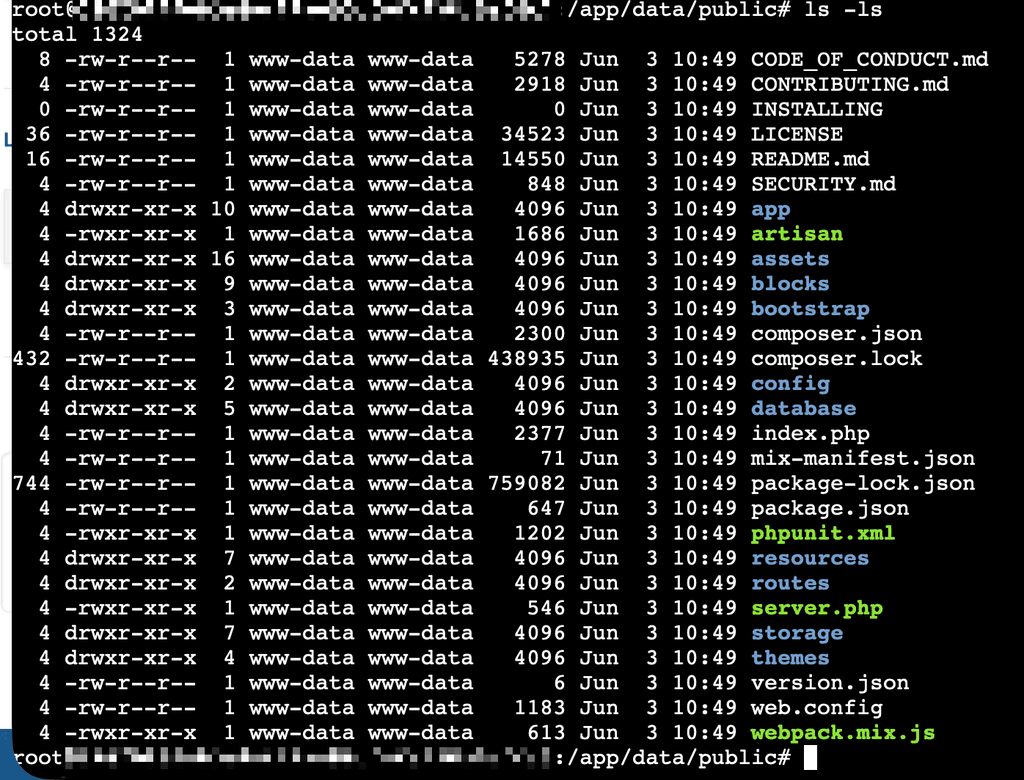
-
I'm confused. I
a) followed your instructions step-by-step using copy&paste (except the URL, of course)
b) postet a screenshot which shows all files are in the right place, and have the correct ownerso either
- the vanilla Cloudron LDAP app behaves differently on different accounts (why should it, though?)
- there is an error in your manual
- ... I am missing something else?
-
An error in the tutorial is the most likely explanation, I think. I will try and think back to what we were doing and see if we remember something else. Restarting from scratch might be the best idea, though you have probably tried that several times already. Maybe the browser has a cache of the page or something like that...
-
I'm confused. I
a) followed your instructions step-by-step using copy&paste (except the URL, of course)
b) postet a screenshot which shows all files are in the right place, and have the correct ownerso either
- the vanilla Cloudron LDAP app behaves differently on different accounts (why should it, though?)
- there is an error in your manual
- ... I am missing something else?
-
@rstockm I did the same as you and having the same issue also.
I guess @LoudLemur there is an issue in the tutorial.
@rstockm did you suceed ?
-
I've been running with this setup for nearly 2 years, I have made the following changes to the config to use Cloudron provided services.
Database (MySQL):
DB_CONNECTION=mysql DB_HOST=${CLOUDRON_MYSQL_HOST} DB_DATABASE=${CLOUDRON_MYSQL_DATABASE} DB_USERNAME=${CLOUDRON_MYSQL_USERNAME} DB_PASSWORD=${CLOUDRON_MYSQL_PASSWORD}I can't remember whether I entered those environment variables into the install page on first time use or whether I had to put in the credentials directly then change them when I had finished installation.
Email:
MAIL_MAILER=smtp MAIL_HOST=${CLOUDRON_MAIL_SMTP_SERVER} MAIL_PORT=${CLOUDRON_MAIL_SMTP_PORT} MAIL_USERNAME=${CLOUDRON_MAIL_SMTP_USERNAME} MAIL_PASSWORD=${CLOUDRON_MAIL_SMTP_PASSWORD} MAIL_FROM_ADDRESS=${CLOUDRON_MAIL_FROM} MAIL_FROM_NAME="${APP_NAME}"Redis (https://blog.linkstack.org/redis-linkstack/

REDIS_HOST=${CLOUDRON_REDIS_HOST} REDIS_PASSWORD=${CLOUDRON_REDIS_PASSWORD} REDIS_PORT=${CLOUDRON_REDIS_PORT} CACHE_DRIVER=redis SESSION_DRIVER=redisHope this helps.
Andrew. -
Ok I did it and it works. @rstockm FYI, here is how I did it :
-
Install LAMP and open the terminal
-
Cd to the web root directory
cd /app/data/public- Download the Latest LinkStack Release
LATEST_URL=$(curl -s https://api.github.com/repos/LinkStackOrg/LinkStack/releases/latest \ | grep "browser_download_url" \ | grep "linkstack.zip" \ | cut -d '"' -f 4) wget -O linkstack.zip "$LATEST_URL" unzip -o linkstack.zip rm linkstack.zip- Remove Cloudron’s LAMP Default index.php
rm index.php- Fix folder structure
LinkStack is extracted inside a folder namedlinkstack/.
Move everything to the real web root:
mv linkstack/* ./ mv linkstack/.* ./ 2>/dev/null || true rmdir linkstack- Fix permissions
chown -R www-data:www-data /app/data/public- Restart the app in Cloudron
- Open the URL and follow the LinkStack setup installation guide.
-

