How to Setup LinkStack on Cloudron
-
Quick answer:
```mv linkstack/* . mv linkstack/.* . 2>/dev/null rm -rf linkstack/and chown:
To fix this issue, which we also had, ensure you extract the .zip contents to (not to another folder) and that you have fixed the ownership to www-data:www-data. It was easier to sort this using the terminal in the LAMP application.
In bash terminal, or whatever the name of your zip file is:
unzip linkstack.zip ls -laYou’ll probably see a folder like LinkStack-main/ or linkstack/. Move its contents to the current directory:
mv LinkStack-main/* . mv LinkStack-main/.* . 2>/dev/null rm -rf LinkStack-main/ rm linkstack.zipThen verify:
ls -laYou should now see files like index.php, artisan, .env.example etc. directly in /app/data/public/.
After that, restart your LAMP app (perhaps you named it linkstack) and visit https://linkstack.whateveryourwebsiteis.com - you should now see the LinkStack setup page!If you go into the terminal, and run ls -la, you should see:
/app/data/public# ls -latotal 16
drwxr-xr-x 3 www-data www-data 4096
drwxr-xr-x 4 www-data www-data 4096 …
-rw-r–r-- 1 root root 1342 Dec 10 2024 README.md
drwxr-xr-x 13 root root 4096 Dec 10 2024 linkstackYou will see the linkstack folder was created. Now, move its contents up to the current directory: ```mv linkstack/* . mv linkstack/.* . 2>/dev/null rm -rf linkstack/Verify what’s now in the directory:
ls -laYou should now see files like index.php, artisan, .env.example, etc. directly in /app/data/public/.
Then fix the ownership since some files are owned by root. Use chownchown -R www-data:www-data .
(I can't get that chown command into a code block on the forum for some reason...)
(Please remember the dot at the end.)
Verify ownership is correct:ls -la -
Thank you for the quick response. Nevertheless - no progress here, files seem to be at the right spot and with proper rights:
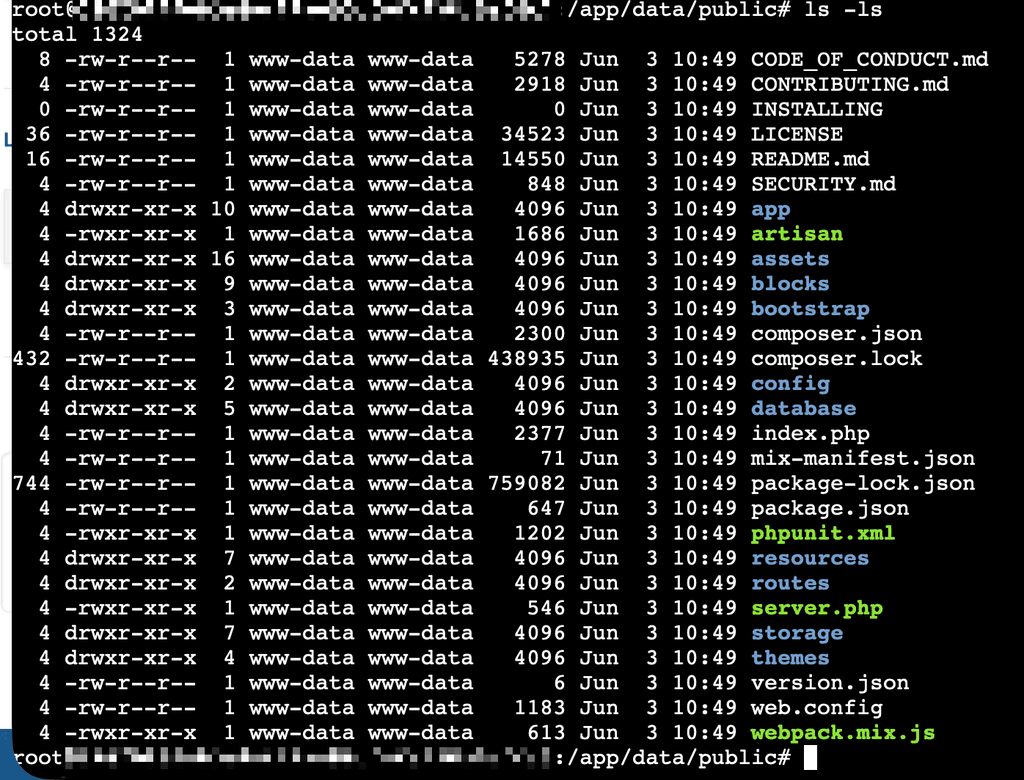
-
I'm confused. I
a) followed your instructions step-by-step using copy&paste (except the URL, of course)
b) postet a screenshot which shows all files are in the right place, and have the correct ownerso either
- the vanilla Cloudron LDAP app behaves differently on different accounts (why should it, though?)
- there is an error in your manual
- ... I am missing something else?
-
An error in the tutorial is the most likely explanation, I think. I will try and think back to what we were doing and see if we remember something else. Restarting from scratch might be the best idea, though you have probably tried that several times already. Maybe the browser has a cache of the page or something like that...
-
I'm confused. I
a) followed your instructions step-by-step using copy&paste (except the URL, of course)
b) postet a screenshot which shows all files are in the right place, and have the correct ownerso either
- the vanilla Cloudron LDAP app behaves differently on different accounts (why should it, though?)
- there is an error in your manual
- ... I am missing something else?
-
@rstockm I did the same as you and having the same issue also.
I guess @LoudLemur there is an issue in the tutorial.
@rstockm did you suceed ?
-
I've been running with this setup for nearly 2 years, I have made the following changes to the config to use Cloudron provided services.
Database (MySQL):
DB_CONNECTION=mysql DB_HOST=${CLOUDRON_MYSQL_HOST} DB_DATABASE=${CLOUDRON_MYSQL_DATABASE} DB_USERNAME=${CLOUDRON_MYSQL_USERNAME} DB_PASSWORD=${CLOUDRON_MYSQL_PASSWORD}I can't remember whether I entered those environment variables into the install page on first time use or whether I had to put in the credentials directly then change them when I had finished installation.
Email:
MAIL_MAILER=smtp MAIL_HOST=${CLOUDRON_MAIL_SMTP_SERVER} MAIL_PORT=${CLOUDRON_MAIL_SMTP_PORT} MAIL_USERNAME=${CLOUDRON_MAIL_SMTP_USERNAME} MAIL_PASSWORD=${CLOUDRON_MAIL_SMTP_PASSWORD} MAIL_FROM_ADDRESS=${CLOUDRON_MAIL_FROM} MAIL_FROM_NAME="${APP_NAME}"Redis (https://blog.linkstack.org/redis-linkstack/

REDIS_HOST=${CLOUDRON_REDIS_HOST} REDIS_PASSWORD=${CLOUDRON_REDIS_PASSWORD} REDIS_PORT=${CLOUDRON_REDIS_PORT} CACHE_DRIVER=redis SESSION_DRIVER=redisHope this helps.
Andrew. -
Ok I did it and it works. @rstockm FYI, here is how I did it :
-
Install LAMP and open the terminal
-
Cd to the web root directory
cd /app/data/public- Download the Latest LinkStack Release
LATEST_URL=$(curl -s https://api.github.com/repos/LinkStackOrg/LinkStack/releases/latest \ | grep "browser_download_url" \ | grep "linkstack.zip" \ | cut -d '"' -f 4) wget -O linkstack.zip "$LATEST_URL" unzip -o linkstack.zip rm linkstack.zip- Remove Cloudron’s LAMP Default index.php
rm index.php- Fix folder structure
LinkStack is extracted inside a folder namedlinkstack/.
Move everything to the real web root:
mv linkstack/* ./ mv linkstack/.* ./ 2>/dev/null || true rmdir linkstack- Fix permissions
chown -R www-data:www-data /app/data/public- Restart the app in Cloudron
- Open the URL and follow the LinkStack setup installation guide.
-

