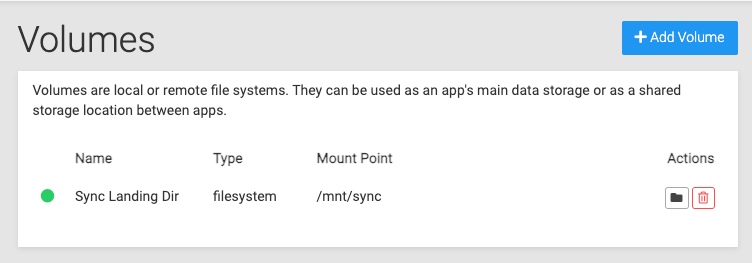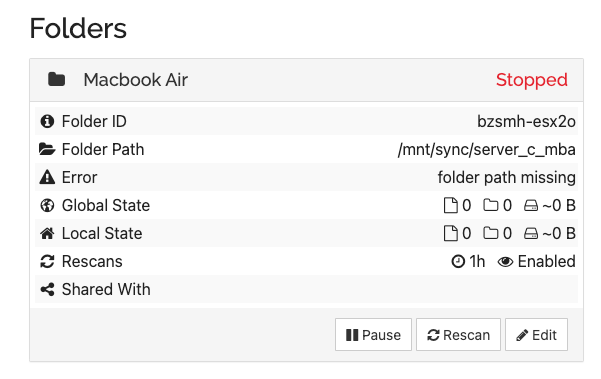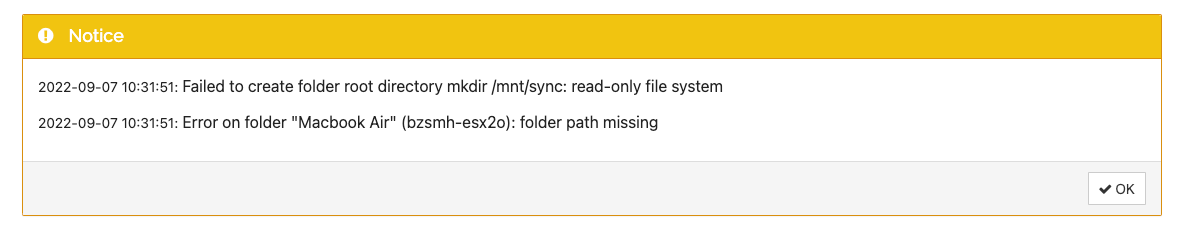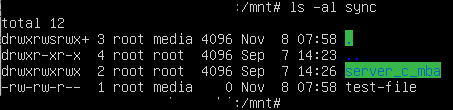Failed to Create Folder in Syncthing Admin - Read Only File System
-
@saint Did you figure this one out?
To help debug, let's do this step by step:
-
Can you tell me what is
/media/sync? Is this really an external disk or external mount ? -
You have two choices on how to mount this on the server: Either use the volumes UI to mount the external file system OR mount this by ssh'ing into the server yourself and select the
mountpointtype. In the former case, Cloudron will generate the needed systemd mount config files for automatic mounting on server reboot etc. In the latter case, you can consider it totally 'unmanaged' and you have to manage it. Do not choose the 'filesystem' type unless it's really the same disk (internally, what this does is to skip many of the mountpoint tests and thus will make debugging harder). -
Once you do the above, we have to get the green icon as the status. If we don't get this, we have to figure out why. I can help further, if you can explain your setup a bit more.
@girish Thanks for your thoughts.
Can you tell me what is /media/sync ? Is this really an external disk or external mount?
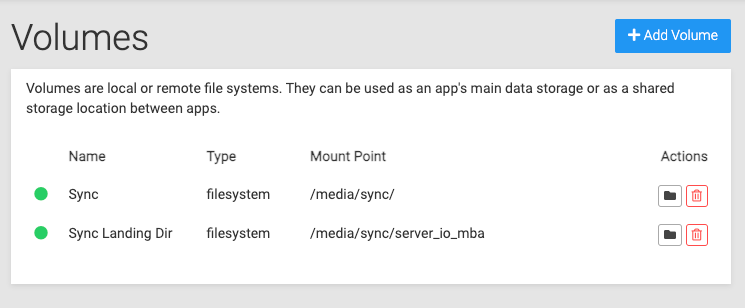
From what I can see, both of these are green and my understanding is that it is mounted.
Do not choose the 'filesystem' type unless it's really the same disk (internally, what this does is to skip many of the mountpoint tests and thus will make debugging harder
I see, is there a recommended approach to selecting the correct Mount Type?
@nebulon - Please see below.
The user who should own those directories is called cloudron as that is the user with which syncthing runs.
I chown'd the user to '1000', as from what I understand that is the user for cloudron. Does this look about right to you?
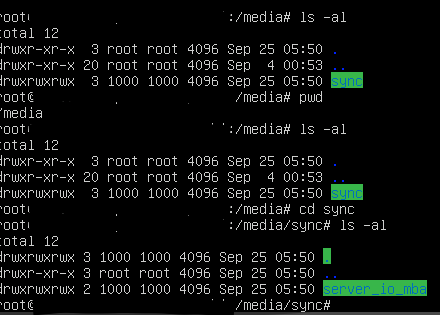
Much appreciate it guys.
-
-
@girish Thanks for your thoughts.
Can you tell me what is /media/sync ? Is this really an external disk or external mount?
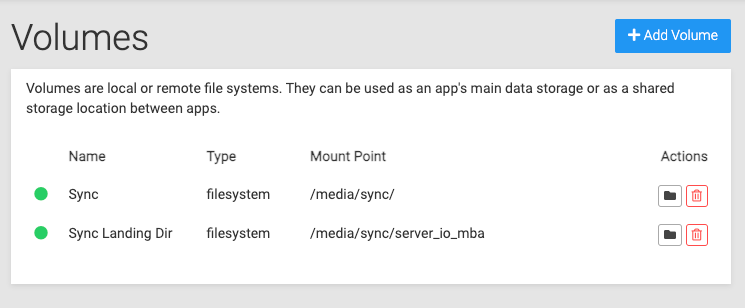
From what I can see, both of these are green and my understanding is that it is mounted.
Do not choose the 'filesystem' type unless it's really the same disk (internally, what this does is to skip many of the mountpoint tests and thus will make debugging harder
I see, is there a recommended approach to selecting the correct Mount Type?
@nebulon - Please see below.
The user who should own those directories is called cloudron as that is the user with which syncthing runs.
I chown'd the user to '1000', as from what I understand that is the user for cloudron. Does this look about right to you?
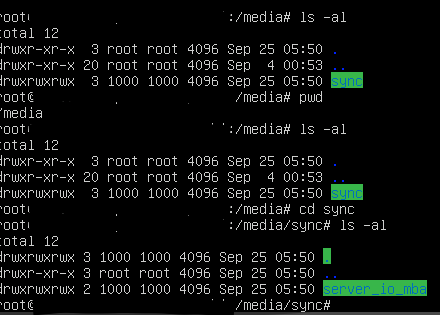
Much appreciate it guys.
-
@girish Thanks for your thoughts.
Can you tell me what is /media/sync ? Is this really an external disk or external mount?
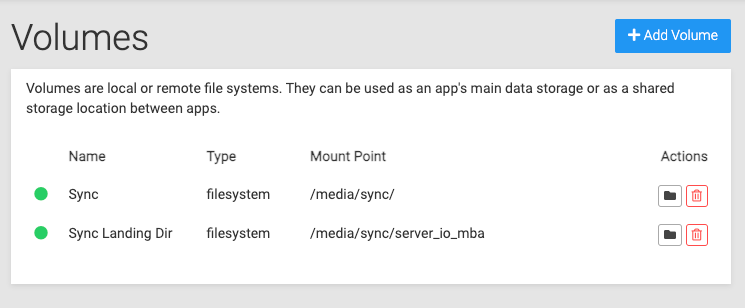
From what I can see, both of these are green and my understanding is that it is mounted.
Do not choose the 'filesystem' type unless it's really the same disk (internally, what this does is to skip many of the mountpoint tests and thus will make debugging harder
I see, is there a recommended approach to selecting the correct Mount Type?
@nebulon - Please see below.
The user who should own those directories is called cloudron as that is the user with which syncthing runs.
I chown'd the user to '1000', as from what I understand that is the user for cloudron. Does this look about right to you?
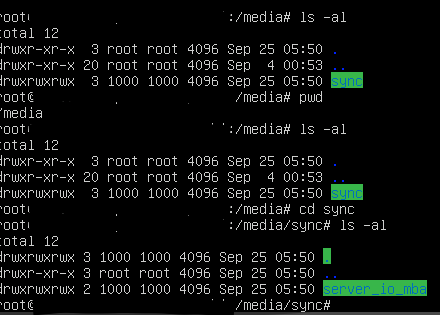
Much appreciate it guys.
@saint said in Failed to Create Folder in Syncthing Admin - Read Only File System:
I see, is there a recommended approach to selecting the correct Mount Type?
The
filesystemwas used primarily for migration purposes (from old Cloudron versions). Are you able to mount them with the correct type? If so, I think we need to start there to figure why it's not mounting.Also, I wanted to quickly check why you are using volumes here. Is this because you want to share the data with another app ? If you just want to move the data to another location you can use https://docs.cloudron.io/apps/#data-directory
-
@saint OK, I went back and re-read your initial post. Your intention is that you will sync using Syncthing and have the files available via the External volumes plugin of nextcloud. This is the reason you want to create a
filesystemvolume.I think I managed to hit some of the issues you faced but I have sort of got it working. I tried to basically keep things like what you posted in the screenshots.
Here's what I did:
- First, create a directory
/mnt/syncon the server - Important:
chmod 777 /mnt/sync. This is required so the containers can write to this directory. - Add the Cloudron volume named
SyncasFilesystem(do not useFilesystem (mountpoint)). When you do this, the icon should be green. After all, there is nothing to mount. - Now, add the volume in Syncthing. Add folder inside Syncthing. You should be able to sync now.
Next step, nextcloud:
- Add volume to nextcloud.
- Enable External plugin. Add
/media/Syncin Configuration column to add folder. - I can see the files now.
What's missing right now is that I cannot edit files via nextcloud because of permissions issues but can view them. Do you want them to be modifiable in nextcloud ? If so, we have to dig deeper into permissions stuff.
- First, create a directory
-
@saint I wrote a doc section that will also help you make it writable across apps - https://docs.cloudron.io/volumes/#sharing
@girish Thanks for the reply, and the documentation.
I feel like I'm running in circles. Following the instructions above, and also the docs, I still keep getting the below:
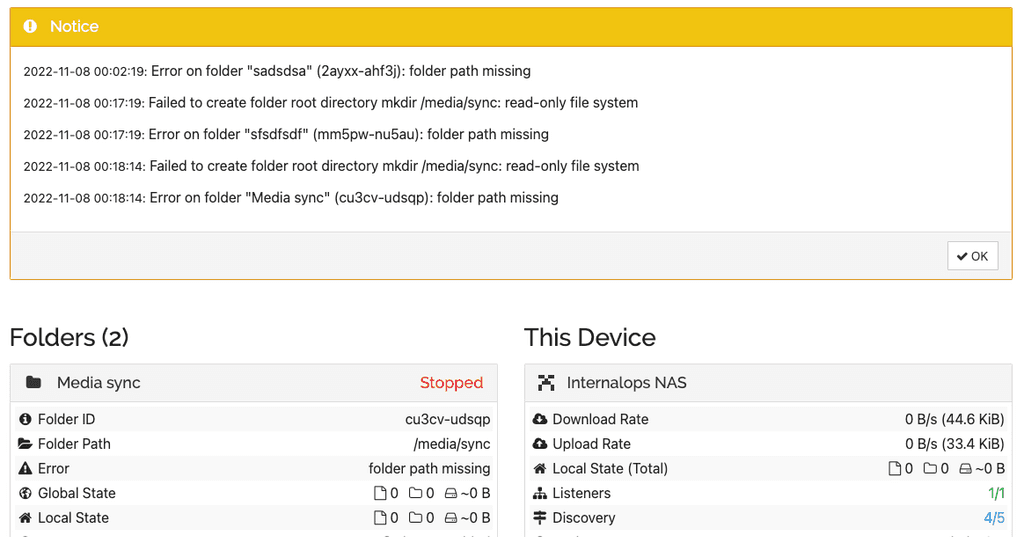
The directories are all chmod' to 777. I've changed it to "media" as the group owner. But it keep showing that same error.
-
@girish Thanks for the reply, and the documentation.
I feel like I'm running in circles. Following the instructions above, and also the docs, I still keep getting the below:
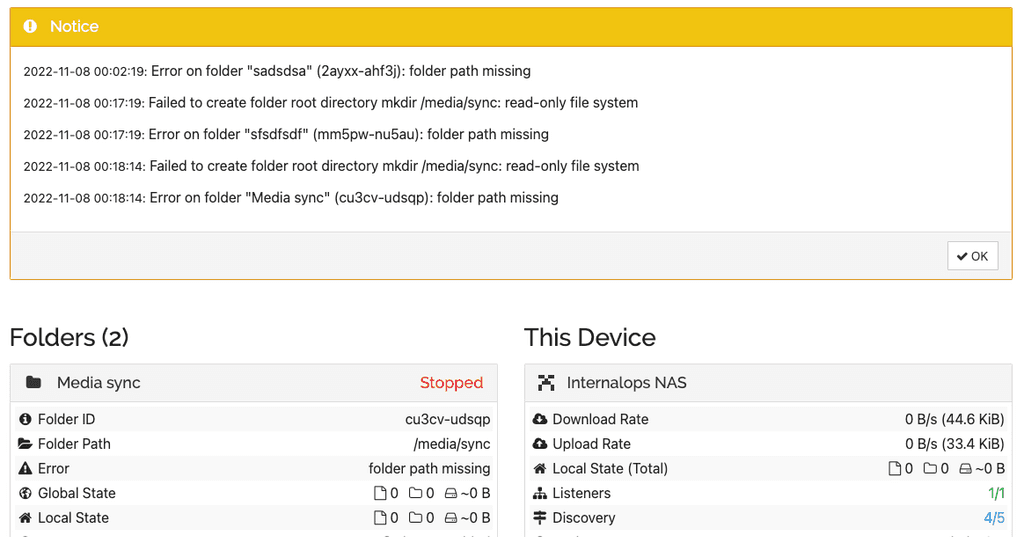
The directories are all chmod' to 777. I've changed it to "media" as the group owner. But it keep showing that same error.
@saint I think syncthing is saying that the mount is read only. Can you check if the volume is mounted as writable in syncthing ? It's a checkbox in the mount ui. (Now that I look at it , maybe we should make it like a drop down to make it clearer).
-
@saint I think syncthing is saying that the mount is read only. Can you check if the volume is mounted as writable in syncthing ? It's a checkbox in the mount ui. (Now that I look at it , maybe we should make it like a drop down to make it clearer).
-
@girish Am I looking at the right place? I'm in the volumes settings area, but don't see any checkbox in the mount UI?
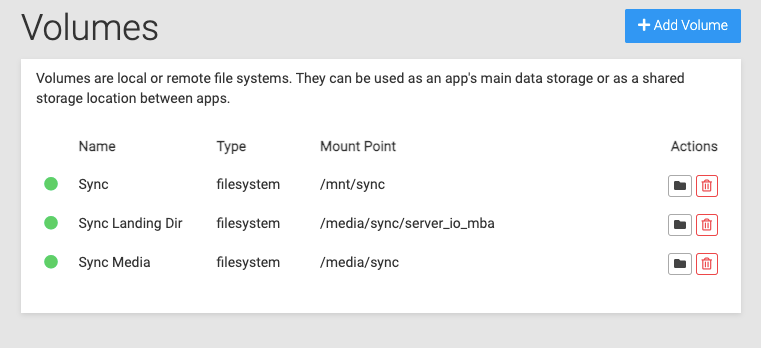
-
@saint in the UI where you actually mount the volume into the app - https://docs.cloudron.io/apps/#mounts
@girish Ahh, got it. Okay, this is what I see in the Nextcloud storage mount UI.
Yep, I think you're right. It is "read-only"
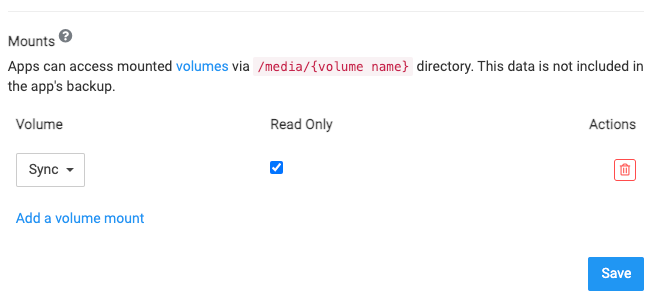
This is what I see when I added the Volume that's tied to /mnt/sync.
To test, I unchecked it, hit save, then tried to delete & re-add the sync directory in Syncthing.
But, still encountering the same error.
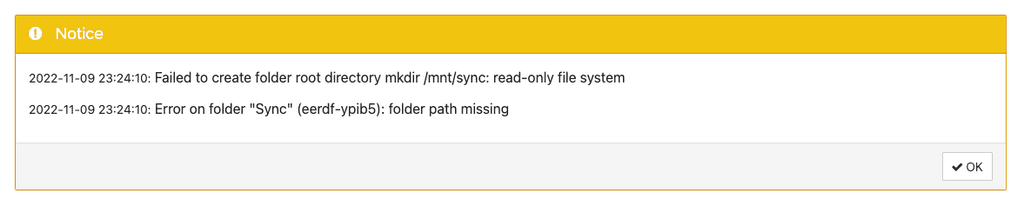
-
@girish Ahh, got it. Okay, this is what I see in the Nextcloud storage mount UI.
Yep, I think you're right. It is "read-only"
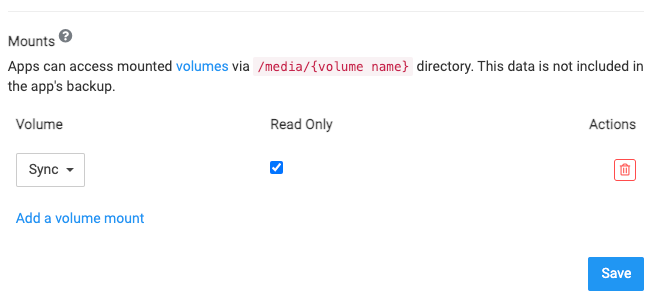
This is what I see when I added the Volume that's tied to /mnt/sync.
To test, I unchecked it, hit save, then tried to delete & re-add the sync directory in Syncthing.
But, still encountering the same error.
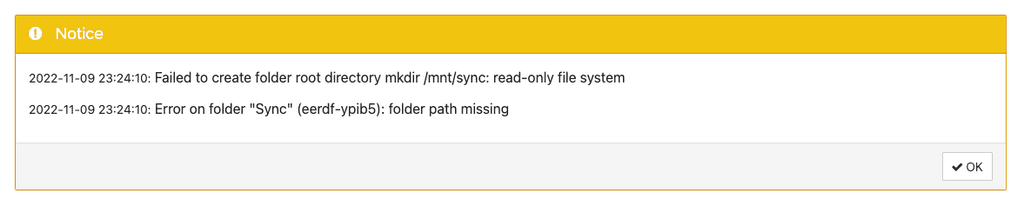
-
@saint if you open a web terminal for the sync thing app, are you able to go into
/mnt/syncandtouch foo? I think the core of the issue is that it is for whatever reason read-only. -
 G girish has marked this topic as solved on
G girish has marked this topic as solved on