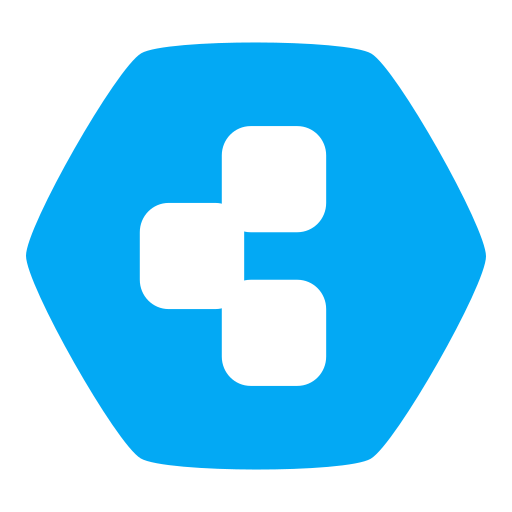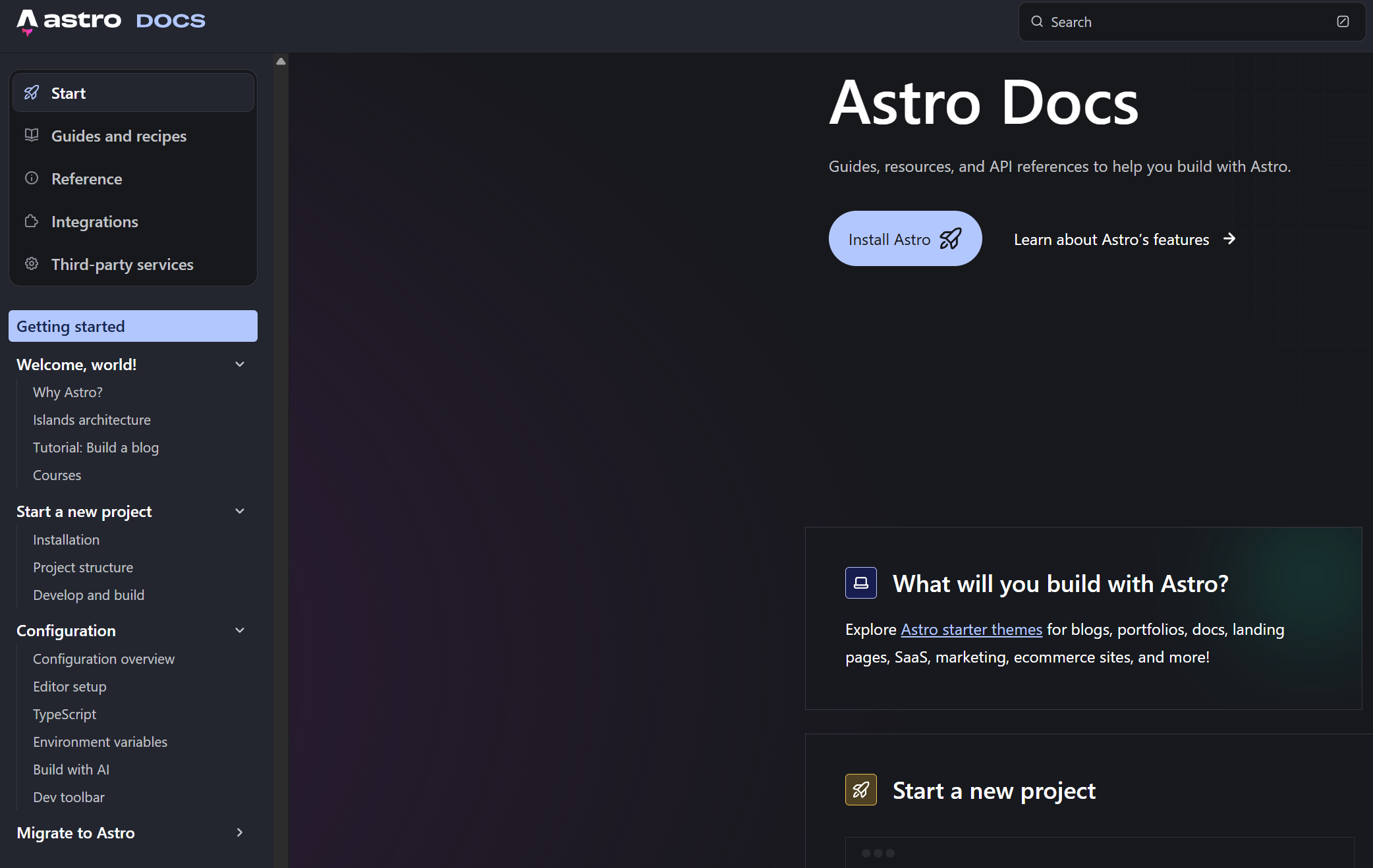Astro Starlight Documentation - How to easily create project documentation using Cloudron Surfer and Gogs
Discuss
1
Posts
1
Posters
249
Views
1
Watching
-
This is an attempt to create a helpful tutorial. Feedback would help.
The idea is to encourage more people to document their projects using Astro Starlight and easily accomplish this using Cloudron.
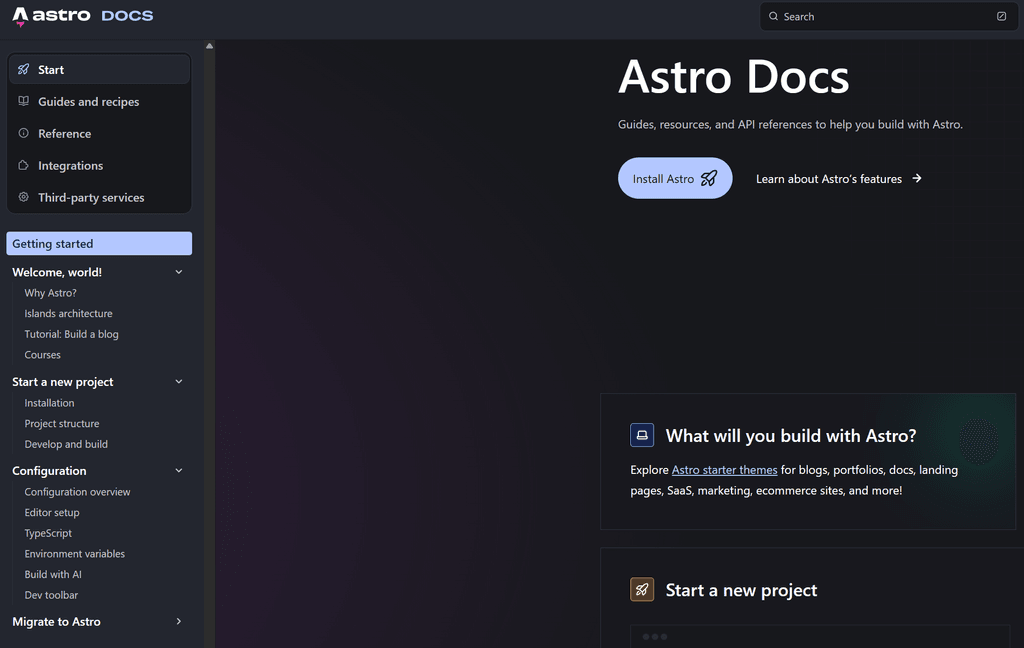
Complete Guide: Astro Starlight Documentation with Cloudron (Gogs + Surfer)
A comprehensive guide to setting up beautiful Astro Starlight documentation locally and deploying it to Cloudron using Surfer for hosting and optionally Gogs for version control.
Prerequisites
- Cloudron instance running at
my.cloudron.xyz - Surfer app installed on Cloudron at
surfer.cloudron.xyz - Gogs app installed on Cloudron at
gogs.cloudron.xyz(optional) - Node.js installed locally
- Git configured locally
- PowerShell (Windows) or equivalent terminal
Stage 1: Project Creation and Setup
Commands
# Navigate to your desired project location (AVOID SPACES IN PATH) Set-Location "C:\Projects" # Create new Astro Starlight project with TypeScript strict mode npm create astro@latest myastrowebsite -- --template starlight --typescript strict # Navigate into project Set-Location myastrowebsite # Verify TypeScript strict mode Get-Content tsconfig.json | Select-String "strict" # Install dependencies (if not auto-installed) npm install # Verify installation works npm run buildTroubleshooting & Notes
- Critical: Avoid spaces in project paths - use
C:\Projects\myastrowebsitenotC:\My Projects\My Website - TypeScript Check: Must see
"extends": "astro/tsconfigs/strict"in tsconfig.json - Build Test: Should show "X page(s) built" without errors
- Common Issue: If
npm createfails, trynpm cache clean --forcefirst - Windows Users: Use PowerShell, not Command Prompt for best results
- Git Repository: No. Setup manually later
Stage 2: Content Structure Creation
Commands
# Create all directory structure BEFORE modifying config New-Item -ItemType Directory -Path "src/content/docs/getting-started" -Force New-Item -ItemType Directory -Path "src/content/docs/concepts" -Force New-Item -ItemType Directory -Path "src/content/docs/guides" -Force New-Item -ItemType Directory -Path "src/content/docs/reference" -Force New-Item -ItemType Directory -Path "src/content/docs/advanced" -Force New-Item -ItemType Directory -Path "src/content/docs/community" -Force # Create all content files with minimal frontmatter @" --- title: Installation description: How to install the project --- # Installation Installation instructions go here. "@ | Out-File -FilePath "src/content/docs/getting-started/installation.md" -Encoding UTF8 @" --- title: Setup description: How to set up the project --- # Setup Setup instructions go here. "@ | Out-File -FilePath "src/content/docs/getting-started/setup.md" -Encoding UTF8 # Continue creating all referenced files... # (Create files for: concepts/*, guides/*, reference/*, advanced/*, community/*) # Verify all files exist Get-ChildItem -Recurse src/content/docs/ -NameTroubleshooting & Notes
- Critical Rule: Create ALL content files BEFORE modifying astro.config.mjs
- File Naming: Use lowercase with hyphens:
getting-started.mdnotGetting Started.md - Frontmatter: Keep it simple initially - just
titleanddescription - Common Error: "File not found" during build means a sidebar slug doesn't match an existing file
- Best Practice: Use minimal content initially, expand later
Stage 3: Configuration for Subdirectory Deployment
Commands
# Update astro.config.mjs for Surfer subdirectory deployment @" // @ts-check import { defineConfig } from 'astro/config'; import starlight from '@astrojs/starlight'; export default defineConfig({ base: '/myastrowebsite', integrations: [ starlight({ title: 'My Astro Website Documentation', description: 'Beautiful documentation powered by Starlight', social: [ { icon: 'github', label: 'Repository', href: 'https://gogs.cloudron.xyz/myuser/myastrowebsite' } ], editLink: { baseUrl: 'https://gogs.cloudron.xyz/myuser/myastrowebsite/src/branch/main/src/content/docs/', }, sidebar: [ { label: 'Getting Started', items: [ { label: 'Introduction', slug: 'index' }, { label: 'Installation', slug: 'getting-started/installation' }, { label: 'Setup', slug: 'getting-started/setup' } ] }, // Add other sections as needed ] }) ] }); "@ | Out-File -FilePath "astro.config.mjs" -Encoding UTF8 # Test local development server npm run devTroubleshooting & Notes
- Critical Setting:
base: '/myastrowebsite'- must match your Surfer folder name - Local Development: The
basesetting is ignored locally -localhost:4321still works - Sidebar Slugs: Every slug must match an existing file exactly (without .md extension)
- Edit Links: Update the baseUrl to point to your Gogs instance
- Social Links: Use
hrefproperty, notlink - Dev Server: Should start at
http://localhost:4321/with beautiful Starlight theme
Stage 4: Git Repository Setup (Optional)
Commands
# Configure git (replace with your details) git config --global user.name "Your Name" git config --global user.email "your.email@example.com" # Initialize repository git init # Create .gitignore @" # Dependencies node_modules/ .pnpm-debug.log* # Environment .env .env.* # Astro .astro/ dist/ # IDE .vscode/ .idea/ # OS .DS_Store Thumbs.db # Logs *.log "@ | Out-File -FilePath ".gitignore" -Encoding UTF8 # Add remote (create repository in Gogs first) git remote add origin https://gogs.cloudron.xyz/myuser/myastrowebsite.git # Initial commit and push git add . git commit -m "Initial commit: Astro Starlight documentation setup" git push -u origin mainTroubleshooting & Notes
- Repository Creation: Create the repository in Gogs web interface FIRST
- Authentication: You'll be prompted for Gogs username/password
- Branch Name: Modern Git uses
main, older versions usemaster - Push Errors: If "src refspec main does not match any", run
git branch -M mainfirst - Credentials: Consider using SSH keys for easier authentication
- Optional Step: Skip this if you don't want version control
Stage 5: Building for Production
Commands
# Build static site npm run build # Verify build success Get-ChildItem dist # Check critical folders exist Test-Path "dist/_astro" Test-Path "dist/pagefind" # Optional: Test build locally npx serve distTroubleshooting & Notes
- Build Output: Should show "X page(s) built" without TypeScript errors
- Critical Folders:
_astro/(styling) andpagefind/(search) must exist - Sitemap Warning: "Sitemap integration requires site option" is harmless
- Build Size: Expect ~20+ pages for a basic Starlight setup
- Local Testing:
npx serve distlets you test the built site locally - Common Issue: Build failures usually mean missing content files or config errors
Stage 6: Surfer Deployment
Commands
# No PowerShell commands - this is done via web interface Write-Host "1. Open browser to: https://surfer.cloudron.xyz" Write-Host "2. Login with Cloudron credentials" Write-Host "3. Create new folder: myastrowebsite" Write-Host "4. Upload ALL contents from dist/ folder" Write-Host "5. Verify deployment at: https://surfer.cloudron.xyz/myastrowebsite/"Deployment Steps
- Access Surfer: Navigate to
https://surfer.cloudron.xyz - Login: Use your Cloudron credentials
- Create Folder: Name it exactly as specified in your
baseconfig - Upload Files: Upload ALL contents from your local
dist/folderindex.html(homepage)_astro/folder (critical - contains all CSS/JS)pagefind/folder (critical - enables search)- All documentation folders (
getting-started/,concepts/, etc.) 404.htmlandfavicon.svg
- Verify: Visit
https://surfer.cloudron.xyz/myastrowebsite/
Troubleshooting & Notes
- No Styling: Usually means
_astro/folder missing orbaseconfig wrong - Broken Search: Means
pagefind/folder missing - 404 Errors: Check that folder name in Surfer matches
basein config exactly - Upload Methods: Drag-and-drop or use Surfer's upload interface
- Permissions: Ensure uploaded files are web-accessible
- Folder Structure: Must preserve exact folder structure from
dist/
Stage 7: Update Workflow
Commands
# Daily workflow for updates # 1. Edit content files locally # 2. Test changes npm run dev # (Check at http://localhost:4321/) # 3. Commit changes (if using Gogs) git add . git commit -m "Update documentation" git push # 4. Build for deployment npm run build # 5. Upload new dist/ contents to Surfer Write-Host "Upload new dist/ contents to Surfer folder"Troubleshooting & Notes
- Hot Reloading: Local dev server updates instantly when you save files
- Build Before Deploy: Always run
npm run buildbefore uploading to Surfer - Incremental Updates: You can upload individual files/folders to Surfer
- Version Control: Commit to Gogs regularly, deploy to Surfer when ready
- Backup Strategy: Gogs serves as your backup and version history
Common Issues & Solutions
Build Failures
- Missing Files: Every sidebar slug must have a corresponding .md file
- TypeScript Errors: Check tsconfig.json has strict mode enabled
- Import Errors: Ensure all dependencies installed with
npm install
Styling Issues on Surfer
- No CSS: Check
baseconfig matches Surfer folder name exactly - Missing Assets: Ensure
_astro/folder uploaded completely - Path Issues: Verify all files uploaded with correct folder structure
Git Issues
- Push Failures: Repository must exist in Gogs before first push
- Authentication: Use HTTPS with username/password or set up SSH keys
- Branch Issues: Modern Git uses
main, may needgit branch -M main
Performance Tips
- Local Development: Keep dev server running while editing
- Efficient Deployment: Only upload changed files to Surfer after initial deploy
- Search Functionality: Ensure
pagefind/folder always uploaded for search to work
Final Result
You'll have:
 Local Development: Beautiful Starlight interface at
Local Development: Beautiful Starlight interface at localhost:4321 Version Control: Source code at
Version Control: Source code at https://gogs.cloudron.xyz/myuser/myastrowebsite Live Website: Production docs at
Live Website: Production docs at https://surfer.cloudron.xyz/myastrowebsite/ Professional Features: Search, responsive design, dark/light modes
Professional Features: Search, responsive design, dark/light modes Self-Hosted: Complete control over your documentation infrastructure
Self-Hosted: Complete control over your documentation infrastructure
The result is a professional, fast, and beautiful documentation website with a robust development and deployment workflow!
- Cloudron instance running at