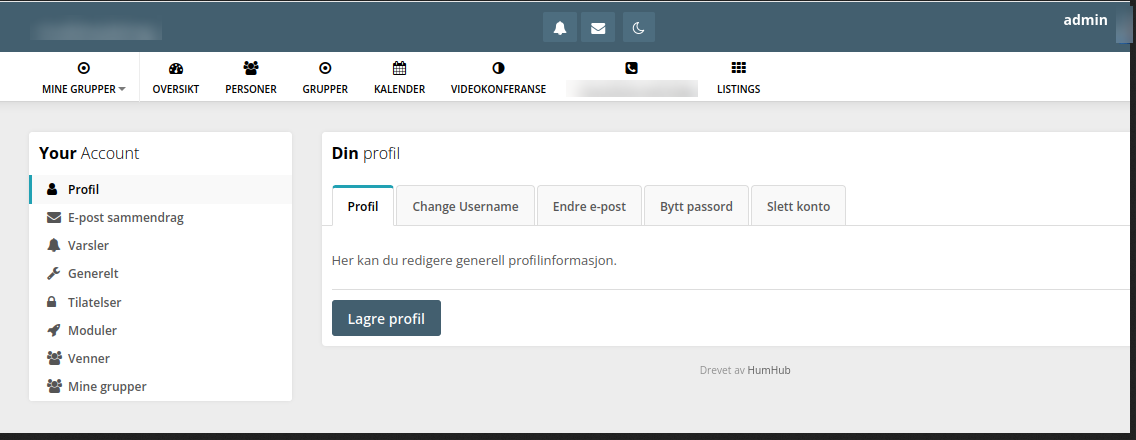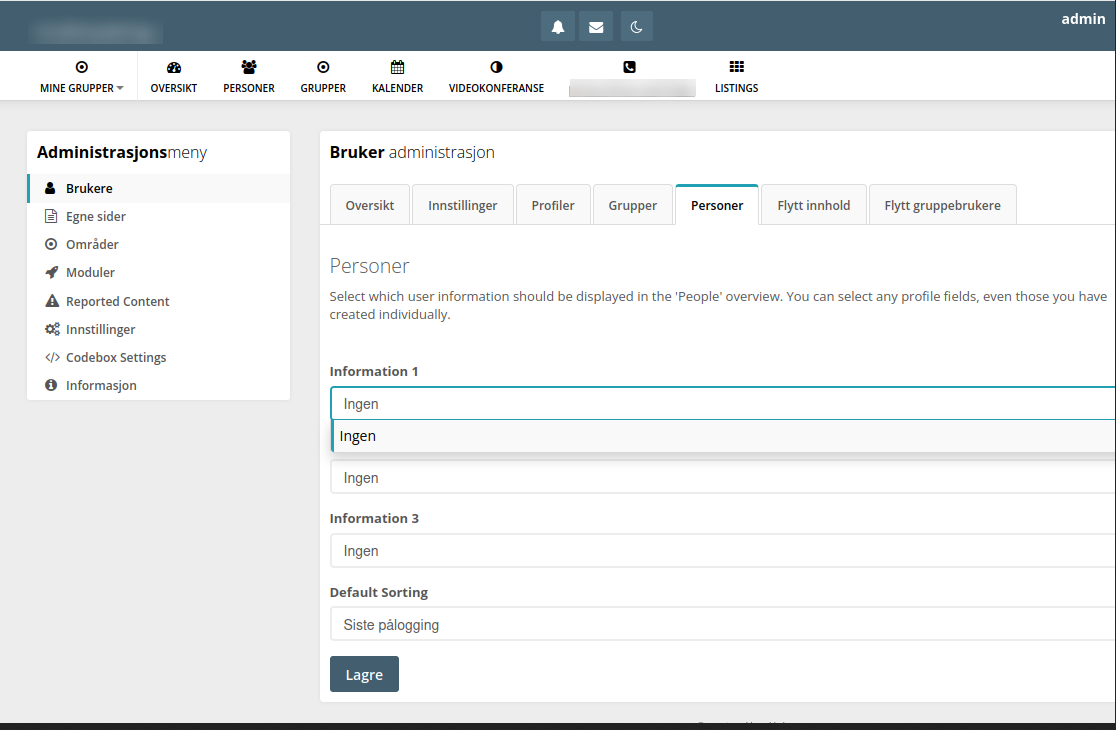Install errors
-
Hello @stoccafisso
I already have 2x fresh humhubs installed.
1x OIDC version and 1x local user management versionI am just trying to gather as many details as possible to get this sorted out asap.
@stoccafisso said in Install errors:
That does not indicate that the problem is related to the cloudrons or DO-droplets themselves, so that leave it to the app (and its installation script/procedure) to be investigated. IMHO.
I never stated this is a problem just for you, and I am already trying to figure out where this is going wrong in the Cloudron app.
-
Hello @stoccafisso
I already have 2x fresh humhubs installed.
1x OIDC version and 1x local user management versionI am just trying to gather as many details as possible to get this sorted out asap.
@stoccafisso said in Install errors:
That does not indicate that the problem is related to the cloudrons or DO-droplets themselves, so that leave it to the app (and its installation script/procedure) to be investigated. IMHO.
I never stated this is a problem just for you, and I am already trying to figure out where this is going wrong in the Cloudron app.
@james thank you. And I am not complaining, I just try to help problem solving brainstorming

-
I'll give it a shot. EDIT: Yep, something is wrong. I used this a few months ago and had tons of profile options. This one gives no options.
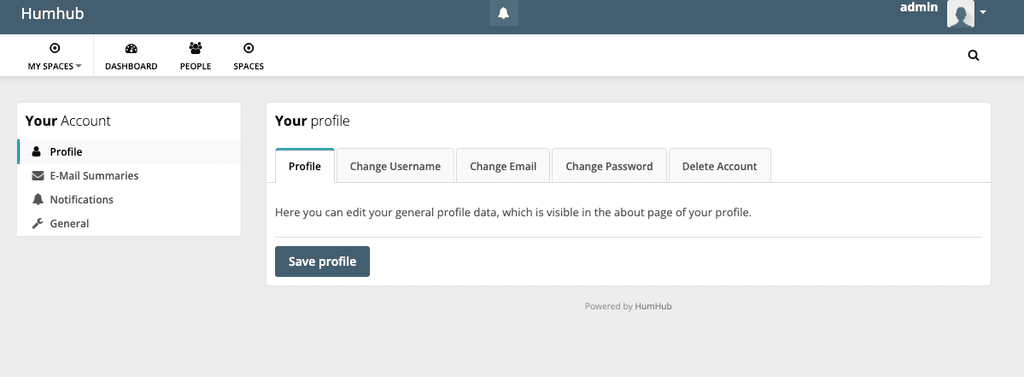
Trying to add profile tags with the auto-complete doesn't work.
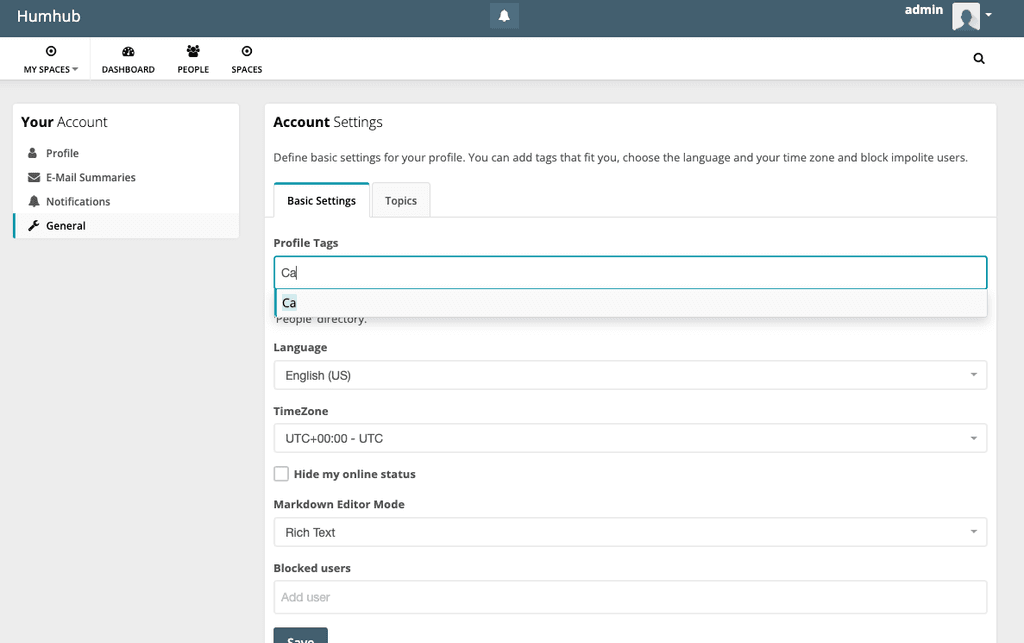
This screen looks like there should be Information available to choose... but there is nothing.
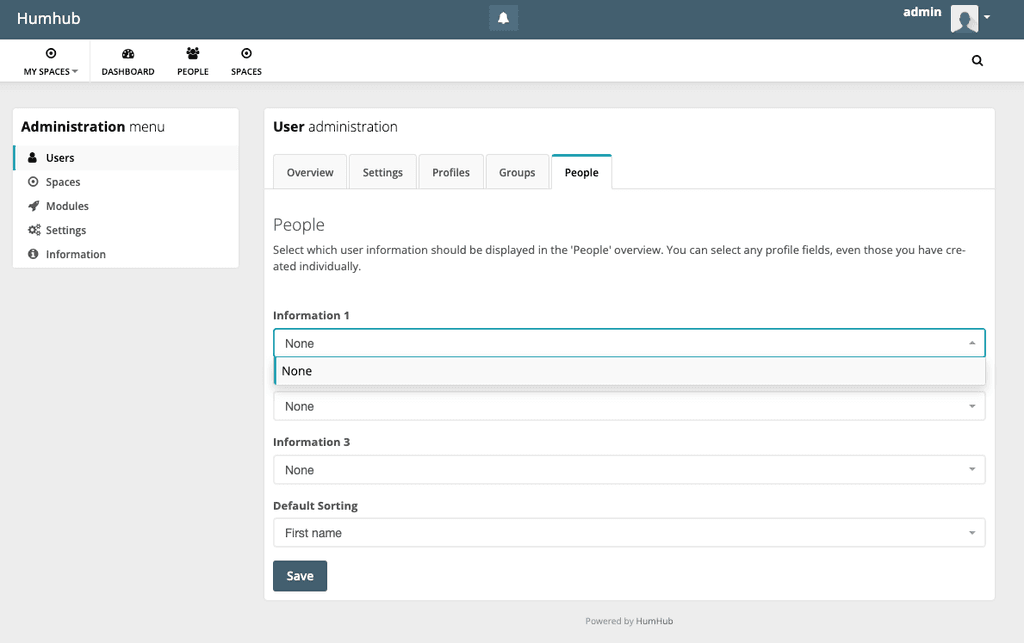
I archived that previous HumHub install, but I'll try to restore it and see how it looks different.
Let me add that on the very first attempt on this new install there was a brief moment after the Install page when a list of mysql db tables and info were shown and there was a yellow ! indicating a problem with the unicode encoding... but I didn't get a screen shot and subsequent installs to try to get that brief window haven't worked, it goes by to quick. This is a screenshot just before the list of db info:
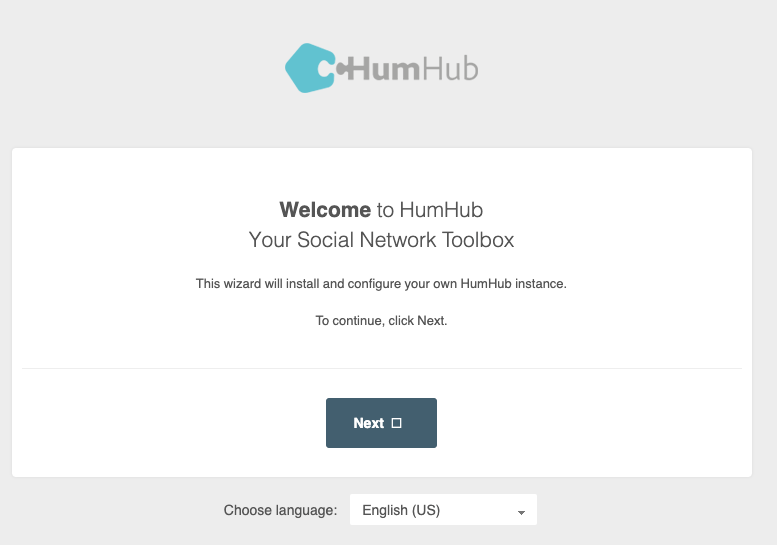
-
I'll give it a shot. EDIT: Yep, something is wrong. I used this a few months ago and had tons of profile options. This one gives no options.
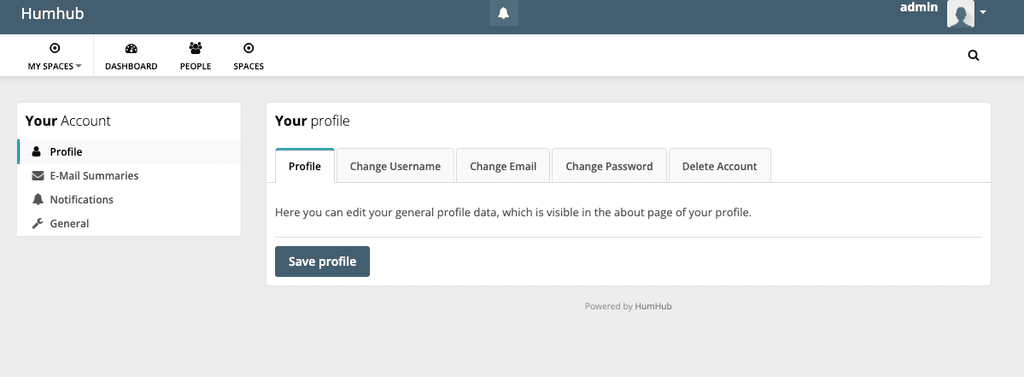
Trying to add profile tags with the auto-complete doesn't work.
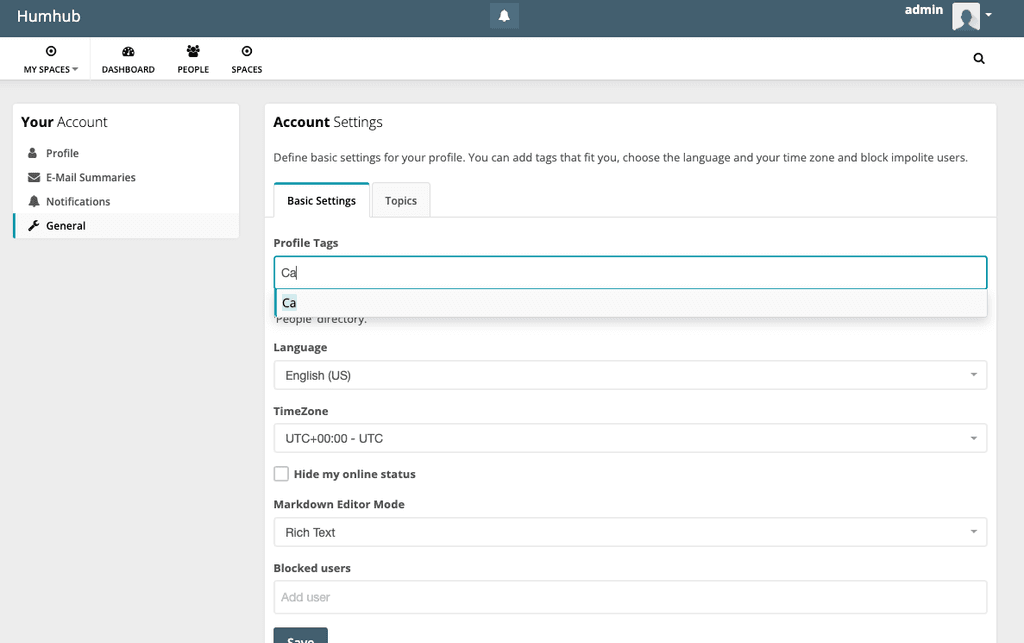
This screen looks like there should be Information available to choose... but there is nothing.
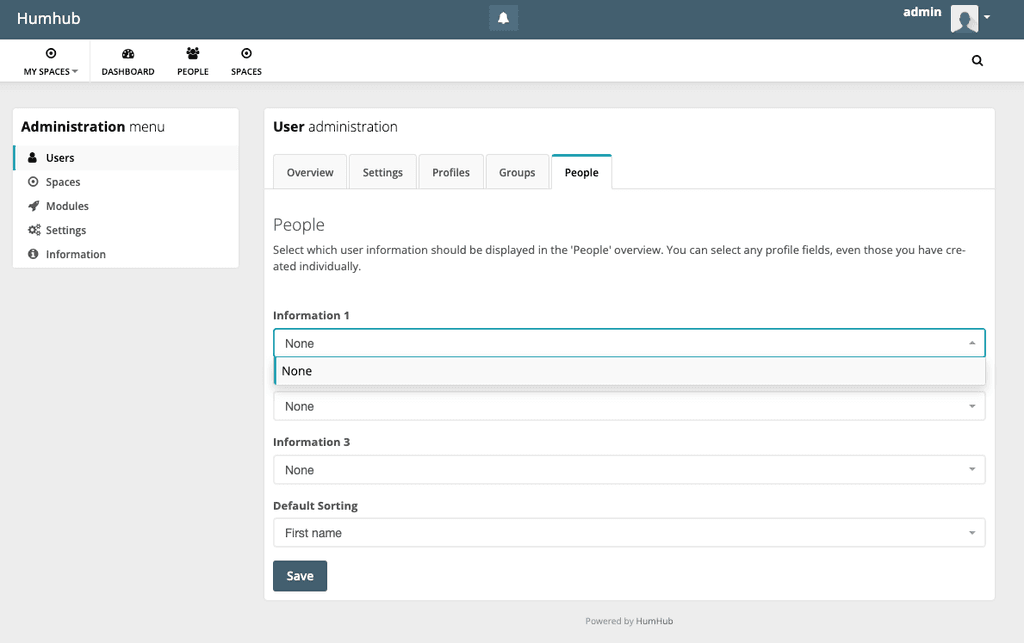
I archived that previous HumHub install, but I'll try to restore it and see how it looks different.
Let me add that on the very first attempt on this new install there was a brief moment after the Install page when a list of mysql db tables and info were shown and there was a yellow ! indicating a problem with the unicode encoding... but I didn't get a screen shot and subsequent installs to try to get that brief window haven't worked, it goes by to quick. This is a screenshot just before the list of db info:
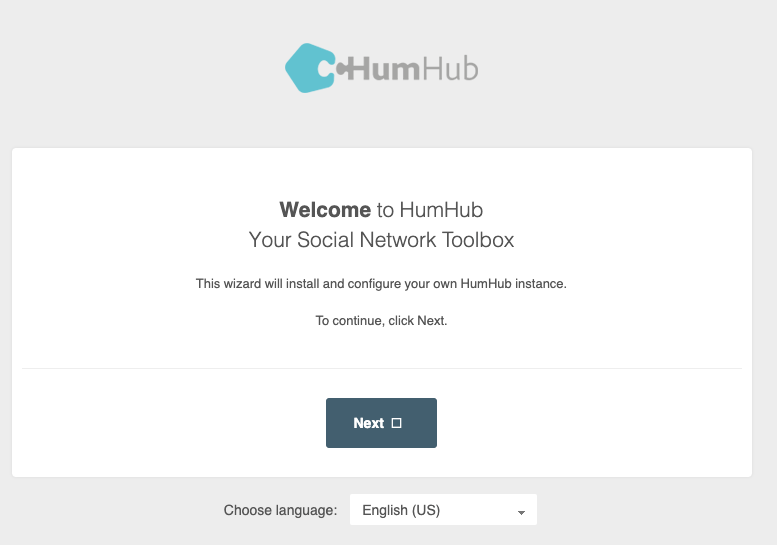
@scooke said in Install errors:
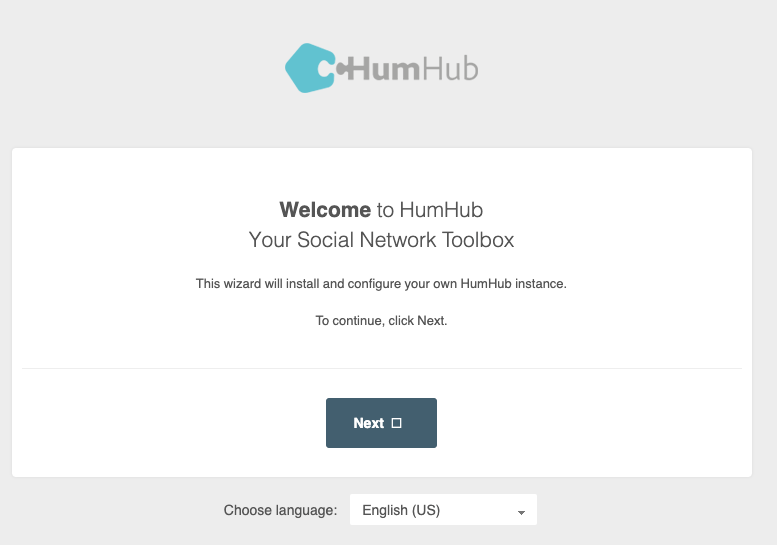
Yes, I also saw the same as in this screenshot a couple of times during my many attempts at installing, and reinstalling this thing.
And thank you very much for helping and contributing to problem solving

-
 The following guide will delete all existing data
The following guide will delete all existing dataIf you want a quick fix right now - after the installation, put your app into recovery mode.
Open the web terminal and delete all data in
/app/data/*rm -r /app/data/*In the web terminal drop all tables from the database:
mysql --user=${CLOUDRON_MYSQL_USERNAME} --password=${CLOUDRON_MYSQL_PASSWORD} --host=${CLOUDRON_MYSQL_HOST} ${CLOUDRON_MYSQL_DATABASE} -Nse 'show tables' | while read table; do mysql --user=${CLOUDRON_MYSQL_USERNAME} --password=${CLOUDRON_MYSQL_PASSWORD} --host=${CLOUDRON_MYSQL_HOST} ${CLOUDRON_MYSQL_DATABASE} -e "SET FOREIGN_KEY_CHECKS = 0; drop table \`$table\`"; doneEdit the
/app/pkg/start.shand find this section:echo "==> Finish configuration" $curl http://localhost:8000/installer/config/finish $curl http://localhost:8000/installer/config/finishedComment out the two curl statements, it should look like this:
echo "==> Finish configuration" # $curl http://localhost:8000/installer/config/finish # $curl http://localhost:8000/installer/config/finishedSave and exit the file.
Run the
start.shmanually with:/app/pkg/start.shIt will run once and exit, after that, run the same command again.
/app/pkg/start.shNow that it is running, visit your Humhub url.
You will see the manual setup process: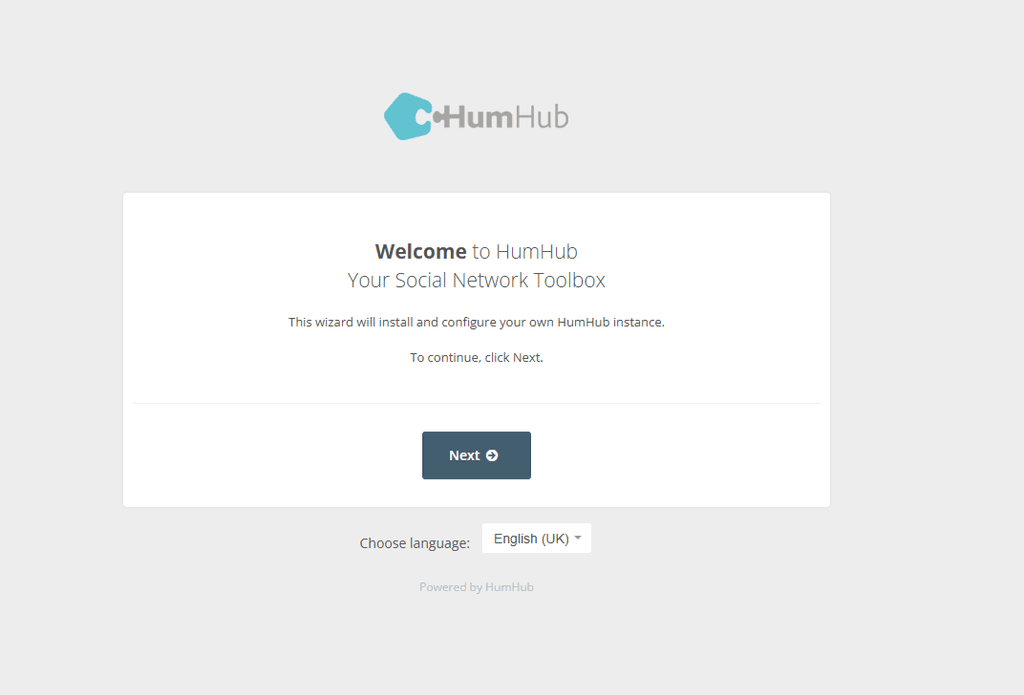
After finishing this guided initial setup you can login with
adminandchangemeand will have all the demo data including the user profile fields.
You can turn off the recovery mode now and the app will work as intended.
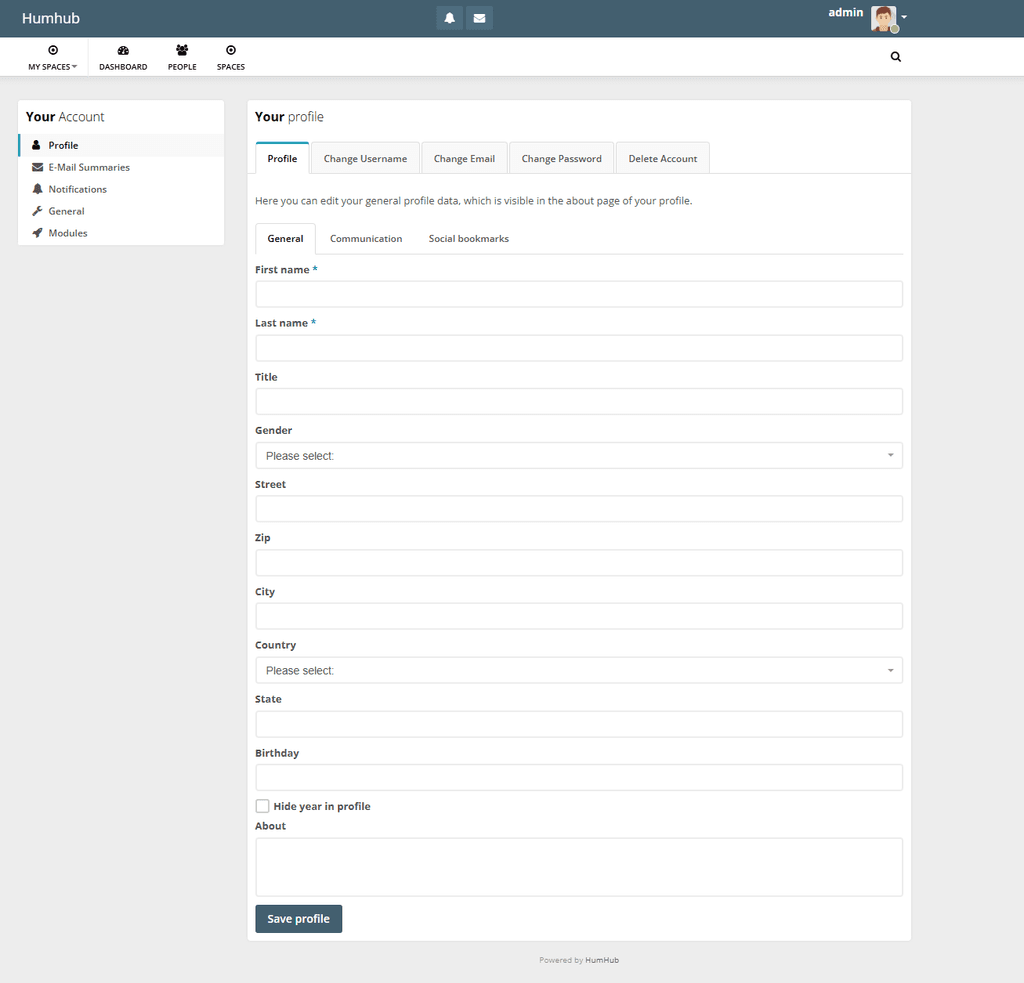
-
Cool solution. You know what, my previous install was App Title and Version HumHub 1.17.2, and Package Version com.humhub.cloudronapp@1.8.1... and when I logged back in there were no Profile fields either!!! So I guess I didn't even notice!! So now I want to actually install again and see what I missed before!
-
 The following guide will delete all existing data
The following guide will delete all existing dataIf you want a quick fix right now - after the installation, put your app into recovery mode.
Open the web terminal and delete all data in
/app/data/*rm -r /app/data/*In the web terminal drop all tables from the database:
mysql --user=${CLOUDRON_MYSQL_USERNAME} --password=${CLOUDRON_MYSQL_PASSWORD} --host=${CLOUDRON_MYSQL_HOST} ${CLOUDRON_MYSQL_DATABASE} -Nse 'show tables' | while read table; do mysql --user=${CLOUDRON_MYSQL_USERNAME} --password=${CLOUDRON_MYSQL_PASSWORD} --host=${CLOUDRON_MYSQL_HOST} ${CLOUDRON_MYSQL_DATABASE} -e "SET FOREIGN_KEY_CHECKS = 0; drop table \`$table\`"; doneEdit the
/app/pkg/start.shand find this section:echo "==> Finish configuration" $curl http://localhost:8000/installer/config/finish $curl http://localhost:8000/installer/config/finishedComment out the two curl statements, it should look like this:
echo "==> Finish configuration" # $curl http://localhost:8000/installer/config/finish # $curl http://localhost:8000/installer/config/finishedSave and exit the file.
Run the
start.shmanually with:/app/pkg/start.shIt will run once and exit, after that, run the same command again.
/app/pkg/start.shNow that it is running, visit your Humhub url.
You will see the manual setup process: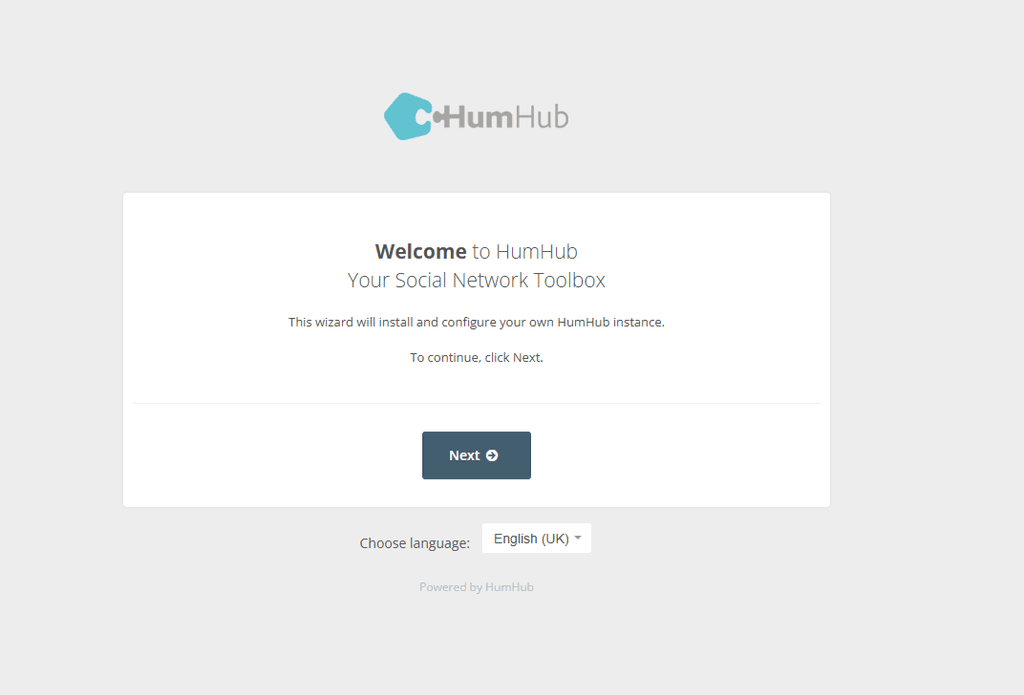
After finishing this guided initial setup you can login with
adminandchangemeand will have all the demo data including the user profile fields.
You can turn off the recovery mode now and the app will work as intended.
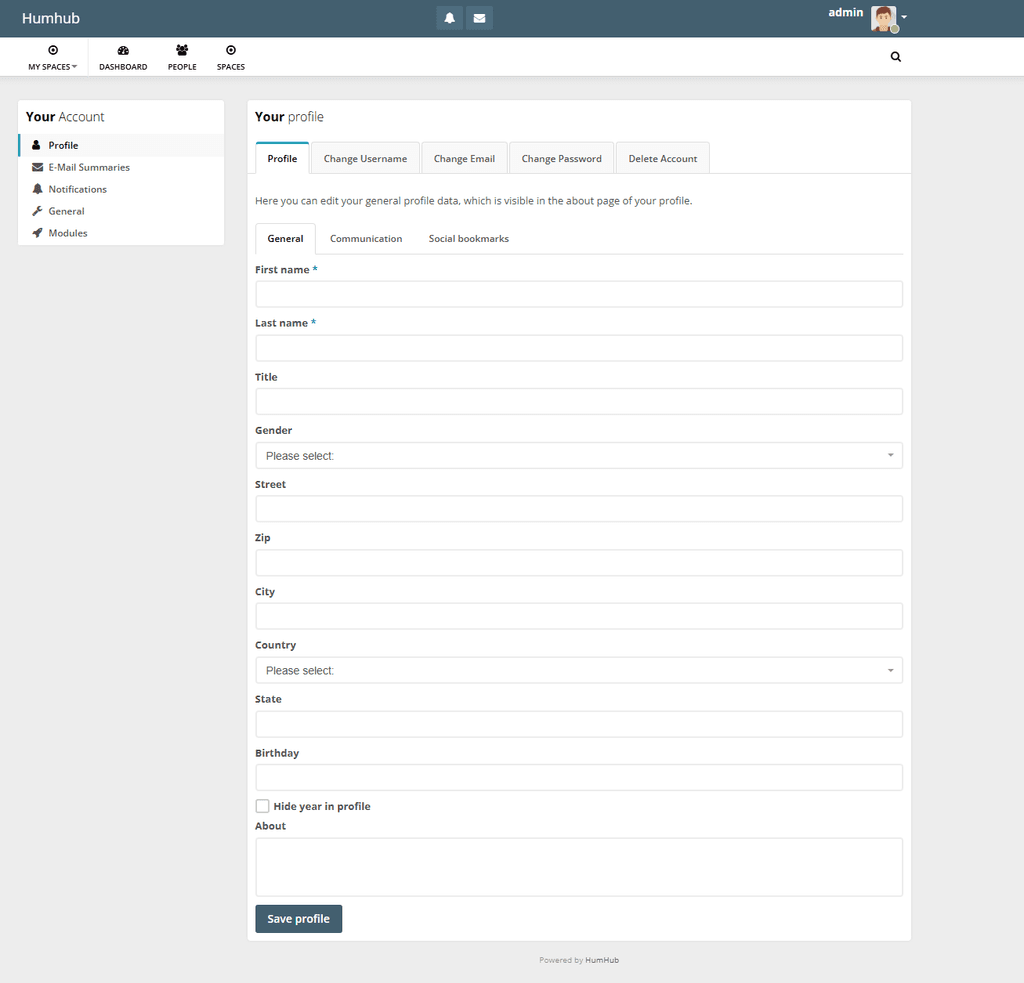
@james fantastic, thank you. I will try that.
Just one question. Will this work well for later updates of the app?
-
@james fantastic, thank you. I will try that.
Just one question. Will this work well for later updates of the app?
@stoccafisso said in Install errors:
Will this work well for later updates of the app?
I am trying to fix this issue without this dirty hands-on fix.
So, if I get this fixed, my quickfix guide is not needed. -
 The following guide will delete all existing data
The following guide will delete all existing dataIf you want a quick fix right now - after the installation, put your app into recovery mode.
Open the web terminal and delete all data in
/app/data/*rm -r /app/data/*In the web terminal drop all tables from the database:
mysql --user=${CLOUDRON_MYSQL_USERNAME} --password=${CLOUDRON_MYSQL_PASSWORD} --host=${CLOUDRON_MYSQL_HOST} ${CLOUDRON_MYSQL_DATABASE} -Nse 'show tables' | while read table; do mysql --user=${CLOUDRON_MYSQL_USERNAME} --password=${CLOUDRON_MYSQL_PASSWORD} --host=${CLOUDRON_MYSQL_HOST} ${CLOUDRON_MYSQL_DATABASE} -e "SET FOREIGN_KEY_CHECKS = 0; drop table \`$table\`"; doneEdit the
/app/pkg/start.shand find this section:echo "==> Finish configuration" $curl http://localhost:8000/installer/config/finish $curl http://localhost:8000/installer/config/finishedComment out the two curl statements, it should look like this:
echo "==> Finish configuration" # $curl http://localhost:8000/installer/config/finish # $curl http://localhost:8000/installer/config/finishedSave and exit the file.
Run the
start.shmanually with:/app/pkg/start.shIt will run once and exit, after that, run the same command again.
/app/pkg/start.shNow that it is running, visit your Humhub url.
You will see the manual setup process: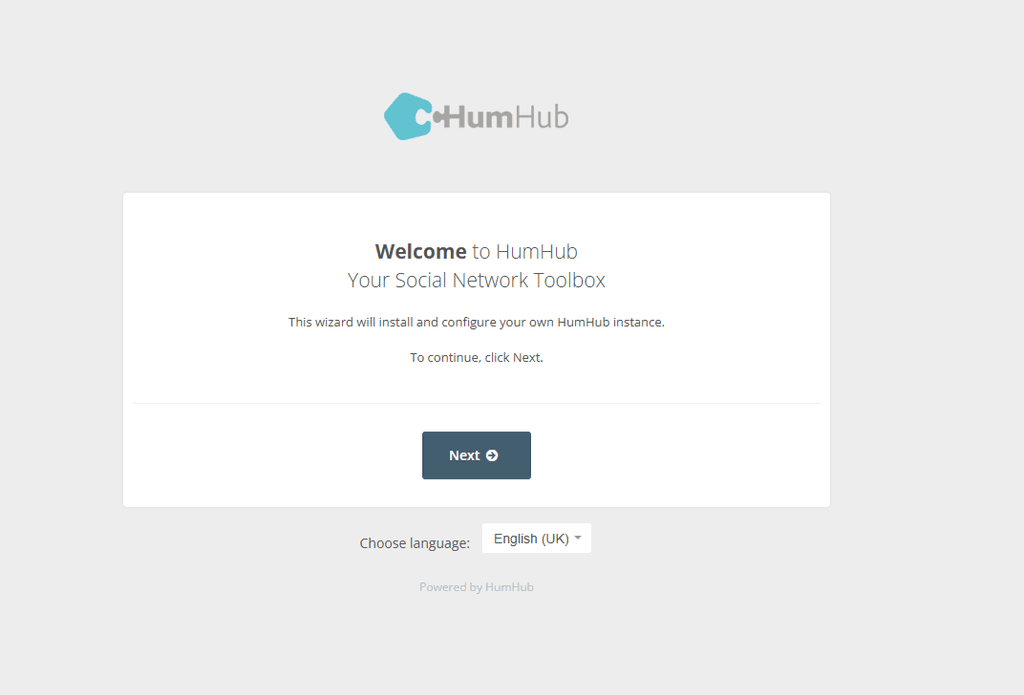
After finishing this guided initial setup you can login with
adminandchangemeand will have all the demo data including the user profile fields.
You can turn off the recovery mode now and the app will work as intended.
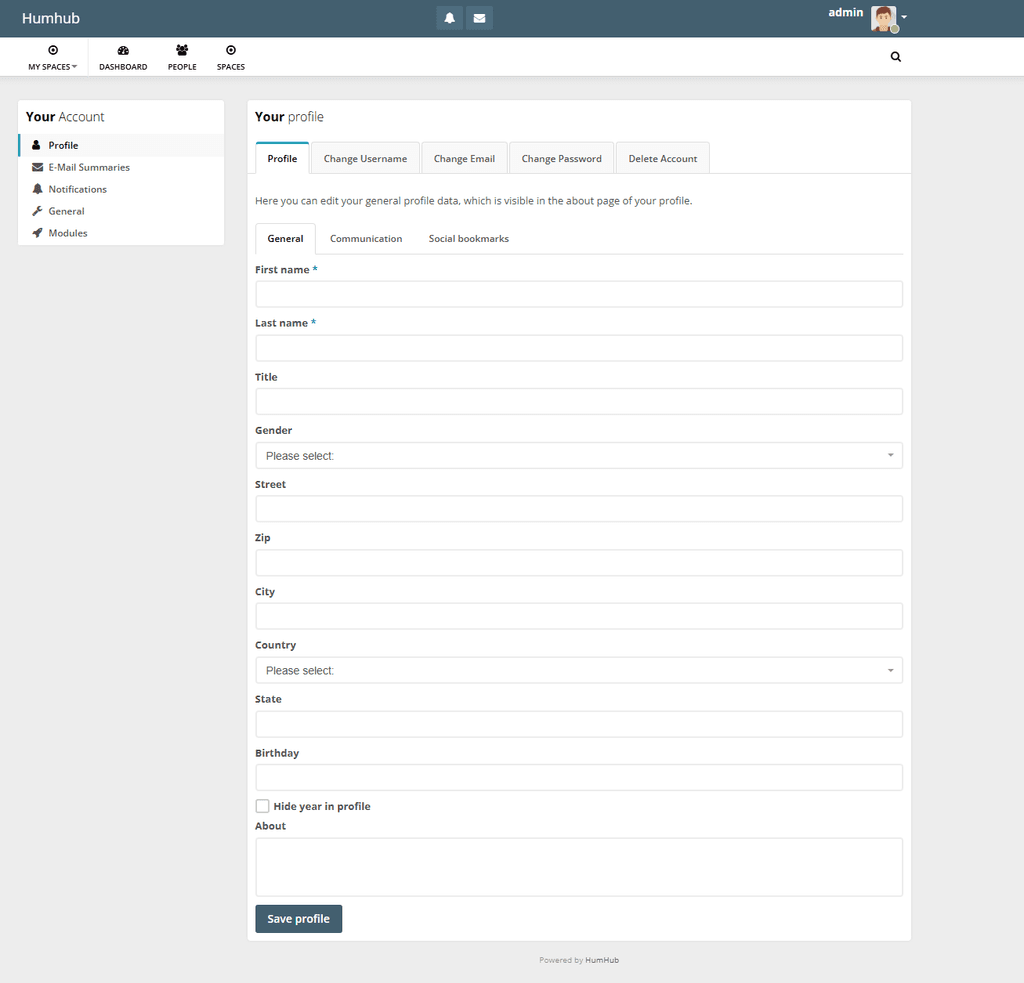 This post is deleted!
This post is deleted!