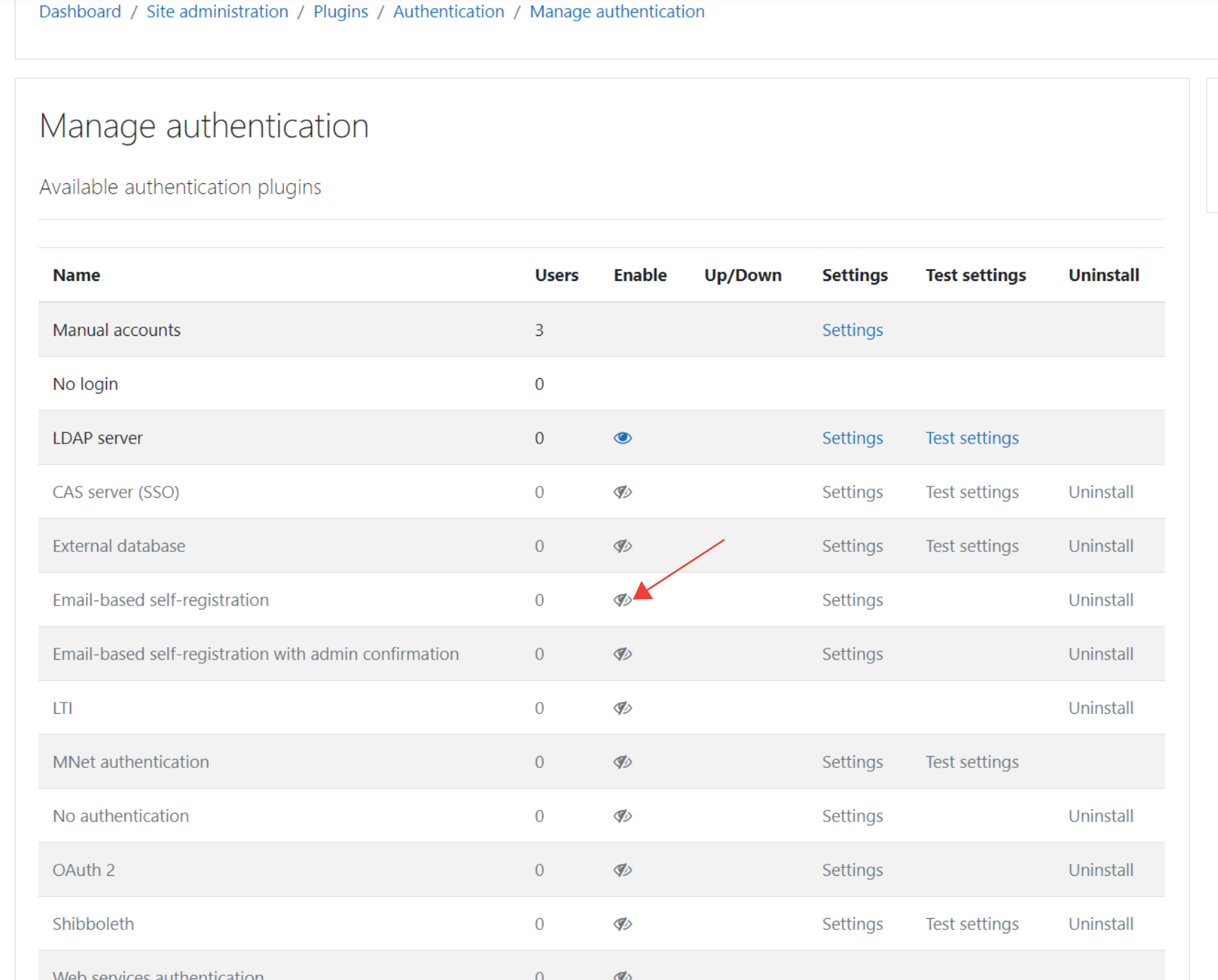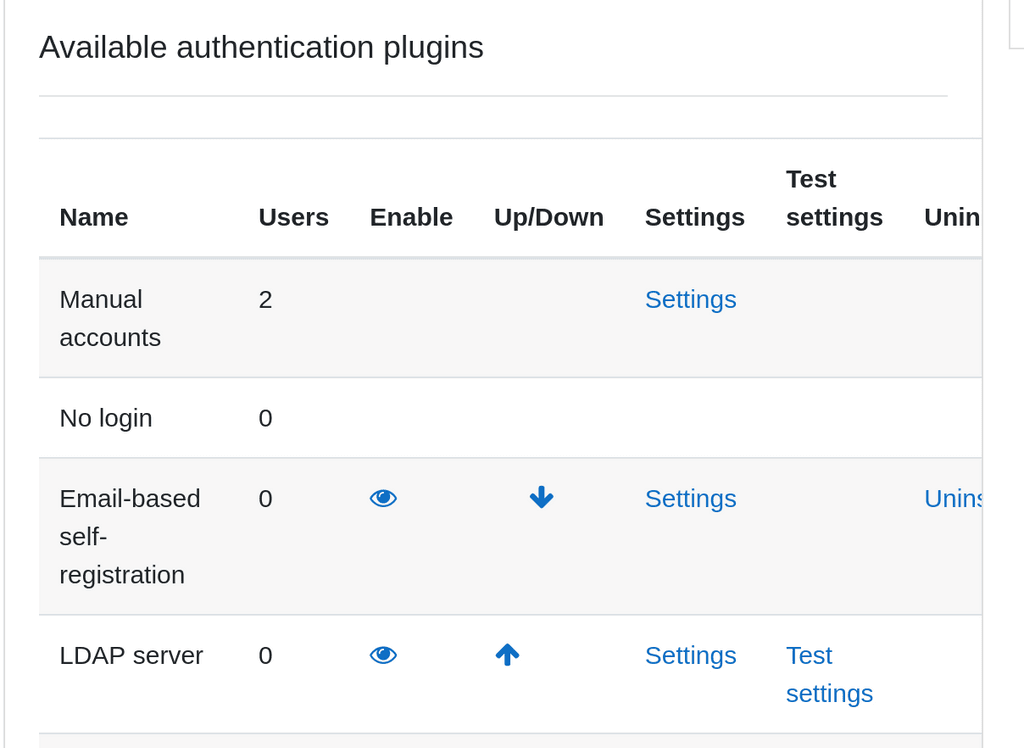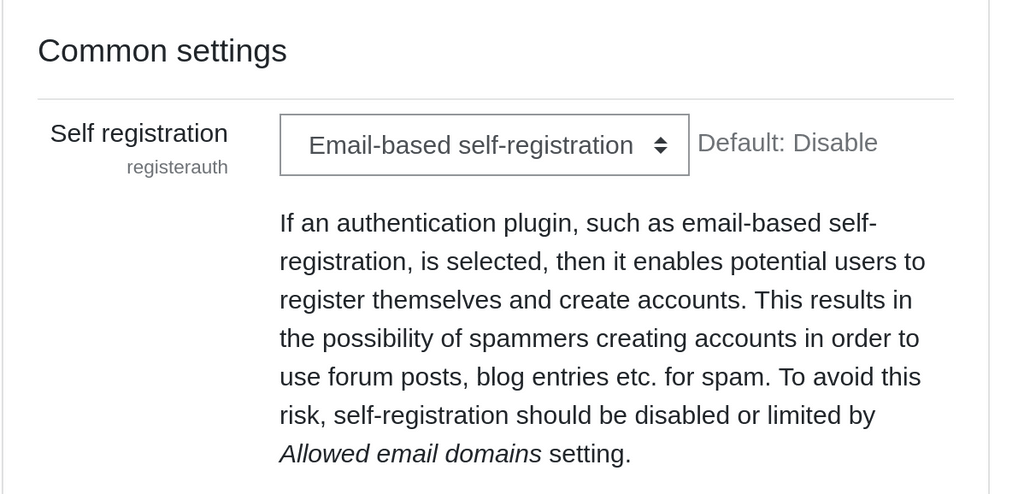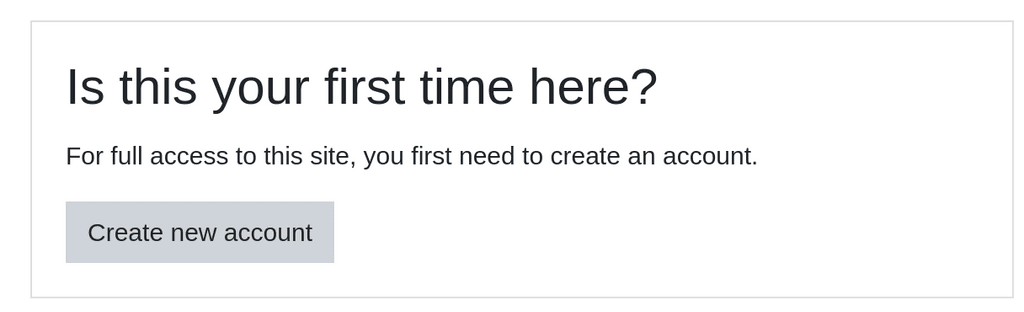How to enable Email-based self-registration ?
-
Dear,
I can't enable Email-based self-registration.
I try to click eye icon to enable. but, not working.https://...... /admin/settings.php?section=manageauths
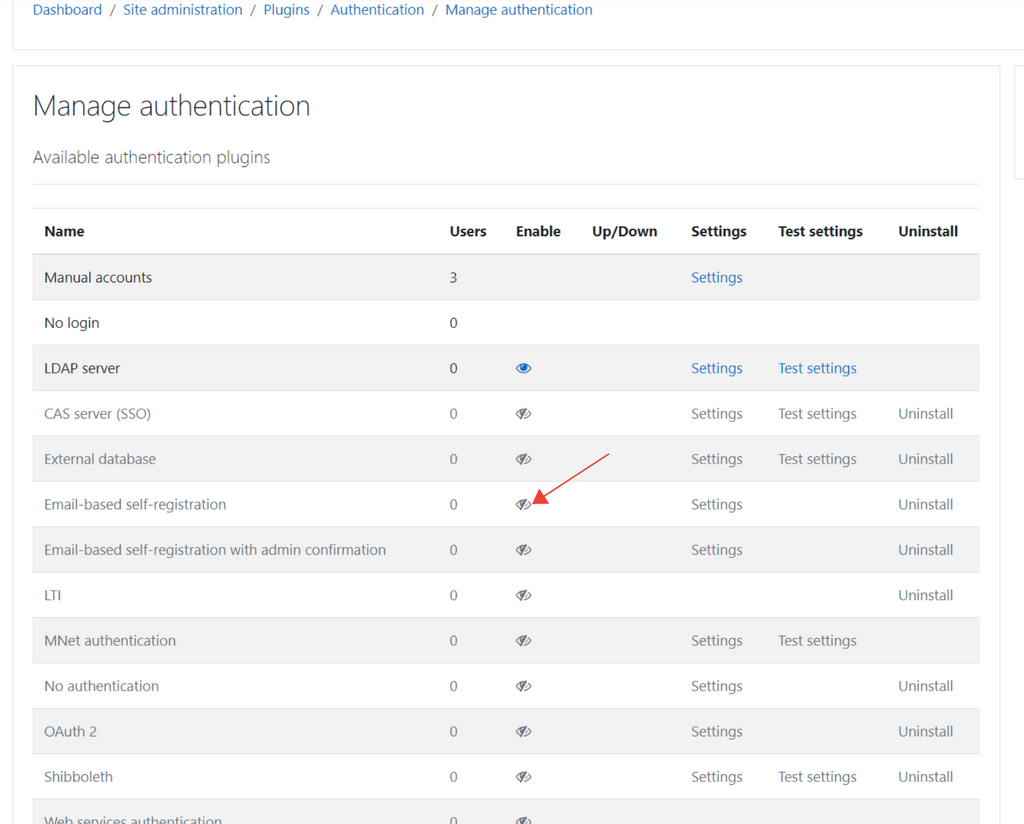
@freetommy same here. For every option! How did you enable LDAP @girish / @nebulon ?
-
@freetommy same here. For every option! How did you enable LDAP @girish / @nebulon ?
@luckow Have you installed the plugin yet? It may seem like just clicking the eye might initiate some background installation process, but in fact you need to install the various plugins you want, first. Even Moodle's own documentation is worded in such a way that it sounds like it will "just work".
In Dashboard / Site administration / Plugins is a section to "Install plugins".
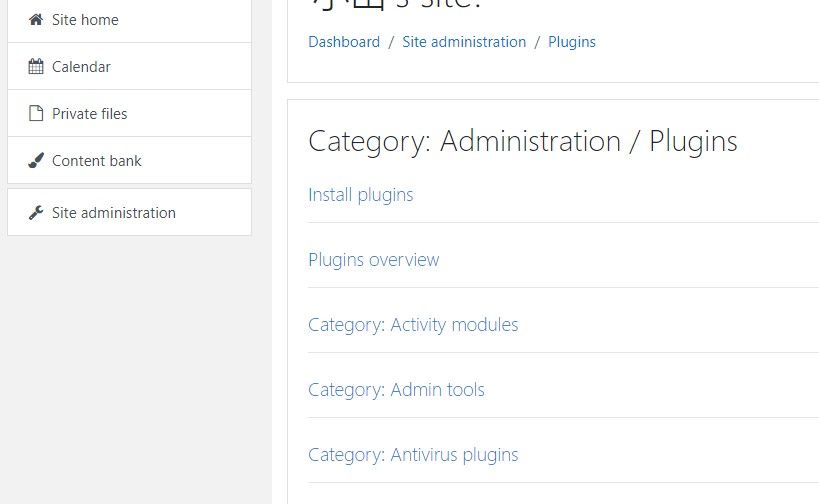
Clicking that will bring you to Dashboard / Site administration / Plugins / Install plugins.
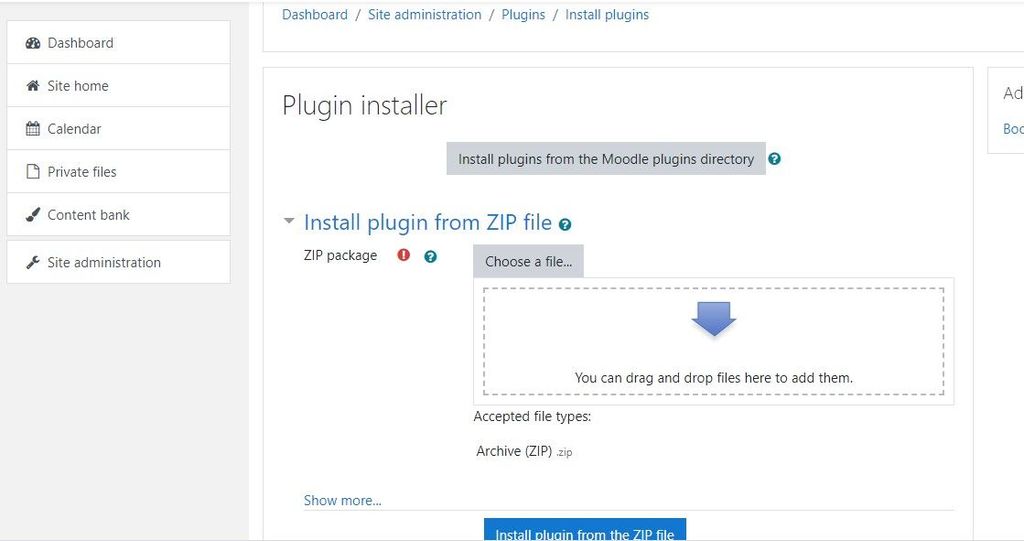
You can click the greyed box to go to the Moodle plugins directory, and that will just bring you to a page where you need to download the plugin zip. You then need to go back to that plugin installer pane and choose "Install plugin from ZIP file" and then find the zip you just downloaded.
Then you should be able to click that eye icon and activate it.
If you knew all this, and did all this, please forgive me. These steps might help someone else. If you did, and it doesn't work, then consider this:
I just tried an installation and chose "Allow all users from this Cloudron", and the installation hung, with the log telling that some thing in the database already existed, and then it would restart trying to install.
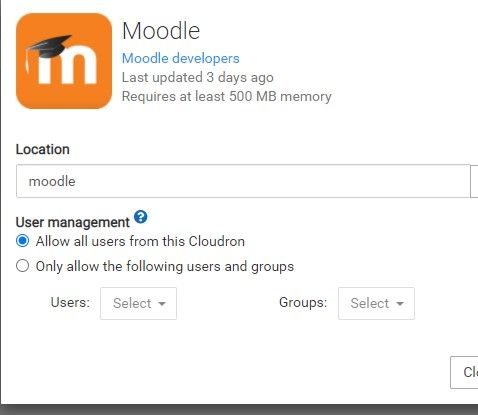
Soooo. I tried choosing the other option, "Only allow the following users and groups", and what do you know, the installation went off without a problem. It is taking awhile actually, so I will post this in the meantime.
-
So the new install using "Only allow the following users and groups" (I chose myself) finished, and I can confirm that without doing anything else, going straight to the Manage authentication window and clicking on the eye does nothing. So I've downloaded the plugin and am uploading it.
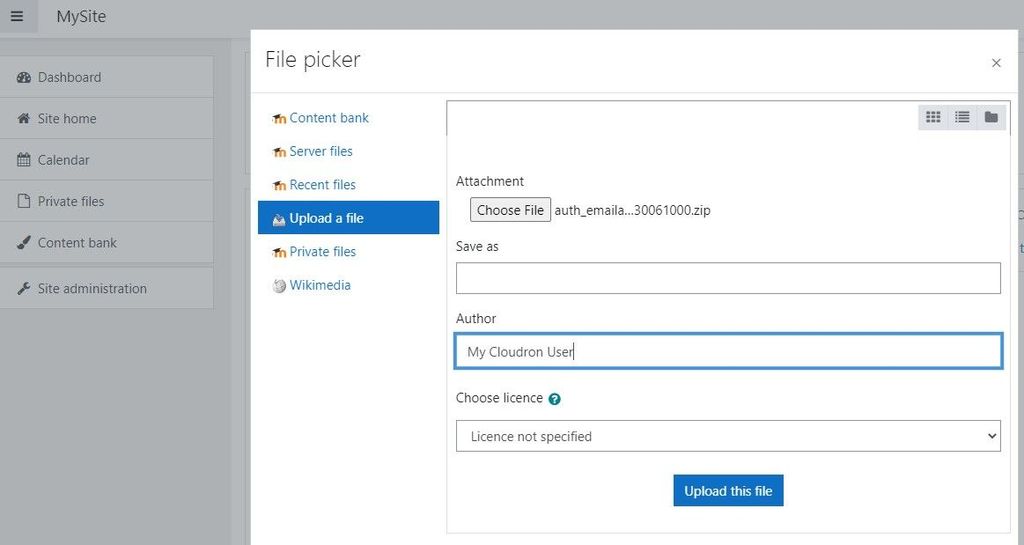
Once uploaded you still need to click the blue "Install plugin from the ZIP file".
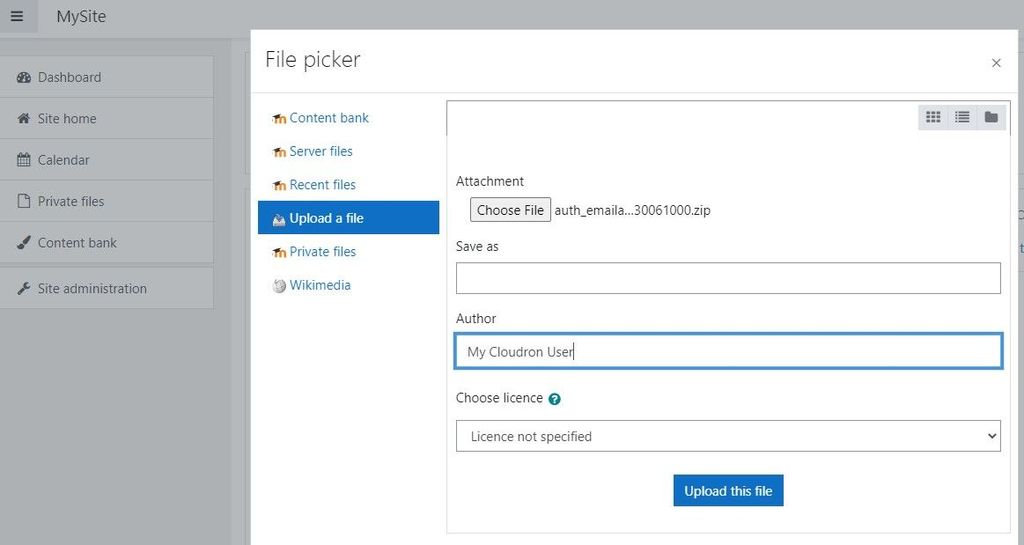
It gets validated.
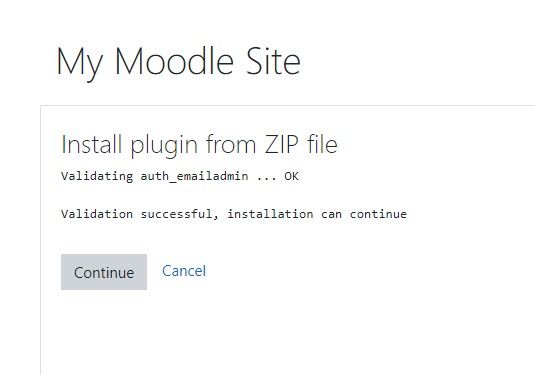
One more time, gotta click the blue button again to start the install.
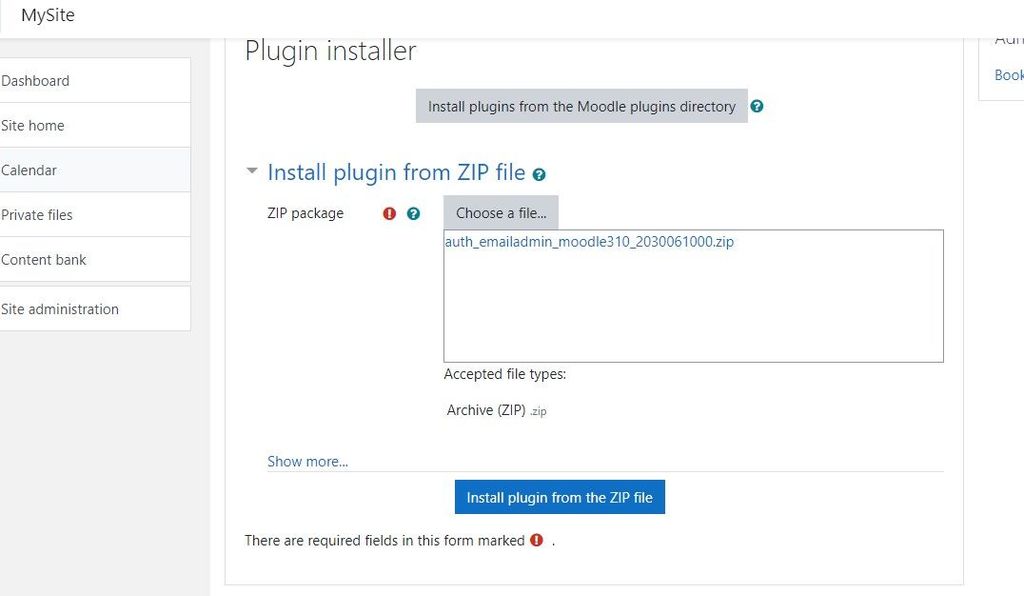
There's yet another lengthy check to make sure it will work.
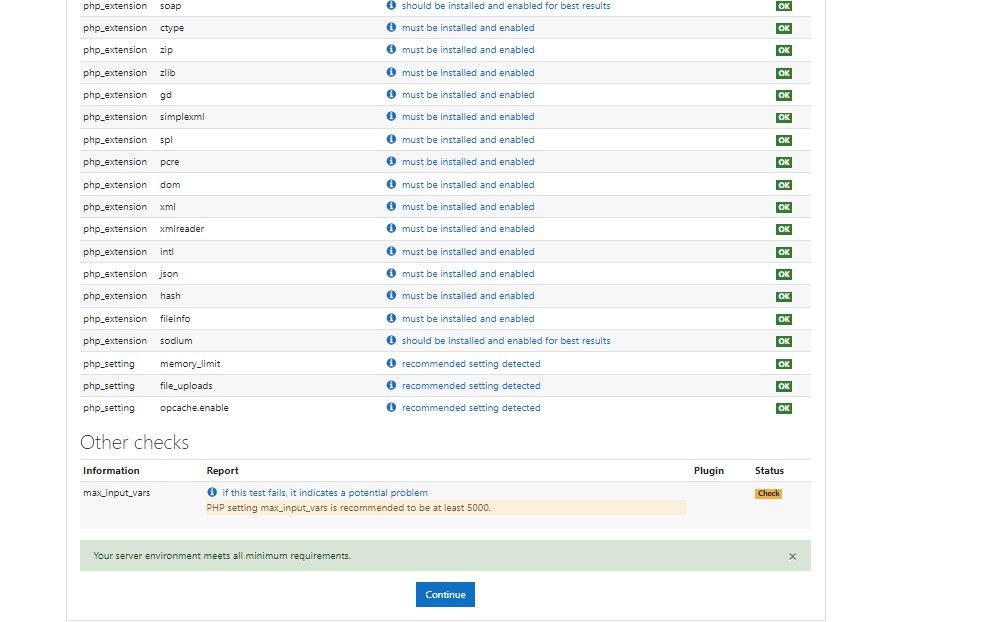 Then click that blue Continue button.
Then click that blue Continue button.Which then loads the next window with so many potential buttons I didn't know what to do!
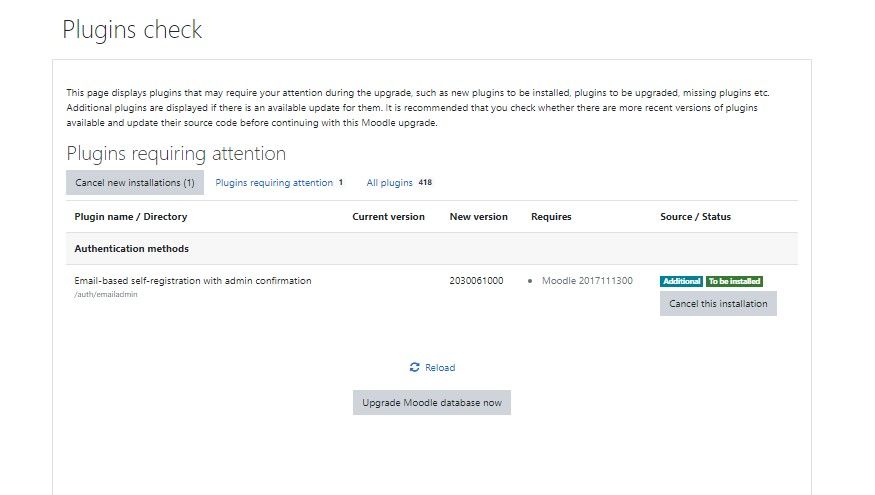
The buttons that seemed to respond were "Cancel this installation" (I won't), "Reload", but that seems redundant, so I picked "Upgrade Moodle database now", assuming that meant the plugin was installed and now Moodle needed to cement the new addition.
The next message was a positive one, but I would not have said I was "upgrading" anything, especially since the terminology up to this point had to do with "installing". But I guess Moodle is upgrade since it has a new plugin. I clicked on Continue.
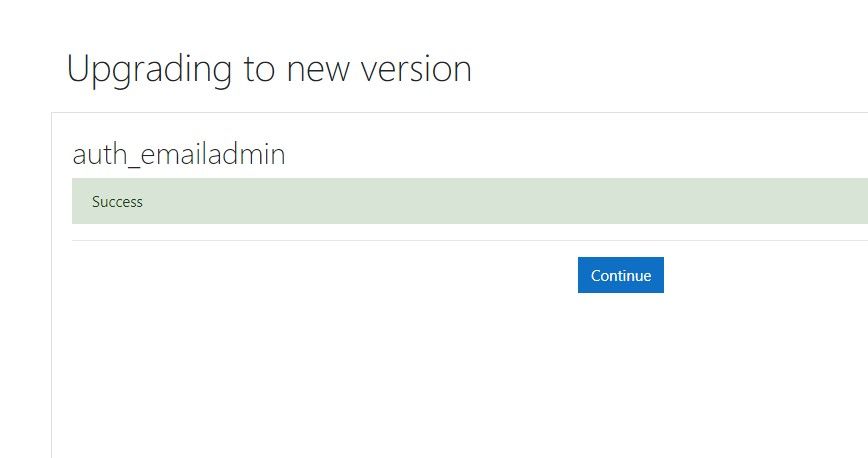
This brought me to a page to set up Email-based self-registration. I left everything as-is... but I bet I still need to go to the original dashboard and click that eye. Let's see.... Strangely enough it brought me to the Notifications window.
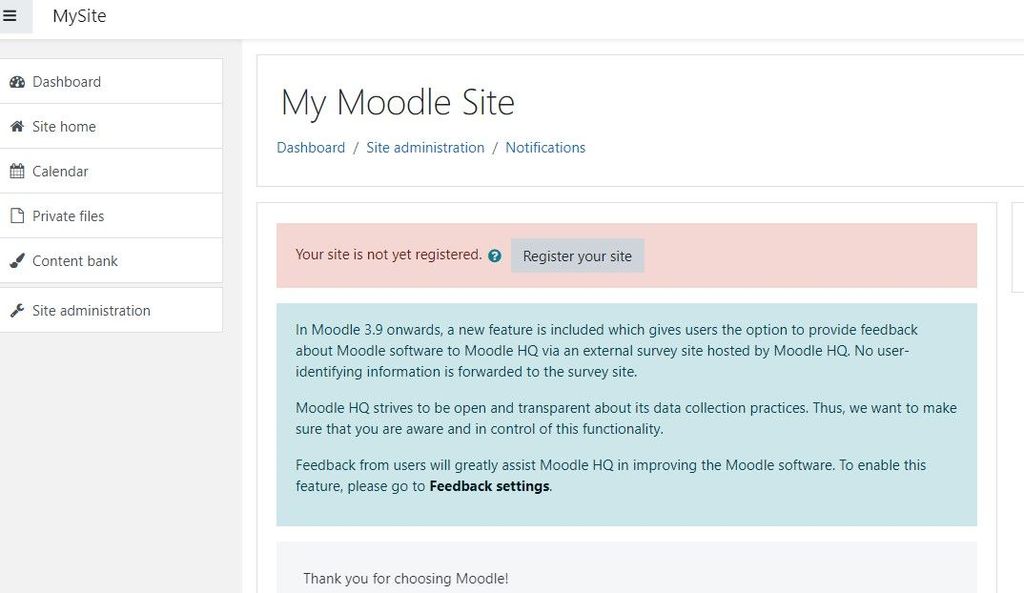
Annnndd... clicking the eye results in nothing still! Well, so much for all this screenshotting and pasting.
I suspect it is because Cloudron has installed it already to be managed by it's own User management.
Enjoy the pics. Sorry I couldn't help more.
-
@luckow Have you installed the plugin yet? It may seem like just clicking the eye might initiate some background installation process, but in fact you need to install the various plugins you want, first. Even Moodle's own documentation is worded in such a way that it sounds like it will "just work".
In Dashboard / Site administration / Plugins is a section to "Install plugins".
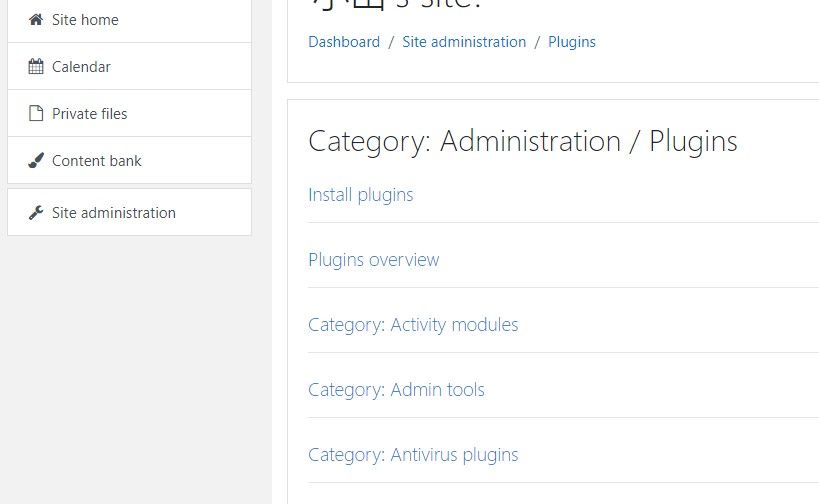
Clicking that will bring you to Dashboard / Site administration / Plugins / Install plugins.
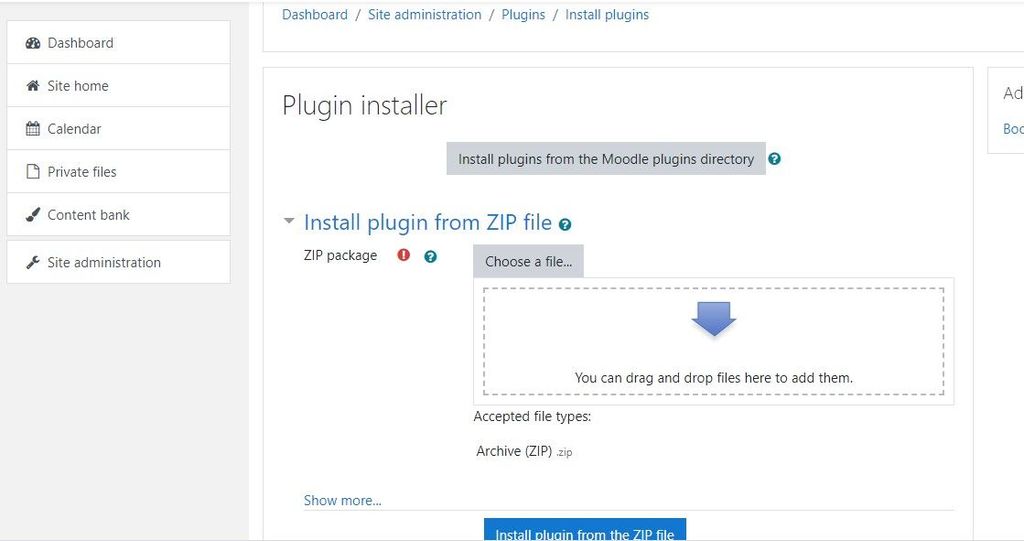
You can click the greyed box to go to the Moodle plugins directory, and that will just bring you to a page where you need to download the plugin zip. You then need to go back to that plugin installer pane and choose "Install plugin from ZIP file" and then find the zip you just downloaded.
Then you should be able to click that eye icon and activate it.
If you knew all this, and did all this, please forgive me. These steps might help someone else. If you did, and it doesn't work, then consider this:
I just tried an installation and chose "Allow all users from this Cloudron", and the installation hung, with the log telling that some thing in the database already existed, and then it would restart trying to install.
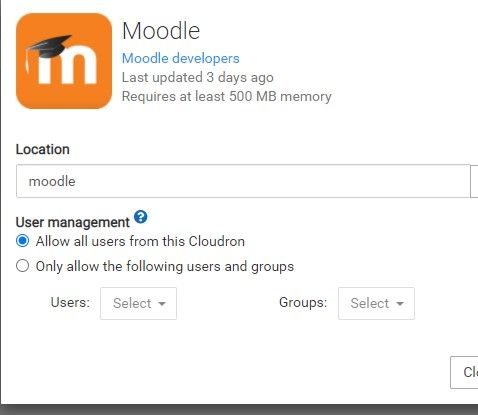
Soooo. I tried choosing the other option, "Only allow the following users and groups", and what do you know, the installation went off without a problem. It is taking awhile actually, so I will post this in the meantime.
@scooke
 Thank you very much for your engagement. I tried oauth2, it does not work, and I had the idea of: the app packaging is wrong
Thank you very much for your engagement. I tried oauth2, it does not work, and I had the idea of: the app packaging is wrong  If someone is able to enable one of the many authentications, that's a problem on my end. I clicked all the options (without further configuration), but nothing worked for me.
If someone is able to enable one of the many authentications, that's a problem on my end. I clicked all the options (without further configuration), but nothing worked for me. -
@scooke
 Thank you very much for your engagement. I tried oauth2, it does not work, and I had the idea of: the app packaging is wrong
Thank you very much for your engagement. I tried oauth2, it does not work, and I had the idea of: the app packaging is wrong  If someone is able to enable one of the many authentications, that's a problem on my end. I clicked all the options (without further configuration), but nothing worked for me.
If someone is able to enable one of the many authentications, that's a problem on my end. I clicked all the options (without further configuration), but nothing worked for me. -
-
-
Sorry, but despite ver. 1.4 ...
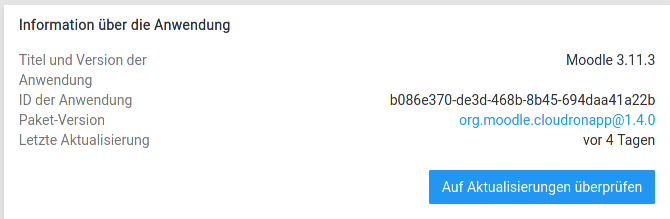
... e-mail self-registration is not possoble to activate.
On the other hand: LDAP is activated (and filled with unknown details as login-cr for an ldap-server I do not know) ant not possible to deactivate... (see pic below)
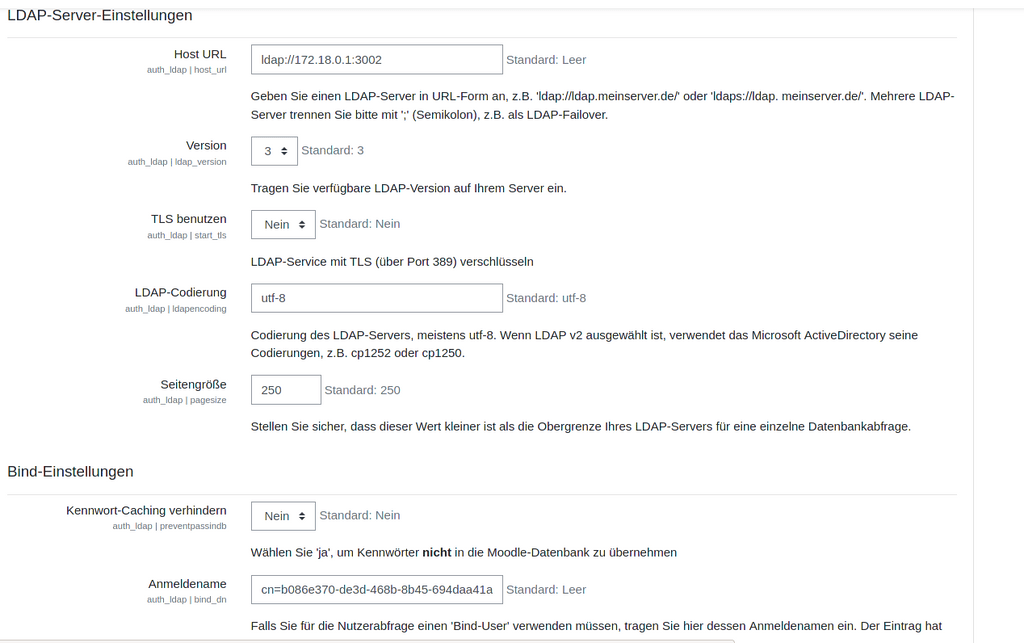
@rost I think there is a bug in our migration script. If you open
/app/data/moodle/config.php, there will be a line$CFG->auth = 'ldap';. Can you delete that line and try if it works after that? You will have to refresh the browser page.Also, the LDAP details you see pre-filled are the Cloudron LDAP (172.18.x.x is the internal server/docker network). If you want to disable LDAP, please start afresh. We only support setting the LDAP flag at install time. It cannot be changed post installation (this is a limitation across all apps at this moment).