Cloudron Application Password?
-
Where do we find what the username and password is for an application newly installed on Cloudron?
For example, if you just installed "Radicale" what is the default username and password?
Would these credentials be the same for any other applications installed?
Where are the credentials listed?
-
Where do we find what the username and password is for an application newly installed on Cloudron?
For example, if you just installed "Radicale" what is the default username and password?
Would these credentials be the same for any other applications installed?
Where are the credentials listed?
"What are your credentials?" The username and passphrase are the same as those used when you created your Cloudron account.
-
If you (01) click on an app's gear in the My Apps dashboard view, it will take you to an app-specific view of information. In the specific view you can click on the far right "book" icon (02), and a drop-down menu appears. At the top of that menu is First Time Setup. (03) Click on that and a small pop-up will appear, in which the app's info is revealed. It may or may not be the same as your Cloudron user, so double check.
If that isn't available, then you've installed an app with more detailed info which can be found by clicking on File Manager (04), which will open a new window in which you will find a file named "config.json", or some variation of that, "config". These ones usually include lots of details, like DB info, server, info, as well as the user info. Don't erase these!
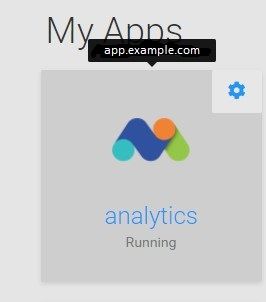
- Click the Gear
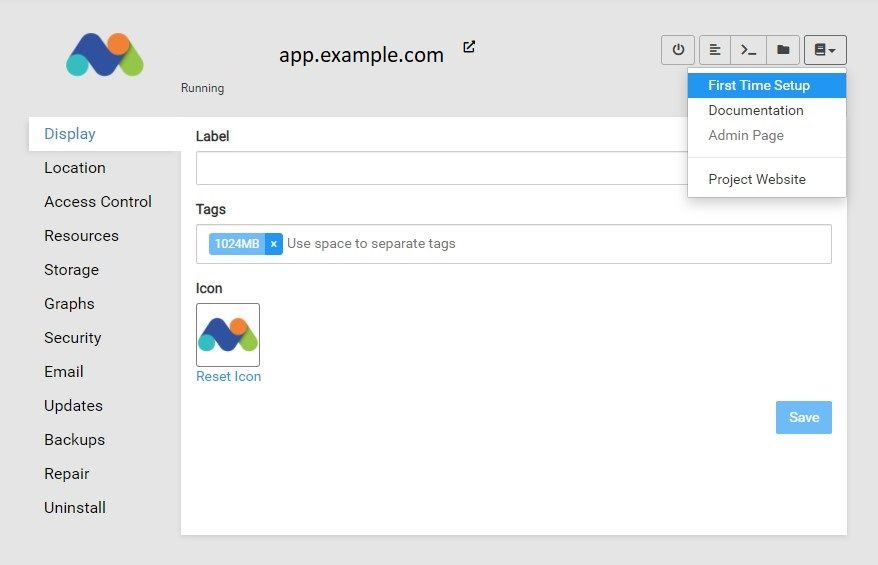
02. First Time Setup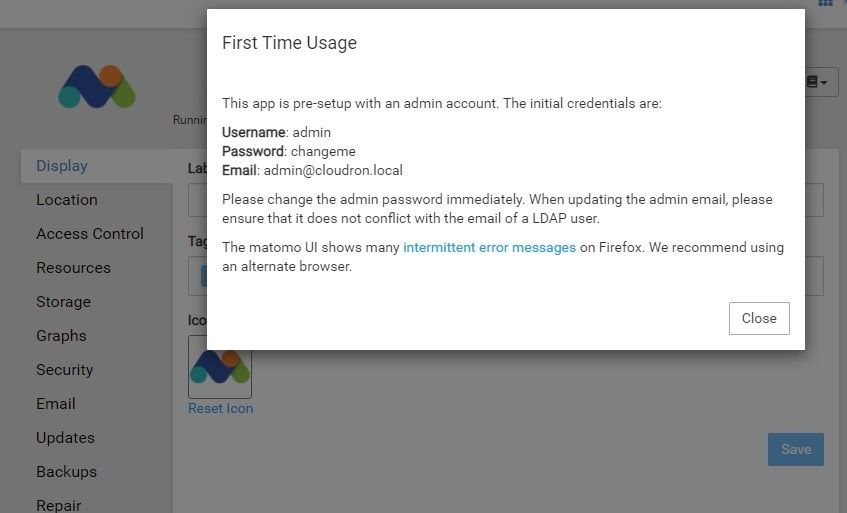
03. App info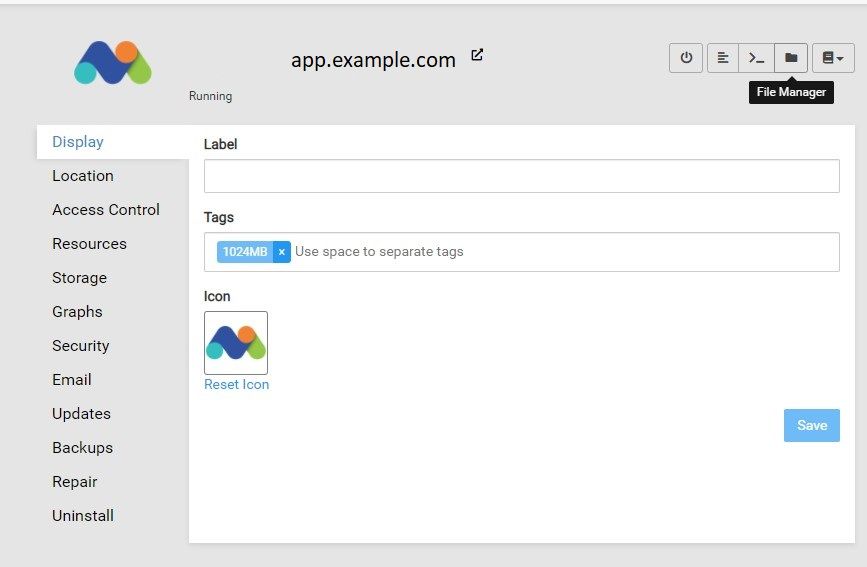
04. File Manager for detailed app info, depending on the app.Finally, be sure to read the docs!! Most answers can be found there, but sometimes it is a bit more helpful to ask on the Forum.
-
If you (01) click on an app's gear in the My Apps dashboard view, it will take you to an app-specific view of information. In the specific view you can click on the far right "book" icon (02), and a drop-down menu appears. At the top of that menu is First Time Setup. (03) Click on that and a small pop-up will appear, in which the app's info is revealed. It may or may not be the same as your Cloudron user, so double check.
If that isn't available, then you've installed an app with more detailed info which can be found by clicking on File Manager (04), which will open a new window in which you will find a file named "config.json", or some variation of that, "config". These ones usually include lots of details, like DB info, server, info, as well as the user info. Don't erase these!
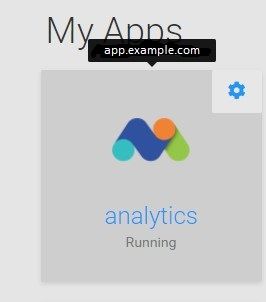
- Click the Gear
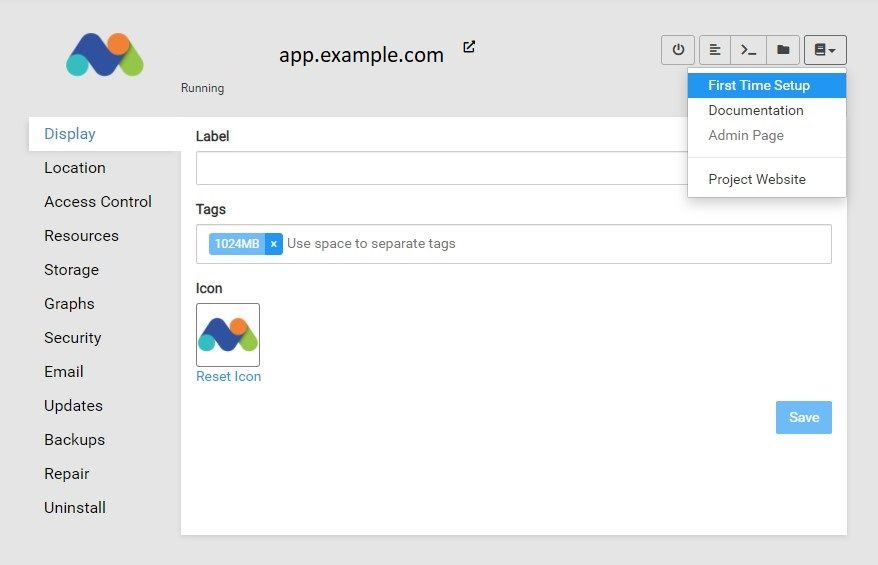
02. First Time Setup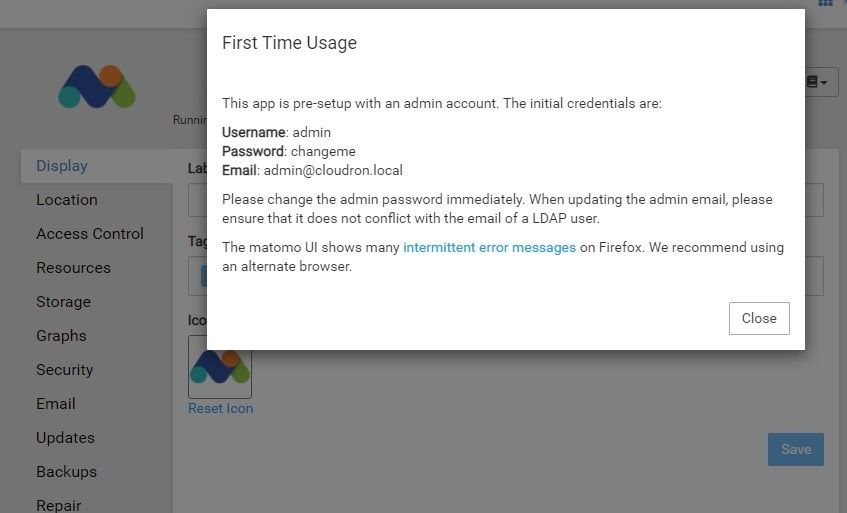
03. App info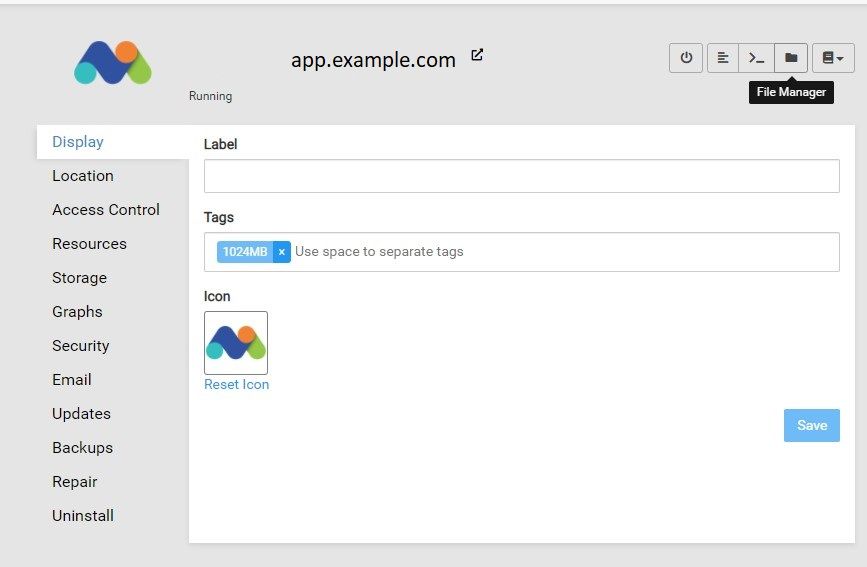
04. File Manager for detailed app info, depending on the app.Finally, be sure to read the docs!! Most answers can be found there, but sometimes it is a bit more helpful to ask on the Forum.
