"Server is running out of disk space"
-
Novice question here ...
In order to learn about self-hosting, I've got a basic install with Grav and Nextcloud.
Not many files; just testing things out.
Recently, I noticed Nextcloud was not responding and found this message:

The server has 50 GB of space, but checking in the Cloudron settings area, it is indeed full with back-ups.
I tried to restart the server from within the Cloudron dashboard, but now I'm unable to access the dashboard.
I've searched the forums and the docs, but can't seem to find anything applicable.
I'm pretty sure this is a simple fix, but I'm at a loss.
While I could wipe the server and start fresh, I'd like to learn what happened and how to fix it.
Any input is appreciated!
-
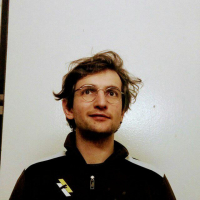 N nebulon marked this topic as a question on
N nebulon marked this topic as a question on
-
The default config will backup onto the same disk, as this is the only place we can store backups until a remote storage is configured.
To recover from this situation, first free up some space, if not done yet. Most likely you can delete some backups from the local disk at
/var/backupsthen follow the guide at https://docs.cloudron.io/troubleshooting/#recovery-after-disk-full -
Novice question here ...
In order to learn about self-hosting, I've got a basic install with Grav and Nextcloud.
Not many files; just testing things out.
Recently, I noticed Nextcloud was not responding and found this message:

The server has 50 GB of space, but checking in the Cloudron settings area, it is indeed full with back-ups.
I tried to restart the server from within the Cloudron dashboard, but now I'm unable to access the dashboard.
I've searched the forums and the docs, but can't seem to find anything applicable.
I'm pretty sure this is a simple fix, but I'm at a loss.
While I could wipe the server and start fresh, I'd like to learn what happened and how to fix it.
Any input is appreciated!
@superhua Assuming you can access the VPS using ssh, or even through the webhost Dashboard, you will need to navigate to the directory which @nebulon indicated,
/var/backupsand delete the oldest ones, maybe the about half of whatever number you find in there. Be careful when runningrm, if you use the wrong commands you can delete more than/var/backups/whicheveryouwish.Once you deleted some of the backups, you can then follow the link @nebulon shared, BUT, rather than running each of those commands and coming back here to get help for each and every one that didn't do what was expected, I suggest you simply restart, or reboot, the VPS. Everything should/could start up normally. However, it is possible that some files that Cloudron needs function after a restart didn't get written to the disk, so you very well may end up back at the link shared above.
There is, at this point, absolutely no need to nuke the server and start again. All that's happened is the backups (most likely) took up all the space. YOu also don't need to "increase the disk size", all you need to do is delete some of those backups.
In the meantime, I suggest signing up at Scaleway for their object storage, make a bucket, etc., and when Cloudron is back up and running, enter the Scaleway details into the Backup section of the Dashboard. You get up to 75GB for free, which should take you a while to fill up. Plus, if you trim your backups to only 2 weeks, it will take lots, probably LOTS, of time using that backup before you actually need to upgrade something (the Scaleway plan, another backup option, migrate to a bigger VPS) - I started with one that had 16GB ram and 100GB space, thought it would be fine, but Cloudron has so many goodies I had to upgrade again, to 24GB ram...wasn't enough, 36GB ram, and now finally one with 64GB of ram and 780 GB ssd. But that process took 2 years. You are at the start of a wonderful journey!
-
S superhua has marked this topic as solved on
