Data Importer Tool
-
So I've got this running in a LAMP App, but there are some scenarios to keep in mind:
-
Both services listed for the "automation" portion of imports (Spectre and Nordigen/ seem to be most other countries, except the United States
-
There doesn't seem to be an authentication gateway to prevent "public" access and your Personal Access Token is embedded in the .env file.
@girish, @nebulon or others might be able to provide more information if we can place the Cloudron Auth gateway similar to what is used for the Firefly App.
NOTE: This was a quick run at getting this up and running, so ensure you review your configuration properly.
Instructions for Installing the Data Importer Application
-
Install a fresh LAMP App from the Cloudron Store.
- I typically disable indexing via App > Security.
-
Open the file manager and open the PHP_VERSION file and change the value to PHP 8.2:
; Set the desired PHP version in this file ; Restart app for changes to take effect PHP_VERSION=8.2- Save your file and restart the LAMP App.
- Launch the terminal and complete the following commands:
cd /app/data/ composer create-project firefly-iii/data-importer- Stay in the Terminal and next you'll want to make sure the permissions are correct by running the following commands:
sudo chown -R www-data:www-data /app/data/data-importer sudo chmod -R 775 /app/data/data-importer/storage- Next, you're going to need to update your Apache configuration to point from the default
/app/data/public/folder to/app/data/data-importer/public/. Open/app/data/apache/app.confand update the following lines:
FROM
Find the lines that have the previous public route of/app/data/publicand change them to/app/data/data-importer/public.- For good measure, I would disable phpMyAdmin also in the apache.conf file:
# Include "/app/code/apache/phpmyadmin.conf"
-
Restart the LAMP App
-
Launch the file manager and go to
/app/data/data-importerand open the .env file and update the file as required.- Sample .env: Link to copy of sample env. You can also find the values required to be changed below.
- Personal Access Token: You're going to need to generate a Personal Access Token from Firefly at: https://firefly.domain.tld/profile > OAUTH > Personal Token
FIREFLY_III_URL={https://firefly.domain.tld} VANITY_URL={https://firefly.domain.tld} FIREFLY_III_ACCESS_TOKEN={ACCESS-TOKEN} AUTO_IMPORT_SECRET={GENERATED_SECRET} TZ={America/New_York} ENABLE_MAIL_REPORT=false MAIL_DESTINATION={EMAIL-ADDRESS} MAIL_FROM_ADDRESS=getenv('CLOUDRON_MAIL_FROM') MAIL_HOST=getenv('CLOUDRON_MAIL_SMTP_SERVER') MAIL_PORT=getenv('CLOUDRON_MAIL_SMTP_PORT') MAIL_USERNAME=getenv('CLOUDRON_MAIL_SMTP_USERNAME') MAIL_PASSWORD=getenv('CLOUDRON_MAIL_SMTP_PASSWORD') MAIL_ENCRYPTION=null REDIS_HOST=getenv('CLOUDRON_REDIS_HOST') REDIS_PASSWORD=etenv('CLOUDRON_REDIS_PASSWORD') REDIS_PORT=getenv('CLOUDRON_REDIS_PORT')- Restart the LAMP App and you can access the interface at: https://firefly-importer.domain.tld
If anyone has any feedback or sees that I missed anything please let me know.
Thanks!
-
-
So I've got this running in a LAMP App, but there are some scenarios to keep in mind:
-
Both services listed for the "automation" portion of imports (Spectre and Nordigen/ seem to be most other countries, except the United States
-
There doesn't seem to be an authentication gateway to prevent "public" access and your Personal Access Token is embedded in the .env file.
@girish, @nebulon or others might be able to provide more information if we can place the Cloudron Auth gateway similar to what is used for the Firefly App.
NOTE: This was a quick run at getting this up and running, so ensure you review your configuration properly.
Instructions for Installing the Data Importer Application
-
Install a fresh LAMP App from the Cloudron Store.
- I typically disable indexing via App > Security.
-
Open the file manager and open the PHP_VERSION file and change the value to PHP 8.2:
; Set the desired PHP version in this file ; Restart app for changes to take effect PHP_VERSION=8.2- Save your file and restart the LAMP App.
- Launch the terminal and complete the following commands:
cd /app/data/ composer create-project firefly-iii/data-importer- Stay in the Terminal and next you'll want to make sure the permissions are correct by running the following commands:
sudo chown -R www-data:www-data /app/data/data-importer sudo chmod -R 775 /app/data/data-importer/storage- Next, you're going to need to update your Apache configuration to point from the default
/app/data/public/folder to/app/data/data-importer/public/. Open/app/data/apache/app.confand update the following lines:
FROM
Find the lines that have the previous public route of/app/data/publicand change them to/app/data/data-importer/public.- For good measure, I would disable phpMyAdmin also in the apache.conf file:
# Include "/app/code/apache/phpmyadmin.conf"
-
Restart the LAMP App
-
Launch the file manager and go to
/app/data/data-importerand open the .env file and update the file as required.- Sample .env: Link to copy of sample env. You can also find the values required to be changed below.
- Personal Access Token: You're going to need to generate a Personal Access Token from Firefly at: https://firefly.domain.tld/profile > OAUTH > Personal Token
FIREFLY_III_URL={https://firefly.domain.tld} VANITY_URL={https://firefly.domain.tld} FIREFLY_III_ACCESS_TOKEN={ACCESS-TOKEN} AUTO_IMPORT_SECRET={GENERATED_SECRET} TZ={America/New_York} ENABLE_MAIL_REPORT=false MAIL_DESTINATION={EMAIL-ADDRESS} MAIL_FROM_ADDRESS=getenv('CLOUDRON_MAIL_FROM') MAIL_HOST=getenv('CLOUDRON_MAIL_SMTP_SERVER') MAIL_PORT=getenv('CLOUDRON_MAIL_SMTP_PORT') MAIL_USERNAME=getenv('CLOUDRON_MAIL_SMTP_USERNAME') MAIL_PASSWORD=getenv('CLOUDRON_MAIL_SMTP_PASSWORD') MAIL_ENCRYPTION=null REDIS_HOST=getenv('CLOUDRON_REDIS_HOST') REDIS_PASSWORD=etenv('CLOUDRON_REDIS_PASSWORD') REDIS_PORT=getenv('CLOUDRON_REDIS_PORT')- Restart the LAMP App and you can access the interface at: https://firefly-importer.domain.tld
If anyone has any feedback or sees that I missed anything please let me know.
Thanks!
@JLX89 said in Data Importer Tool:
There doesn't seem to be an authentication gateway to prevent "public" access and your Personal Access Token is embedded in the .env file.
How is this usually done upstream? Note that you have access to the htaccess file, so you can put an basic auth guard in place.
-
-
@JLX89 said in Data Importer Tool:
There doesn't seem to be an authentication gateway to prevent "public" access and your Personal Access Token is embedded in the .env file.
How is this usually done upstream? Note that you have access to the htaccess file, so you can put an basic auth guard in place.
@girish I didn't actually see much mentioned about how it's completed upstream. There is a public instance setup run by Firefly. I ended up going the .htaccess route and need to finish a few other configuration items to ensure the .htaccess hasn't interfered with anything.
-
@girish I didn't actually see much mentioned about how it's completed upstream. There is a public instance setup run by Firefly. I ended up going the .htaccess route and need to finish a few other configuration items to ensure the .htaccess hasn't interfered with anything.
-
@JLX89 NIce, when you're done, please post the contents of the .htaccess config for future readers.
-
-
I'm using pretty much the standard, the default .htaccess that comes with the data-importer tool, and the generated .htpasswd file I created. I've just added the below. Just update the
# Whitelist API Requestsline with API requests from the services you're using with the data-import tool.# Password Protect Entire Directory AuthName "Restricted Access" AuthType Basic AuthUserFile /path/to/.htpasswd require valid-user # Whitelist API Requests Allow from api.domain.com -
So I've got this running in a LAMP App, but there are some scenarios to keep in mind:
-
Both services listed for the "automation" portion of imports (Spectre and Nordigen/ seem to be most other countries, except the United States
-
There doesn't seem to be an authentication gateway to prevent "public" access and your Personal Access Token is embedded in the .env file.
@girish, @nebulon or others might be able to provide more information if we can place the Cloudron Auth gateway similar to what is used for the Firefly App.
NOTE: This was a quick run at getting this up and running, so ensure you review your configuration properly.
Instructions for Installing the Data Importer Application
-
Install a fresh LAMP App from the Cloudron Store.
- I typically disable indexing via App > Security.
-
Open the file manager and open the PHP_VERSION file and change the value to PHP 8.2:
; Set the desired PHP version in this file ; Restart app for changes to take effect PHP_VERSION=8.2- Save your file and restart the LAMP App.
- Launch the terminal and complete the following commands:
cd /app/data/ composer create-project firefly-iii/data-importer- Stay in the Terminal and next you'll want to make sure the permissions are correct by running the following commands:
sudo chown -R www-data:www-data /app/data/data-importer sudo chmod -R 775 /app/data/data-importer/storage- Next, you're going to need to update your Apache configuration to point from the default
/app/data/public/folder to/app/data/data-importer/public/. Open/app/data/apache/app.confand update the following lines:
FROM
Find the lines that have the previous public route of/app/data/publicand change them to/app/data/data-importer/public.- For good measure, I would disable phpMyAdmin also in the apache.conf file:
# Include "/app/code/apache/phpmyadmin.conf"
-
Restart the LAMP App
-
Launch the file manager and go to
/app/data/data-importerand open the .env file and update the file as required.- Sample .env: Link to copy of sample env. You can also find the values required to be changed below.
- Personal Access Token: You're going to need to generate a Personal Access Token from Firefly at: https://firefly.domain.tld/profile > OAUTH > Personal Token
FIREFLY_III_URL={https://firefly.domain.tld} VANITY_URL={https://firefly.domain.tld} FIREFLY_III_ACCESS_TOKEN={ACCESS-TOKEN} AUTO_IMPORT_SECRET={GENERATED_SECRET} TZ={America/New_York} ENABLE_MAIL_REPORT=false MAIL_DESTINATION={EMAIL-ADDRESS} MAIL_FROM_ADDRESS=getenv('CLOUDRON_MAIL_FROM') MAIL_HOST=getenv('CLOUDRON_MAIL_SMTP_SERVER') MAIL_PORT=getenv('CLOUDRON_MAIL_SMTP_PORT') MAIL_USERNAME=getenv('CLOUDRON_MAIL_SMTP_USERNAME') MAIL_PASSWORD=getenv('CLOUDRON_MAIL_SMTP_PASSWORD') MAIL_ENCRYPTION=null REDIS_HOST=getenv('CLOUDRON_REDIS_HOST') REDIS_PASSWORD=etenv('CLOUDRON_REDIS_PASSWORD') REDIS_PORT=getenv('CLOUDRON_REDIS_PORT')- Restart the LAMP App and you can access the interface at: https://firefly-importer.domain.tld
If anyone has any feedback or sees that I missed anything please let me know.
Thanks!
@JLX89 said in Data Importer Tool:
- Restart the LAMP App and you can access the interface at: https://firefly-importer.domain.tld
Many thanks for this, very helpful !
However after doing all this configuration, I cannot access to the data-importer athttps://firefly-importer.{my-domain.tld}I have a DNS error.I don't see in the
.envwhere the URL is set ? Also, I guess I need to create manually add an entry to my DNS record for thefirefly-importersub domain ? -
-
@JLX89 said in Data Importer Tool:
- Restart the LAMP App and you can access the interface at: https://firefly-importer.domain.tld
Many thanks for this, very helpful !
However after doing all this configuration, I cannot access to the data-importer athttps://firefly-importer.{my-domain.tld}I have a DNS error.I don't see in the
.envwhere the URL is set ? Also, I guess I need to create manually add an entry to my DNS record for thefirefly-importersub domain ?@cylon Did you update the app "public route" in your Apache configuration from
/app/data/publicto/app/data/data-importer/publicand restart the app? You'll also want to double check the permissions:sudo chown -R www-data:www-data /app/data/data-importer sudo chmod -R 775 /app/data/data-importer/storageThe DNS is handled by the LAMP app from the settings you chose when you deployed the app.
-
oh ok I thought I had to use
https://firefly-importer.{my-domain.tld}but it actually ishttps://{my-lamp-subdomain}.{my-domain.tld}my badso it's actually working just fine
 thx
thx -
hey - i tried to build this a couple of times. i keep getting a 403 apache error. any thoughts?
@dadams-AU fix your apache config?
-
hey - i tried to build this a couple of times. i keep getting a 403 apache error. any thoughts?
@dadams-AU More than likely along the lines of what @robi said.
You'll need to retrace your steps and ensure you completed the configuration change in the public routes in
/app/data/apache/app.confand ensure that you set the permissions correctly using:sudo chown -R www-data:www-data /app/data/data-importer sudo chmod -R 775 /app/data/data-importer/storageIf you haven't restarted the LAMP app, you'll need to do that before all of the previous settings work correctly.
-
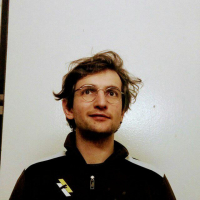 N nebulon marked this topic as a question on
N nebulon marked this topic as a question on
-
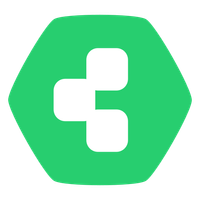 J james marked this topic as a regular topic on
J james marked this topic as a regular topic on
