Agate - A simple gemini server
-
@DidierMalenfant
Thanks. Though the gemini protocol aims to be simple, setting up a server is not easy!Lets see how far we get:
Clone
On one's local machine, clone the agate repo on github by creating a folder, going into it and running:git clone https://code.malenfant.net/didier/agate-app.git
Move Agate to your Cloudron
It helps to have a GUI, so install the Cubby application on Cloudron.
Then, open Cubby's file browser and use it to upload the agate folder to an appropriate place (where?!) on your Cloudron.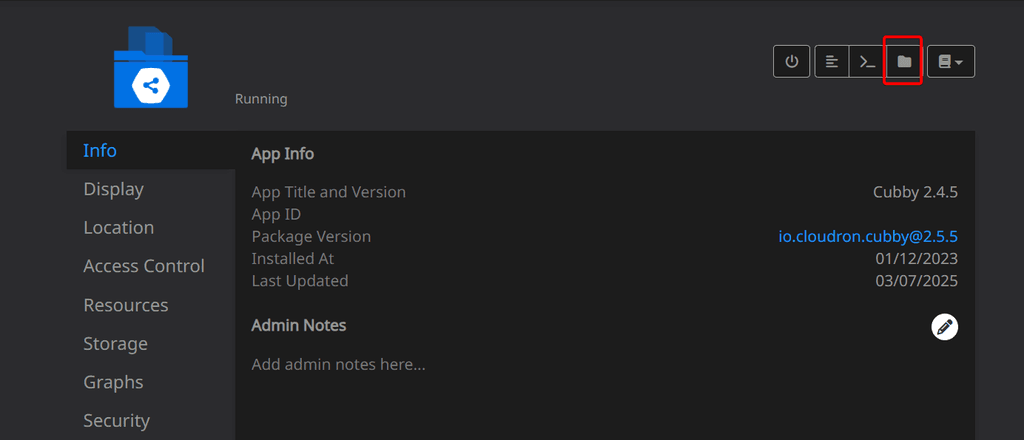
@LoudLemur Didier’s instructions were correct
in your cloudron instance
Make sure your Cloudron backups are up to dateon your local desktop / laptop :
-
open your terminal program
-
Clone the app's repo from https://code.malenfant.net/didier/agate-app.git
-
Install the cloudron CLI (this is one time task, do it once, then you can install any custom app)
npm install -g cloudron -
Login to your cloudron server
cloudron login my.example.com -
CD into the cloned repo's folder
-
Type
cloudron install --image:didiermalenfant/net.malenfant.agate:latest
Enter the subdomain you want to install the app at, e.g.agate.domain.tld
in your cloudron instance :
- find the app in in your cloudron portal - use as any other installed app
- use the app’s File Manager to open
publicfolder and create yourindex.gmi
GUI’s are helpful but you don’t need Cubby for this.
It’s only 3 terminal commands (plus the one-off command to install Cloudron CLI if you don’t have it already)
Be brave - you can do it
-
-
@LoudLemur are you on windows or Mac ? Or Linux ?
-
Thank you both!
If you try this on Windows, you may well run into loads of problems with permissions in the powershell preventing you from running scripts, and a cascade of other issues I didn't note and log, anyway:
there is a problem when you try to install it:cloudron install --image:didiermalenfant/net.malenfant.agate:latest error: unknown option '--image:didiermalenfant/net.malenfant.agate:latest' -
Thank you both!
If you try this on Windows, you may well run into loads of problems with permissions in the powershell preventing you from running scripts, and a cascade of other issues I didn't note and log, anyway:
there is a problem when you try to install it:cloudron install --image:didiermalenfant/net.malenfant.agate:latest error: unknown option '--image:didiermalenfant/net.malenfant.agate:latest'@LoudLemur another way to do it is to download the repo as a zip and unzip into a folder.
But if you have cloned successfully, that doesn’t offer much advantage.After cloning or downloading the repo, you can build the image file yourself and use your version, not Didier’s.
But this requires you have to have docker installed on your windows box. And a docker registry.
Maybe Didier can advise about the image instruction.
I built my own image so don’t know if there’s an issue with the link he mentioned -
Thank you both!
If you try this on Windows, you may well run into loads of problems with permissions in the powershell preventing you from running scripts, and a cascade of other issues I didn't note and log, anyway:
there is a problem when you try to install it:cloudron install --image:didiermalenfant/net.malenfant.agate:latest error: unknown option '--image:didiermalenfant/net.malenfant.agate:latest'@LoudLemur try ….
cloudron install —image didiermalenfant/net.malenfant.agate:latest
In other words put a space not a colon after ‘image’I don’t know if his registry needs auth but as he suggested it, maybe not
That may be a docker hub so no auth needed -
@LoudLemur try ….
cloudron install —image didiermalenfant/net.malenfant.agate:latest
In other words put a space not a colon after ‘image’I don’t know if his registry needs auth but as he suggested it, maybe not
That may be a docker hub so no auth needed@timconsidine said in Agate - A simple gemini server:
@LoudLemur try ….
cloudron install —image didiermalenfant/net.malenfant.agate:latest
In other words put a space not a colon after ‘image’Yep, good catch. That's totally a typo on my part.
-
May be useful to review last years effort for trying new apps:
https://forum.cloudron.io/topic/10966/installing-custom-apps-on-cloudron/ -
I think it would help if some additional notes were added in the "First Time Setup" section indicating into which folder to store one's gemlogs and how sub-folders might be used. Also, the example page is beautifully simple, but it could help if the index page linked to some additional gemlog pages, so it is already a landing site which shows you what other pages are available.
I think Agate supports multiple users, so that might end up with some confusion, too.
Here is a "killer feature" which might make gemlog hosting using Agate on Cloudron all the rage: analytics using goaccess. @girish, this feature might also be very much appreciated in several other cloudron applications too, e.g. Ghost, Grave, Wordpress, etc:
goaccess
This is a beautiful and simple way to see data. First, admire the beauty in the demo here:
https://rt.goaccess.io/?20250113204951Here is the main site:
https://goaccess.io/Here is what might work to help people running Agate see how many people visit their gemlog:
Primitive method - bash (how many visits to my gemlog)
wc -l access.logvia AI:
The Best-in-Class Visualizer: goaccess
For visualization, the undisputed champion in the text-based world is GoAccess. It’s a real-time log analyzer that runs directly in your terminal and can also generate a self-contained HTML report. It’s perfect for Gemini.
What it is: A single, fast C program with no dependencies.
How it works: You point it at your log file and tell it the log format. It instantly generates interactive terminal dashboards.Why it’s great:
Real-time: You can see hits as they happen.
Terminal UI: It’s beautiful and navigable entirely with a keyboard.
HTML Reports: Can generate a clean, single-file HTML report you can view in a browser.
No Databases: It reads directly from the log file.
How to use it:
You need to tell goaccess your log format. For a server like Agate or , you might run it like this:goaccess access.log --log-format='%d %t %h "%r" %s "%u"' --date-format='%Y-%m-%d' --time-format='%H:%M:%S'(You will need to slightly adjust the --log-format string to perfectly match your server’s output, but this is a common starting point).
What it visualizes for you:Total Requests and Unique Visitors (by IP).
A scrolling log of recent hits.
Top Requested Files (your most popular pages).
Static Requests (images, css if you were on the web).
Not Found (404) URLs.
Visitor Hostnames and IPs.
Operating Systems and Browsers (Gemini clients).
Time Distribution (hits per hour).
This is the best “native” tool for getting a rich, visual overview of your Gemlog’s traffic. -
From ai:
"The Key Concept: The Agate App Container
On Cloudron, your Agate server runs inside a dedicated, isolated container. This container has its own filesystem. To analyze its logs, you need to access that filesystem. Cloudron provides two essential tools for this:
File Manager: Lets you browse the app’s files and find the exact path to your logs.
Web Terminal: Gives you a command-line shell inside the Agate container.
Step 1: Find Your Log File and Log Format
Before you can use GoAccess, you need to know exactly where the log file is and what format it uses.
Go to your Cloudron dashboard and open the settings for your Agate app.
Open the File Manager.
The log file is typically stored in the app’s persistent data directory, /app/data/. Look for a file named access.log or similar. The most likely path is /app/data/access.log.
Click on the access.log file to view its contents. Take note of a single line. It will look something like this:
2023-10-27T15:45:01Z 172.18.0.1 "gemini://my.capsule.com/page.gmi" 20 "Lagrange"
From this line, we can determine the log format GoAccess will need. This format is:
%d %t %h "%r" %s "%u"
Now that we have the path and format, we can choose a method."I used the file browser to look in app/data and couldn't see any logs there, so I don't know what the actual format looks like. If we knew it, that could help us setup goaccess.
One of the things about (low traffic) gemini sites is that it is difficult to know if anybody ever visits at all. It would be lovely to have some data.
-
@girish I think it would be great if Cloudron had a presence in gemini-space. I have automated a 4 part gemlog which could be used as a starting point for how to get going self-hosting a gemlog on Agate by deploying with Cloudron:
Part 1: Introduction to Self-Hosting Your Gemini Capsule with Agate on Cloudron
# Self-Hosting Your Gemini Capsule: A Simple Guide (Part 1 of 4) Welcome to this gemlog series! If you're tired of bloated web hosting and want a lightweight, privacy-focused alternative, Gemini is for you. In this 4-part guide, we'll walk through self-hosting your own Gemini server using Agate on Cloudron. We'll even add beautiful analytics with GoAccess. ## Why Gemini and Agate? Gemini is a simple protocol for serving text-based content—think of it as a minimal web alternative. Agate is an easy-to-use Gemini server that's perfect for beginners. * Low resource use: Runs on cheap VPS or even a Raspberry Pi. * Easy deployment: Cloudron handles the heavy lifting. * Analytics: Track visitors with GoAccess without invading privacy. For the best viewing experience, apply the Solarized Dark theme in your Gemini browser (e.g., Lagrange). It uses a minimalist, eye-friendly palette: - Background: #002b36 (deep blue-gray) - Text: #839496 (light gray) - Links: #268bd2 (blue accent) - Headings: #b58900 (yellow-orange) - Preformatted: #073642 (darker blue-gray) => gemini://gemini.thegonz.net/gemlog/2021-03-20-lagrange-themes.gmi Guide to Theming in Lagrange ## What You'll Need - A server or VPS (e.g., DigitalOcean, $5/month). - A domain name. - Basic command-line comfort. In Part 2, we'll set up Cloudron and deploy Agate. => https://geminiprotocol.net/docs/faq.gmi Gemini Protocol FAQ => https://github.com/mbrubeck/agate Agate GitHub Repository => https://goaccess.io/ GoAccess Analytics Tool => https://forum.cloudron.io/topic/14046/agate-a-simple-gemini-server/8 Cloudron Forum: Setting Up Agate => gemini://your-capsule/part2.gmi Next: Part 2 - Setting Up Cloudron and Deploying AgatePart 2: Setting Up Cloudron and Deploying Agate
# Self-Hosting Your Gemini Capsule: A Simple Guide (Part 2 of 4) ## Navigation => gemini://your-capsule/part1.gmi Previous: Part 1 - Introduction => gemini://your-capsule/part3.gmi Next: Part 3 - Hosting Your Gemlog Now that you're excited about Gemini, let's get your server running. We'll use Cloudron, a platform that makes self-hosting apps (like Agate) a breeze—no manual config files or security headaches. ## Step 1: Set Up Cloudron 1. Sign up for Cloudron (free for basic use, paid for more features). 2. Install Cloudron on your server: - SSH into your VPS. - Run the installer script: curl -sSL https://cloudron.io/cloudron-setup | sudo bash 3. Follow the on-screen prompts to set up your domain and admin account. 4. Access the Cloudron dashboard at https://my.cloudron.io. => https://cloudron.io/ Cloudron Official Site (for full docs) ## Step 2: Deploy Agate 1. In the Cloudron dashboard, go to the App Store. 2. Search for "Agate" and install it. 3. Configure your domain (e.g., gemini.yourdomain.com). 4. Cloudron handles TLS certificates automatically—your Gemini capsule will be secure! Agate is now running in a container. You can access it via a Gemini browser like Lagrange. => https://gmi.skyjake.fi/lagrange/ Download Lagrange (Gemini Browser) In Part 3, we'll create and host your first gemlog. => gemini://your-capsule/part1.gmi Previous: Part 1 - Introduction => gemini://your-capsule/part3.gmi Next: Part 3 - Hosting Your GemlogPart 3: Hosting Your Gemlog with Agate on Cloudron
# Self-Hosting Your Gemini Capsule: A Simple Guide (Part 3 of 4) ## Navigation => gemini://your-capsule/part2.gmi Previous: Part 2 - Setting Up Cloudron and Deploying Agate => gemini://your-capsule/part4.gmi Next: Part 4 - Adding Analytics with GoAccess With Agate deployed, it's time to host content! Agate serves files from a directory, making it easy to create a "capsule" (Gemini site) with gemlogs (like blogs). ## Step 1: Access Agate's Files 1. In Cloudron dashboard, open your Agate app settings. 2. Use the File Manager to browse /app/data/public/ (this is where Agate serves files from). ## Step 2: Create Your Gemlog 1. Upload or create .gmi files via File Manager. 2. Example: Create index.gmi with this content: Welcome to My Capsule! This is my first gemlog entry. => about.gmi About Me 3. For a blog series, organize in a folder like /gemlog/ and link them. ## Step 3: Test It Open your Gemini browser (e.g., Lagrange) and visit gemini://yourdomain.com/. Your content should appear! Pro Tip: Use the Solarized Dark theme for a polished look—headings in yellow-orange (#b58900) pop against the deep blue-gray background (#002b36). In Part 4, we'll add analytics to see who's visiting. => https://forum.cloudron.io/topic/14046/agate-a-simple-gemini-server/8 Cloudron Forum: More Agate Tips => gemini://your-capsule/part2.gmi Previous: Part 2 - Setting Up Cloudron and Deploying Agate => gemini://your-capsule/part4.gmi Next: Part 4 - Adding Analytics with GoAccessPart 4: Adding Beautiful Analytics with GoAccess
# Self-Hosting Your Gemini Capsule: A Simple Guide (Part 4 of 4) ## Navigation => gemini://your-capsule/part3.gmi Previous: Part 3 - Hosting Your Gemlog You've got a running capsule—now let's track visitors with GoAccess. Since Agate runs in a Cloudron container, we'll work inside it for analytics. ## Key Concept: Agate's Container Cloudron isolates apps. Use Web Terminal and File Manager to access logs at /app/data/access.log. Log format: %d %t %h "%r" %s "%u" ## Method 1: Quick Manual Check Open Web Terminal and run: awk '{print $3}' /app/data/access.log | sort | uniq -c | sort -nr | head -n 20 ## Method 2: Interactive GoAccess Install in Web Terminal: apt-get update apt-get install -y goaccess Run: goaccess /app/data/access.log --log-format='%d %t %h "%r" %s "%u"' --date-format='%Y-%m-%d' --time-format='%H:%M:%S' (Note: Reinstall after restarts.) ## Method 3: Automated HTML Report (Recommended) -
I think it would help if some additional notes were added in the "First Time Setup" section indicating into which folder to store one's gemlogs and how sub-folders might be used. Also, the example page is beautifully simple, but it could help if the index page linked to some additional gemlog pages, so it is already a landing site which shows you what other pages are available.
I think Agate supports multiple users, so that might end up with some confusion, too.
Here is a "killer feature" which might make gemlog hosting using Agate on Cloudron all the rage: analytics using goaccess. @girish, this feature might also be very much appreciated in several other cloudron applications too, e.g. Ghost, Grave, Wordpress, etc:
goaccess
This is a beautiful and simple way to see data. First, admire the beauty in the demo here:
https://rt.goaccess.io/?20250113204951Here is the main site:
https://goaccess.io/Here is what might work to help people running Agate see how many people visit their gemlog:
Primitive method - bash (how many visits to my gemlog)
wc -l access.logvia AI:
The Best-in-Class Visualizer: goaccess
For visualization, the undisputed champion in the text-based world is GoAccess. It’s a real-time log analyzer that runs directly in your terminal and can also generate a self-contained HTML report. It’s perfect for Gemini.
What it is: A single, fast C program with no dependencies.
How it works: You point it at your log file and tell it the log format. It instantly generates interactive terminal dashboards.Why it’s great:
Real-time: You can see hits as they happen.
Terminal UI: It’s beautiful and navigable entirely with a keyboard.
HTML Reports: Can generate a clean, single-file HTML report you can view in a browser.
No Databases: It reads directly from the log file.
How to use it:
You need to tell goaccess your log format. For a server like Agate or , you might run it like this:goaccess access.log --log-format='%d %t %h "%r" %s "%u"' --date-format='%Y-%m-%d' --time-format='%H:%M:%S'(You will need to slightly adjust the --log-format string to perfectly match your server’s output, but this is a common starting point).
What it visualizes for you:Total Requests and Unique Visitors (by IP).
A scrolling log of recent hits.
Top Requested Files (your most popular pages).
Static Requests (images, css if you were on the web).
Not Found (404) URLs.
Visitor Hostnames and IPs.
Operating Systems and Browsers (Gemini clients).
Time Distribution (hits per hour).
This is the best “native” tool for getting a rich, visual overview of your Gemlog’s traffic.@LoudLemur said in Agate - A simple gemini server:
I think Agate supports multiple users, so that might end up with some confusion, too.
The way the app is setup in my case is just to serve files located in
/app/data/public. You can see the default index.gmi in there after you install; the app. Editing this and setting up the folder structure is left to the user as it's basically gemini stuff and not specific to the app itself.I'm going to update the
READMEin the repo to mirror @timconsidine's great step by step instructions on installing the image. -
@DidierMalenfant a thought, just a thought, you know more about this
I saw Kineto : https://git.sr.ht/~sircmpwn/kineto
If I understand it correctly, it proxies gemini:// to http://
It's only 3 .go files (plus licence and readme)If it were built into your agate deployment, would that deliver an app which effectively serves both gemini and http ?
That would be boost to some wanting to use gemini but not have their site only accessible in Lagrange etc.
Avoids an external proxy dependency like SmolnetI think Cloudron base image supports go.
Tell me to shut up if I am barking up the wrong tree
<woof> <woof>
-
@DidierMalenfant a thought, just a thought, you know more about this
I saw Kineto : https://git.sr.ht/~sircmpwn/kineto
If I understand it correctly, it proxies gemini:// to http://
It's only 3 .go files (plus licence and readme)If it were built into your agate deployment, would that deliver an app which effectively serves both gemini and http ?
That would be boost to some wanting to use gemini but not have their site only accessible in Lagrange etc.
Avoids an external proxy dependency like SmolnetI think Cloudron base image supports go.
Tell me to shut up if I am barking up the wrong tree
<woof> <woof>
@timconsidine said in Agate - A simple gemini server:
If it were built into your agate deployment, would that deliver an app which effectively serves both gemini and http ?
It looks like it could work. What I'm not sure is:
- How do we make it an option so that people who don't want http can have it off.
- It doesn't seem to return when launched so how do we run both this and agate side by side?
- How safe is the http server for this? The one I use for the health check, Caddy, is pretty well supported and widely used. I don't know about this one.
-
@timconsidine said in Agate - A simple gemini server:
If it were built into your agate deployment, would that deliver an app which effectively serves both gemini and http ?
It looks like it could work. What I'm not sure is:
- How do we make it an option so that people who don't want http can have it off.
- It doesn't seem to return when launched so how do we run both this and agate side by side?
- How safe is the http server for this? The one I use for the health check, Caddy, is pretty well supported and widely used. I don't know about this one.
@DidierMalenfant good points.
I just thought that as something was being served on http, it might as well be a version of the capsule.
It’s your package so don’t let me push it in a wrong direction. -
I think as an option it's a really good idea. I'll look into it if I get a chance.
-
I think as an option it's a really good idea. I'll look into it if I get a chance.
@DidierMalenfant if you are setting up some go files, how about goaccess for beautiful analytics, too?
https://goaccess.io/ -
I fail to see the point of analytics on anything except larger sites.
If you want to publish, publish and be damned, and who cares who sees it or not.
Rest is ego. -
I fail to see the point of analytics on anything except larger sites.
If you want to publish, publish and be damned, and who cares who sees it or not.
Rest is ego.@timconsidine Well, it is good fun to see from which country you have a visitor, and maybe if you make it to double or even triple figure readership. If you are less confident in your skills, it helps you feel that you have the site up and running, too!
-
The split world of http vs gemini protocol has been bugging me.
It's stupid and unacceptable.So, inspired by @DidierMalenfant work on packaging Agate, I have also done a package, with the extra feature that it serves gemini
.gmifiles as both native gemini protocol, and as a basic http rendered view.So it doesn't matter whether you use a regular browser or a gemini protocol browser, you still see the site.
No browser plugins needed, no need of external proxy site.Need to do some testing of more gemtext features, images, links etc.
Then I will package it up on git.cloudron.ioWasted a lot of time attempting to package
twinswhich is supposed to serve Gemini and http, but I couldn't get it to work.
So I re-invented the wheel - stupid to do so, but at least it is working.
