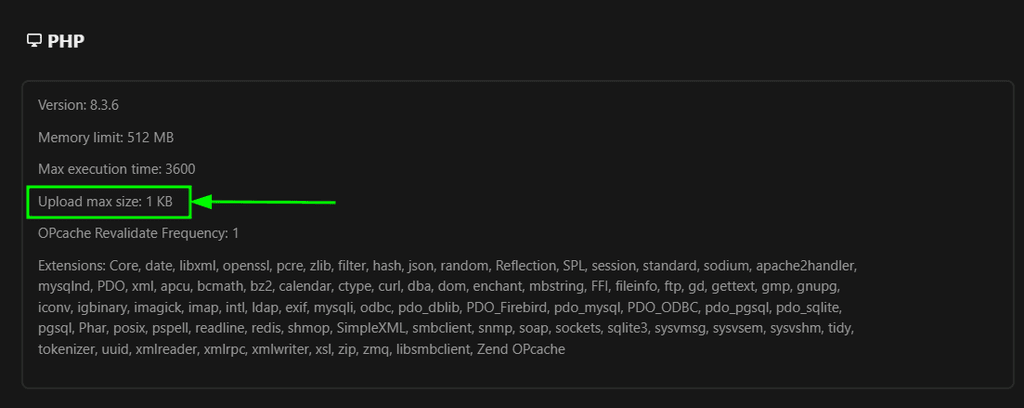Increase upload max size in Nextcloud
-
I'm getting an error when I try to upload large files (it won't tell me which file is failing so I'm not exactly sure how large) to Nextcloud. I think it has something to do with a general php setting (php.ini) and not something set in Nextcloud itself but I have no experience with php so I'm not sure.

I think if I can get the associated attribute here "Upload max size" to increase it will solve my problem but I don't know how to set it. This is under settings -> administration -> system
-
You can edit the
htaccessfile using the file manager into the app or the/app/data/htaccessfile when using the webterminal and addphp_value upload_max_filesize 10Gto the
<IfModule mod_php7.c>section (adjust the 10G to whatever works for your case)Then just refresh the browser and you should see the value updated.
-
I think that worked, thanks. By the way, unrelated issue but it looks like the file browser is having trouble. When I go to file manager in Nextcloud config it says "Cloudron error file not found". This apps data was moved to a different disk on the system from the install disk so that might have something to do with it.
Anyway I added the setting you said using the console and it seems to be working.
-
You can edit the
htaccessfile using the file manager into the app or the/app/data/htaccessfile when using the webterminal and addphp_value upload_max_filesize 10Gto the
<IfModule mod_php7.c>section (adjust the 10G to whatever works for your case)Then just refresh the browser and you should see the value updated.
-
@nebulon I just tried this myself and when I refreshed the browser the the php value did not update. I don't have to restart any services for this to take effect?
-
You can edit the
htaccessfile using the file manager into the app or the/app/data/htaccessfile when using the webterminal and addphp_value upload_max_filesize 10Gto the
<IfModule mod_php7.c>section (adjust the 10G to whatever works for your case)Then just refresh the browser and you should see the value updated.
Hi there,
I followed this discription:@nebulon said in Increase upload max size in Nextcloud:
You can edit the htaccess file using the file manager into the app or the /app/data/htaccess file when using the webterminal and add
php_value upload_max_filesize 10G
to the <IfModule mod_php7.c> section (adjust the 10G to whatever works for your case)
Then just refresh the browser and you should see the value updated.
Is this still the correct and up-to-date method in the current Cloudron Nextcloud app?
Or has anything changed with newer PHP or app versions?I also tried the instructions from the official documentation:
https://docs.nextcloud.com/server/stable/admin_manual/configuration_files/big_file_upload_configuration.htmlNextcloud comes with its own nextcloud/.htaccess file. Because php-fpm can’t read PHP settings in .htaccess these settings must be set in the nextcloud/.user.ini file.
Does this also apply to Nextcloud on Cloudron?
If so, where is the .user.ini file located within the Cloudron setup?Thanks!
-
Hello @SolarSimon
Yes you can still use the described method with editing the
/app/data/htaccessfile.
Example excerpt from the/app/data/htaccessfile limiting the upload to 1 KB:<IfModule mod_php.c> php_value default_charset 'UTF-8' php_value output_buffering 0 php_value upload_max_filesize 1K <IfModule mod_env.c> SetEnv htaccessWorking true </IfModule> </IfModule>This can then also be checked in
https://$YOUR-DOMAIN/settings/admin/serverinfo: