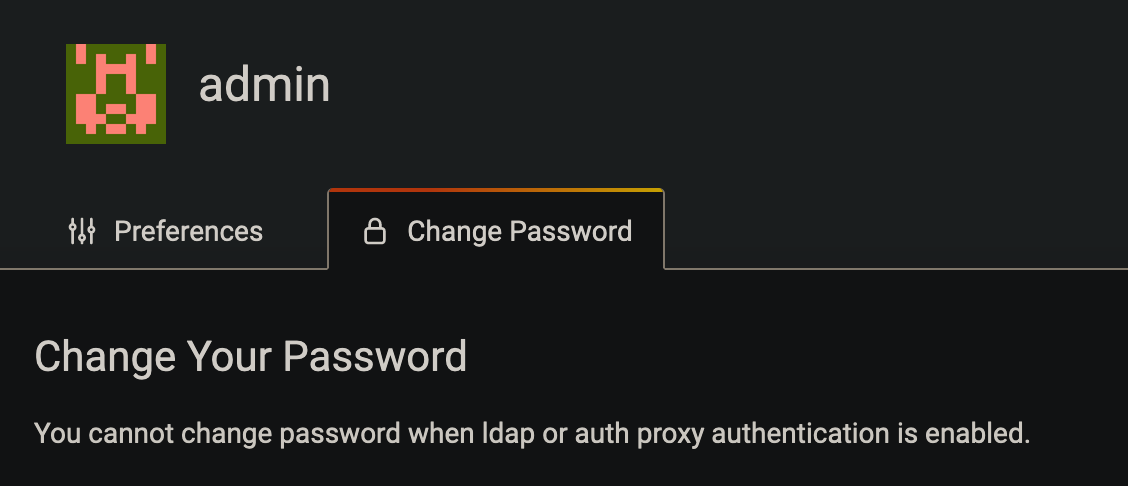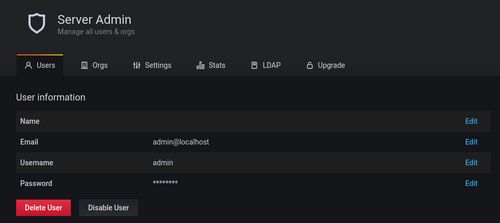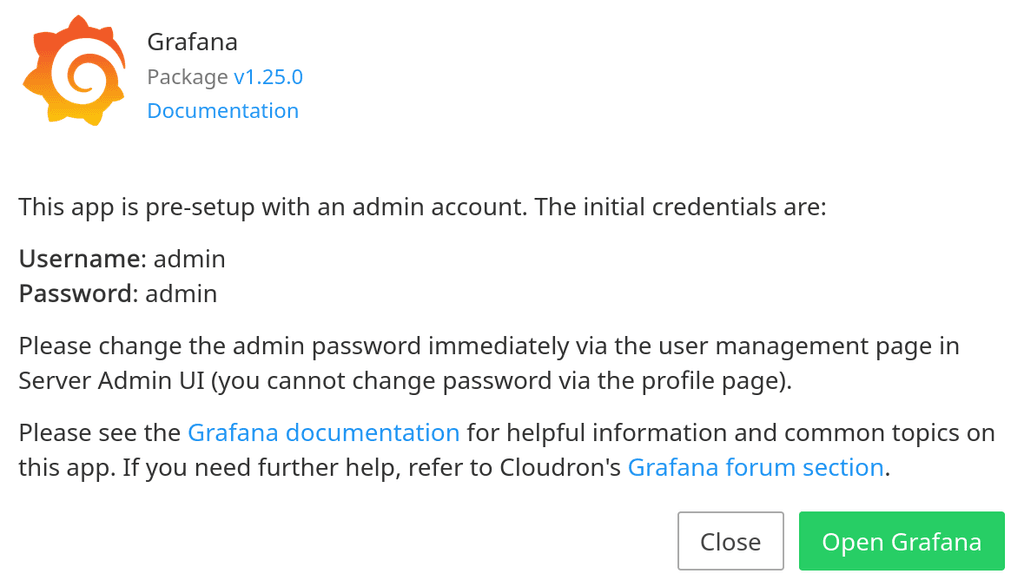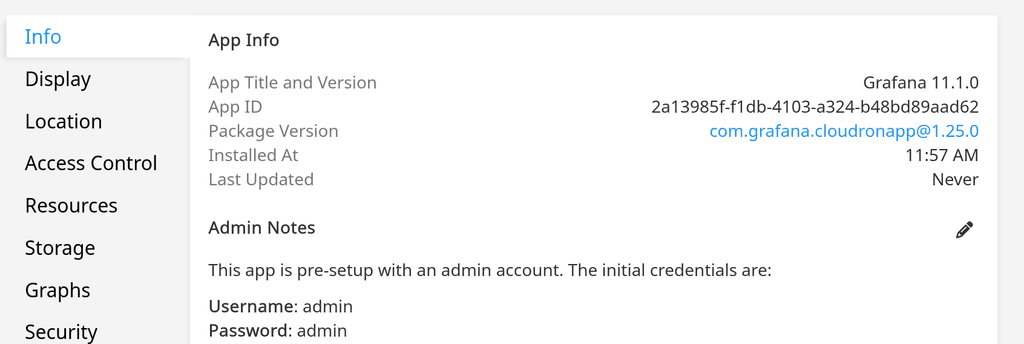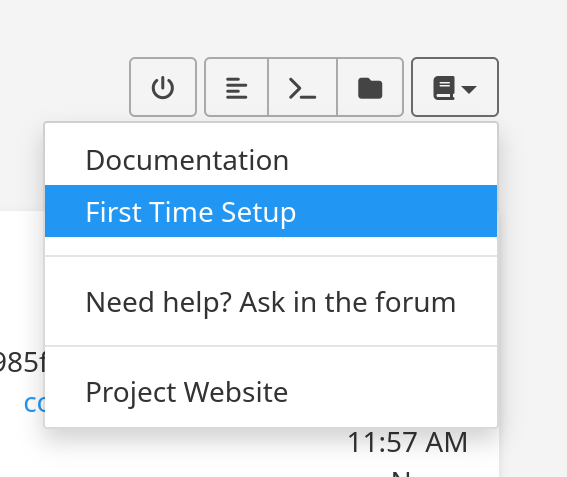You can change the username but not the password
-
Great working getting this packaged!
I'm guessing LDAP isn't hooked up yet from the initials install instructions?
You can change the username, did that and tested logging out and back in.
However, this is what I get for the password edit page:
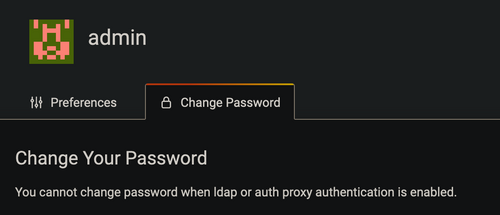
-
Got it, recommended update to the Instructions:
This app is pre-setup with an admin account. The initial Admin user credentials are: Username: admin Password: admin 1. Login with your Cloudron LDAP credentials. This creates your user record. 2. Logout and login with user:admin / pass:admin. 3. Set your user to Admin permissions. 4. Logout and login with your Cloudron LDAP user/pass. 5. Delete the admin/admin user. You are now the Admin. 6. New users will need to login with their Cloudron LDAP user/pass first, then you can update their permissions too as required. -
@marcusquinn I think it's OK to keep the admin user around. Especially, when we go multi-host, the
adminuser is useful if the LDAP is down.@girish Except that you can't change the
adminuser's password currently
-
@girish Except that you can't change the
adminuser's password currently
@marcusquinn You can, check out my screen here : https://cloud.armada.digital/s/bRF8p7Xm9PqokYb
-
@marcusquinn You can, check out my screen here : https://cloud.armada.digital/s/bRF8p7Xm9PqokYb
@rmdes Magic!

-
Got it, recommended update to the Instructions:
This app is pre-setup with an admin account. The initial Admin user credentials are: Username: admin Password: admin 1. Login with your Cloudron LDAP credentials. This creates your user record. 2. Logout and login with user:admin / pass:admin. 3. Set your user to Admin permissions. 4. Logout and login with your Cloudron LDAP user/pass. 5. Delete the admin/admin user. You are now the Admin. 6. New users will need to login with their Cloudron LDAP user/pass first, then you can update their permissions too as required.@marcusquinn Thanks for this, I couldn't find any way to authenticate to my Grafana instance before reading your post.
The Grafana Cloudron app documentation is lacking basic information such as admin/admin for logging in admin user. I searched for it for too long before getting lucky here. It wasn't part of the post-install guidelines as usual (or I missed it)
-
I think I probably closed the modal too quickly and missed that. And then I couldn't find it back.
I'm not on Cloudron 8 yet, but good to know discovery has been improved!Taking note of the "First Time Setup", I hadn't known that was there!