php.ini how to set post max size?
-
Hi,
did anyone manage to set post max size and/or upload max size etc. in the php.ini?
I did this via the file browser in Cloudron like this:
; Add custom PHP configuration in this file
; Settings here are merged with the package's built-in php.ini
post_max_size = 100000M
upload_max_size = 100000M
upload_max_filesize = 100000MBut i still get the upload error "php post max size limit is too small".
I'm probably editing the wrong php.ini ? I'm editing the one that i see in the file browser in cloudron in the lychee settings /lychee/php.ini
Thanks in advance i will appreciate any help
-
Hi,
did anyone manage to set post max size and/or upload max size etc. in the php.ini?
I did this via the file browser in Cloudron like this:
; Add custom PHP configuration in this file
; Settings here are merged with the package's built-in php.ini
post_max_size = 100000M
upload_max_size = 100000M
upload_max_filesize = 100000MBut i still get the upload error "php post max size limit is too small".
I'm probably editing the wrong php.ini ? I'm editing the one that i see in the file browser in cloudron in the lychee settings /lychee/php.ini
Thanks in advance i will appreciate any help
@teamcrw there was a bug in the package. I have pushed an update now. Can you update and check?
-
@teamcrw there was a bug in the package. I have pushed an update now. Can you update and check?
updated, restartet the app, set php.ini as in my previous comment, uploaded a 1GB .mp4 file and got an "unknown error from server".
Here's the log:
2021-10-21 10:32:54 -- notice -- App\Metadata\Extractor::extract -- 126 -- Falling back to native adapter.
2021-10-21 10:32:54 -- error -- App\Metadata\Extractor::extract -- 121 -- Unable to probe /app/code/public/uploads/big/cb19f836c2830ff88ff45694565da65b.mp4
2021-10-21 10:30:13 -- notice -- App\Metadata\Extractor::extract -- 126 -- Falling back to native adapter. -
updated, restartet the app, set php.ini as in my previous comment, uploaded a 1GB .mp4 file and got an "unknown error from server".
Here's the log:
2021-10-21 10:32:54 -- notice -- App\Metadata\Extractor::extract -- 126 -- Falling back to native adapter.
2021-10-21 10:32:54 -- error -- App\Metadata\Extractor::extract -- 121 -- Unable to probe /app/code/public/uploads/big/cb19f836c2830ff88ff45694565da65b.mp4
2021-10-21 10:30:13 -- notice -- App\Metadata\Extractor::extract -- 126 -- Falling back to native adapter. -
@teamcrw You should also increase script execution time if you are upload large files like that.
-
i changed max_execution_time = 200 to max_execution_time = 200000, this didn't help.
I also changed memory_limit = 256M to memory_limit = 2048M (i have enough RAM left on the server to do this). This didn't help either.
-
@teamcrw Did you change the app's resources as well (will need to be 4GB since cloudron splits RAM 50/50 with swap)
-
updated, restartet the app, set php.ini as in my previous comment, uploaded a 1GB .mp4 file and got an "unknown error from server".
Here's the log:
2021-10-21 10:32:54 -- notice -- App\Metadata\Extractor::extract -- 126 -- Falling back to native adapter.
2021-10-21 10:32:54 -- error -- App\Metadata\Extractor::extract -- 121 -- Unable to probe /app/code/public/uploads/big/cb19f836c2830ff88ff45694565da65b.mp4
2021-10-21 10:30:13 -- notice -- App\Metadata\Extractor::extract -- 126 -- Falling back to native adapter.@teamcrw Do you think you can try with a new install? Maybe there is some update issue, I can check after you can verify the below.
This is what I did
- Installed a new package
- Setup user and checked the Diag view.
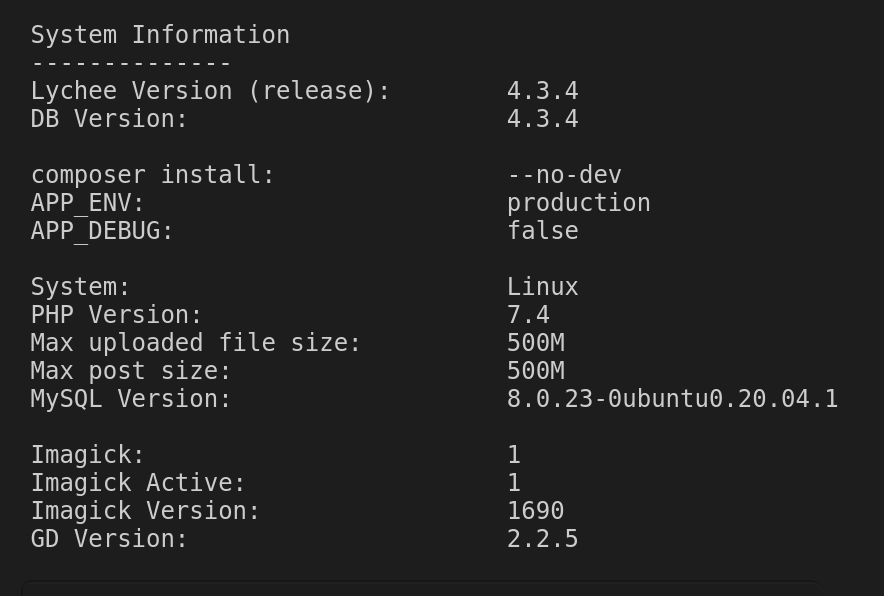
- Then, I go to File Manager and edit the
/app/data/php.inilike below:
; Add custom PHP configuration in this file ; Settings here are merged with the package's built-in php.ini post_max_size = 100000M upload_max_size = 100000M upload_max_filesize = 100000M-
Restart the app
-
Check the diag view again:
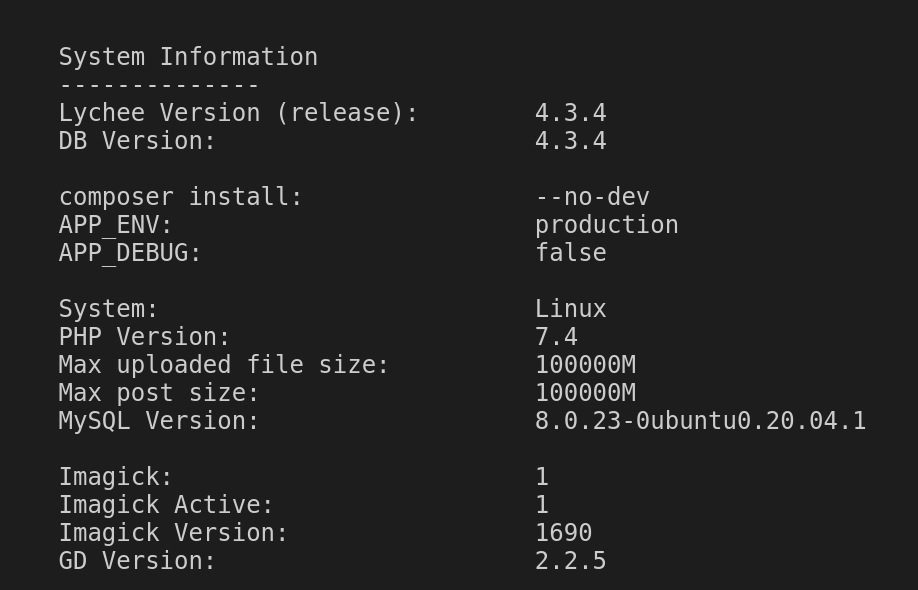
-
@teamcrw Do you think you can try with a new install? Maybe there is some update issue, I can check after you can verify the below.
This is what I did
- Installed a new package
- Setup user and checked the Diag view.
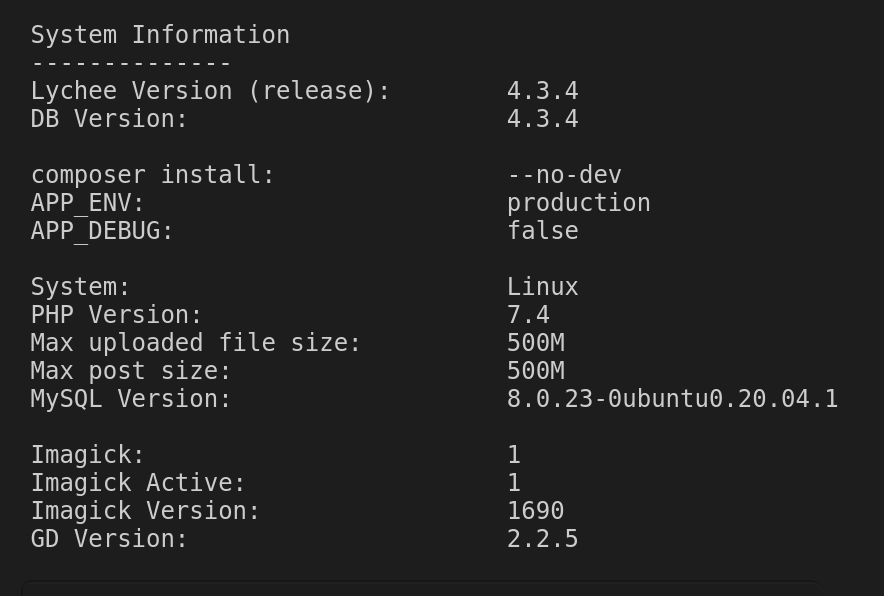
- Then, I go to File Manager and edit the
/app/data/php.inilike below:
; Add custom PHP configuration in this file ; Settings here are merged with the package's built-in php.ini post_max_size = 100000M upload_max_size = 100000M upload_max_filesize = 100000M-
Restart the app
-
Check the diag view again:
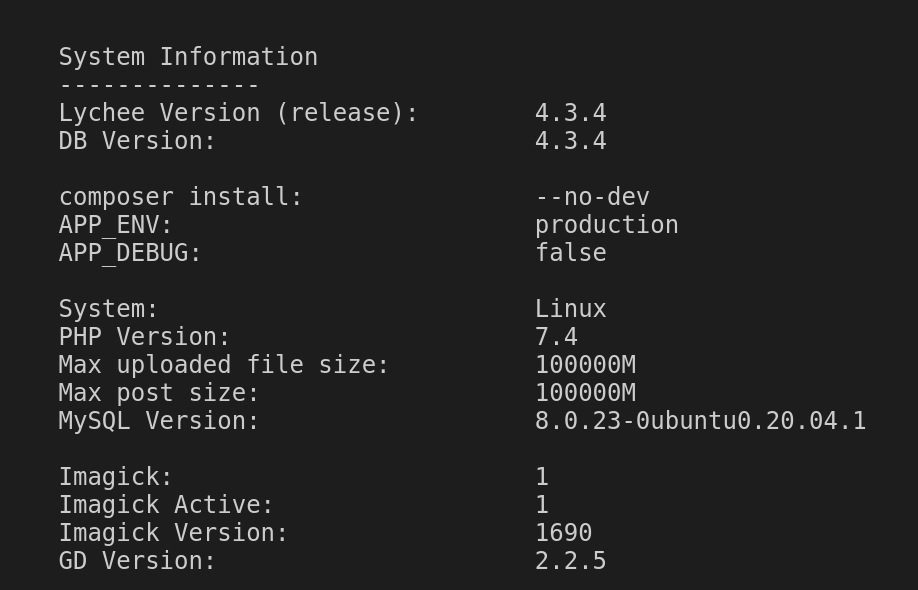
First, thank you for your time and for helping me out.
So, i did a fresh install of lychee, and did exactly the same as you.
In Diag View it shows the same as yours, see:
But i still get this error:
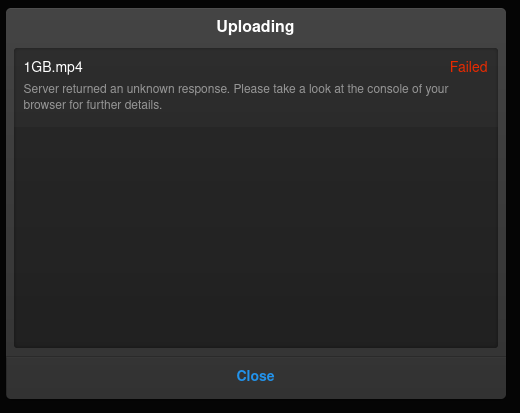
UPDATE: I also tried different browsers. Same error.
-
First, thank you for your time and for helping me out.
So, i did a fresh install of lychee, and did exactly the same as you.
In Diag View it shows the same as yours, see:
But i still get this error:
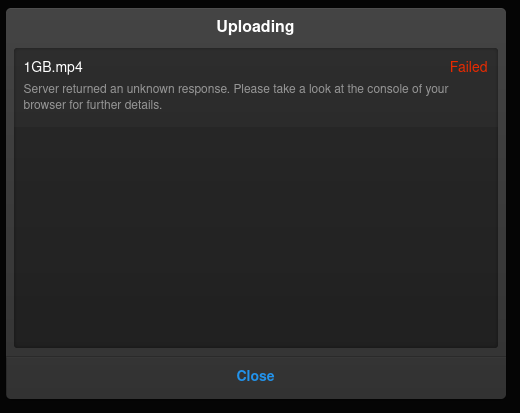
UPDATE: I also tried different browsers. Same error.
@teamcrw I think the issue is not related the php settings. When the settings are low, it says so in the UI like below:
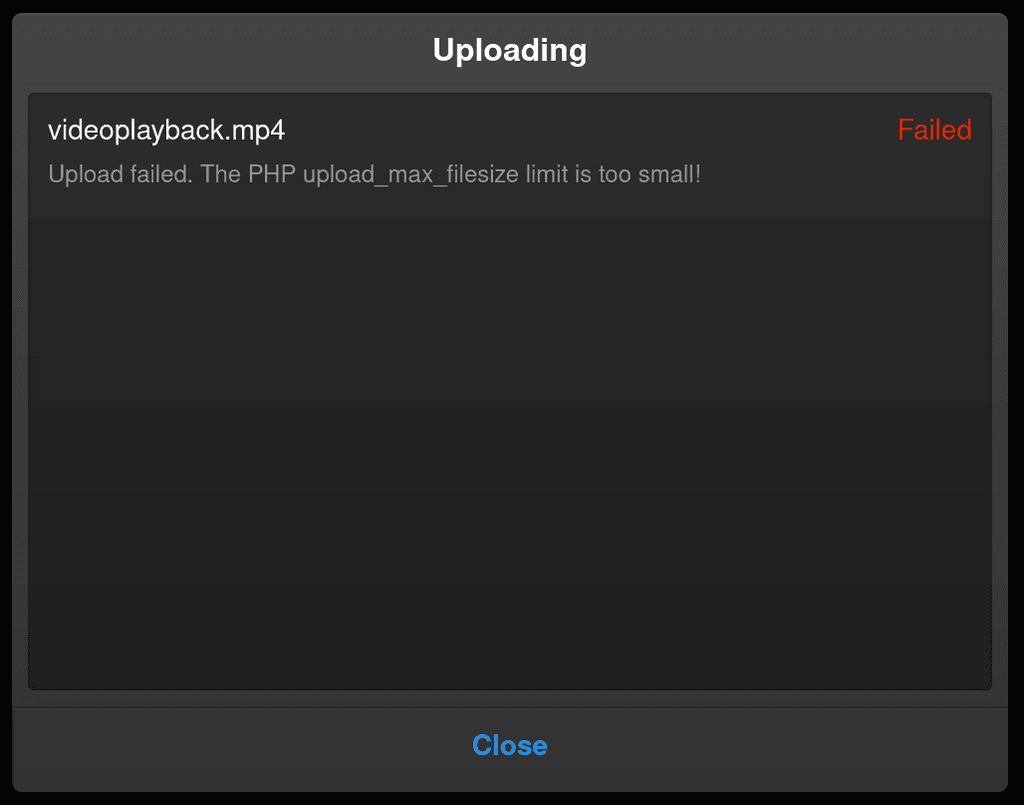
I am wondering if the issue is
max_execution_timeper https://lycheeorg.github.io/docs/faq.html#i-cant-upload-large-photos . The default value is set to 200, so that's under 3 minutes (can set it to 0 also to disable). Can you set it to much larger value and try? How long does your upload of 1GB take?You can also set
APP_DEBUG=truein the env file and then restart the app. Check for errors in the browser and alsoShow Logsin the lychee UI after upload fails. -
 G girish has marked this topic as solved on
G girish has marked this topic as solved on
