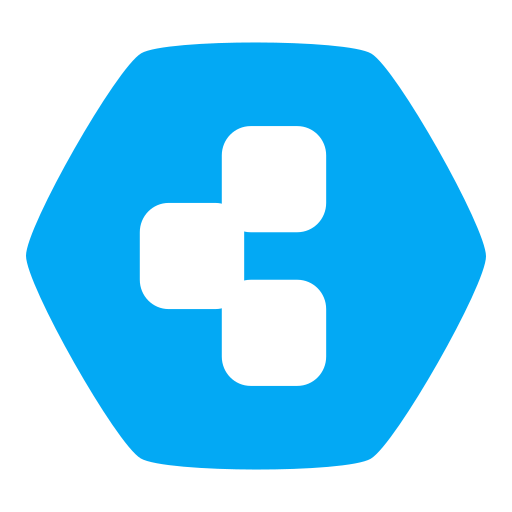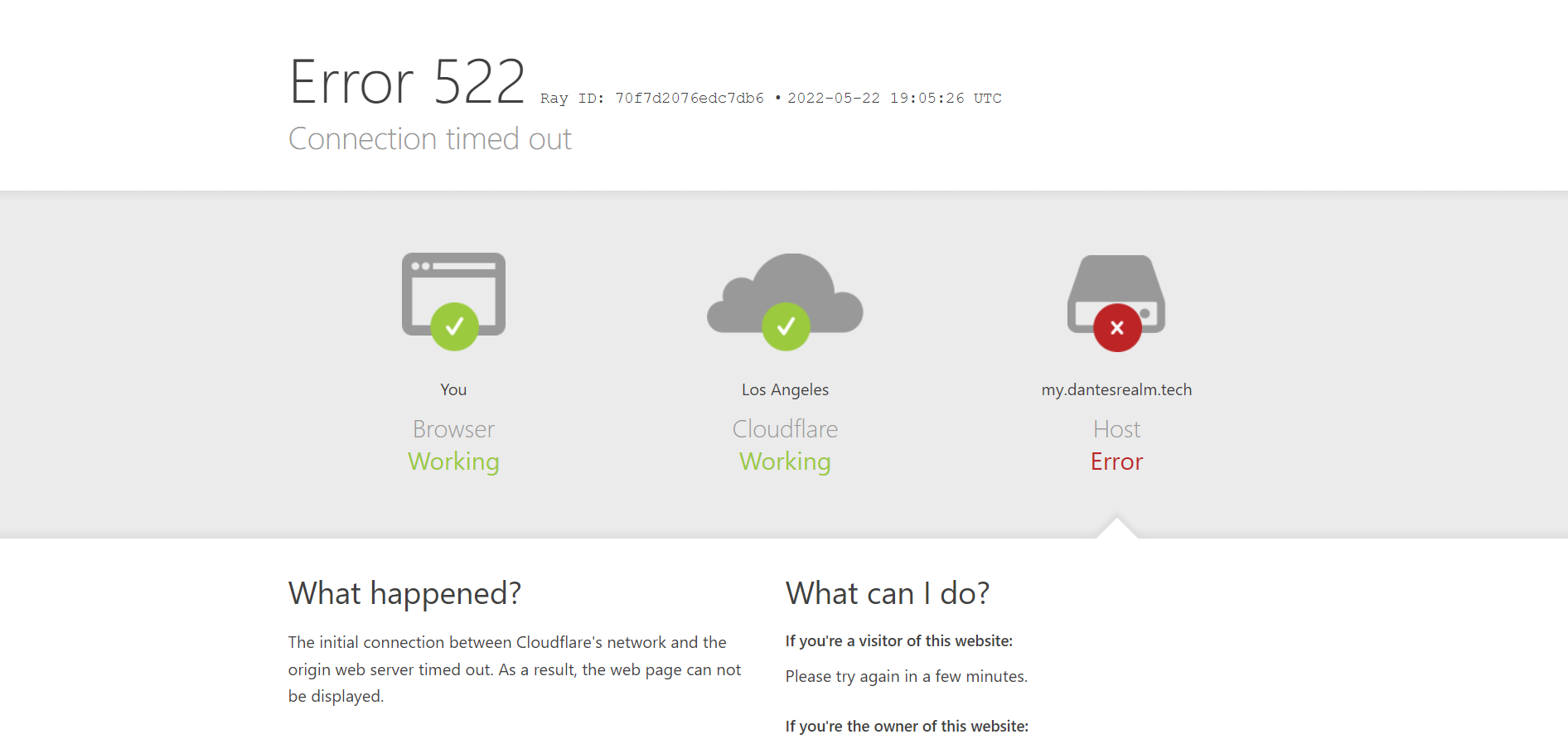Can't get my domain to work with Cloudron
-
Okay, I will work with Cloudflare and see if there is anything they can help with.
That error that you are referring to only came up when I tried accessing Cloudron by just typing in my Ubuntu IP into my address bar.
-
Okay, I will work with Cloudflare and see if there is anything they can help with.
That error that you are referring to only came up when I tried accessing Cloudron by just typing in my Ubuntu IP into my address bar.
@danteswrath Oh. So then, what do you get if you access from outside via
https://my.domain.com? Once setup, Cloudron can only be accessed via domain name and not IP address.(I also don't understand how accessing by IP address shows a cloudflare page, but that's some other issue).
-
Well now, both external to my network and internal to my network, I'm just getting "This site can't be reached."
-
Not sure I am fully following, but to get anything Cloudron related out of the way, I assume you are connecting to your Ubuntu server via SSH from your laptop. If this is the case, can you ensure that using your public IP (the one you get when visiting for example https://www.whatismyip.com/ from within your local network, without using any kind of vpn) you can SSH into your server? This requires the very same portforwarding rules like Cloudron requires for other ports. So if you can make this work for your SSH port, then just do the same for basically all ports mentioned at https://docs.cloudron.io/security/#inbound-ports
-
Okay, so just tried a completely fresh install. New install of Ubuntu and Cloudron. Still getting "Site can't be reached." Also just tried SSH, which actually did work without me having to port forward the SSH port in my router.
-
Also, what's really strange is that since I did a fresh install, I initially had to go to my Ubuntu's IP address to do the initial setup.
After I entered my domain with my Cloudflare API Key the page refreshed to my domain, which the page gave me the same message I've been getting.
Now, the weird thing is, if I enter in my Ubuntu IP address in my address bar, it loads the Cloudron setup page, but then refreshes again to my domain and gives me the "site can't be reached" again.
-
Okay, so just tried a completely fresh install. New install of Ubuntu and Cloudron. Still getting "Site can't be reached." Also just tried SSH, which actually did work without me having to port forward the SSH port in my router.
@danteswrath can you actually run
curl http://localhostvia SSH on your server? If yes, then nginx is responding correctly. Next would be to runcurl http://<localipofyourserver>from your laptop within the same network. If this works, the server firewall is also fine. Then this is some configuration of your router which is still off. -
Okay so ran both commands and got this for both:
<html>
<head><title>301 Moved Permanently</title></head>
<body>
<center><h1>301 Moved Permanently</h1></center>
<hr><center>nginx</center>
</body>
</html> -
Okay so ran both commands and got this for both:
<html>
<head><title>301 Moved Permanently</title></head>
<body>
<center><h1>301 Moved Permanently</h1></center>
<hr><center>nginx</center>
</body>
</html>@danteswrath that means http is working as expected. Then if you do the same only replace
httpwithhttpsto test SSL.Just to be sure, http is on port 80 and httpS is on port 443, in case you only have port 80 currently forwarded.
-
This is what I get when I try "https" instead of "http"
curl: (60) SSL certificate problem: self signed certificate
More details here: https://curl.haxx.se/docs/sslcerts.htmlcurl failed to verify the legitimacy of the server and therefore could not
establish a secure connection to it. To learn more about this situation and
how to fix it, please visit the web page mentioned above. -
This is what I get when I try "https" instead of "http"
curl: (60) SSL certificate problem: self signed certificate
More details here: https://curl.haxx.se/docs/sslcerts.htmlcurl failed to verify the legitimacy of the server and therefore could not
establish a secure connection to it. To learn more about this situation and
how to fix it, please visit the web page mentioned above.@danteswrath ok, so this is also not too bad, since Cloudron does come up with a self-signed certificate initially until the setup via browser is finished and a real domain is setup.
So what happens now if you go to
https://<your public ip>? It would be expected to see a browser warning about insecure page, which you have to skip to reach the dashboard domain setup. -
@danteswrath ok, so this is also not too bad, since Cloudron does come up with a self-signed certificate initially until the setup via browser is finished and a real domain is setup.
So what happens now if you go to
https://<your public ip>? It would be expected to see a browser warning about insecure page, which you have to skip to reach the dashboard domain setup.@nebulon Gives me the same message I've been getting "This site can't be reached."
-
@nebulon Gives me the same message I've been getting "This site can't be reached."
@danteswrath then this is something about your browser, if curl works as expected. Do you have any addons active which could interfere here? Note as mentioned, that using a self-signed certificate is usually considered unsafe, which is why maybe some security related addon or some browser setting itself could "protect" you here. Can you try some other browser maybe?
-
@danteswrath then this is something about your browser, if curl works as expected. Do you have any addons active which could interfere here? Note as mentioned, that using a self-signed certificate is usually considered unsafe, which is why maybe some security related addon or some browser setting itself could "protect" you here. Can you try some other browser maybe?
@nebulon I've tried a couple browsers and still the same thing.
-
@nebulon I've tried a couple browsers and still the same thing.
@danteswrath this is very strange then. Maybe you can send a mail with your public IP to support@cloudron.io so we can test this from here.
-
Unfortunately, we could never figure out why port forwarding does not work with @danteswrath 's router.
@danteswrath If you like you can open a new thread here with your router information and maybe someone knows how to configure it properly.
-
 G girish has marked this topic as solved on
G girish has marked this topic as solved on
-
Hello, I have the exact same problem here. Can you please help me confirm whether my router is the problem? That way I could try to figure it out with my provider

-
Thank you @nebulon
Yes, I have followed all the steps from this thread and here https://docs.cloudron.io/troubleshooting/I have a fresh install of Ubuntu and have installed Cloudron with the three given commands - it all worked fine. I also set up everything on Cloudflare. After the reboot, I entered my domain name and provided my Cloudflare global API key. The A record "my" was generated along with 3 TXT records from Cloudrion.
Since then, nothing's working regarding Cloudrion
When trying to reach my.<domain_name>.net, it just loads until a timeout occurs. I have opened my ports accordingly, which I tested with curl my.<domain_name>.net with http and https respectively. Both couldn't connect, but http wanted to connect to port 80 and https to 443 (as instructed).
I tried the aforementioned troubleshooting page and all my services seem to be running. Except for one, I guess. The docker container mysql was never running, and the image for it wasn't installed with the setup script. Not being able to establish a connection might stem from another issue tho, I would imagine.Also, I configured a static LAN IP for my server. So it shouldn't change. The public IP changes every few hours, but I have a dynamic DNS script running periodically to change it accordingly on Cloudflare.
-
For the dynamic Ip, you might be interested in https://docs.cloudron.io/networking/#dynamic-dns
Also since you indicate that you use Cloudflare, disable the proxying feature for a start. Also if you mean you were not able to connect via curl, do you get any error or actually can't reach the server in the first place? For the latter something is likely wrong with your router setup (port forwarding). Also you could check with
curl -k https://<your local server IP>to see if that connects fine.