Unmounting volume leaves the "backup volume"
-
Hy folks,
i just wanted to re-add a volume for backups caus i resized it at Hetzner (hoster) and a re-mount in the cloudron ui didn't load the changes.So i removed the volume:
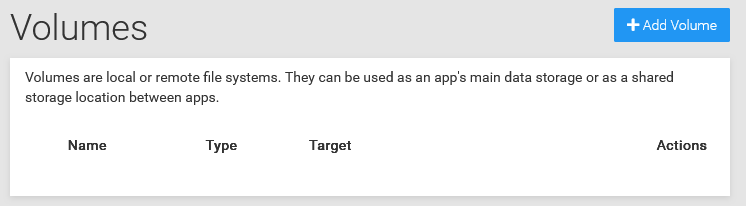
Now i wonder why the backup volume is still mounted (despite a reboot):
Backup section:
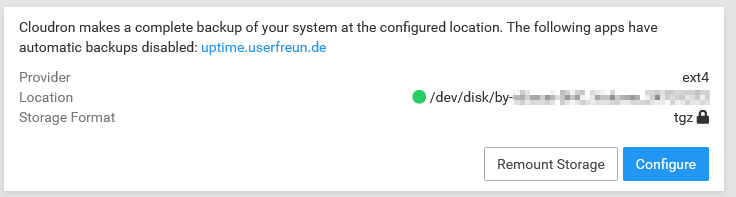
System info section
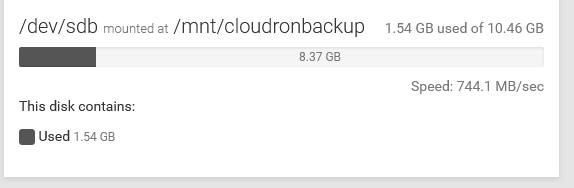
How can i remove this volume completely?
Thanks a lot!
Kai -
@kk_cloudron If you want to add a hetzner volume for cloudron backup, you have to add this in the Backups view. The Volumes view in cloudron is meant for mounting the volume into apps.
As for your size problem - there are two sizes. The size of the hetzner volume itself (which I assume you adjust from the control panel). The other size is the size of the file system inside the hetzner volume. The filesystem size is what Cloudron shows. You have to "resize" the file system to take up extra space you allocated on the disk manually. Please see https://docs.hetzner.com/cloud/volumes/faq/#can-i-resize-volumes and https://community.hetzner.com/tutorials/resize-ext-partition. In short,
resize2fs /dev/sdborxfs_growpart /dev/sdb. You have to replace /dev/sdb with the disk name (you can get this by runningdfon the server).Sometimes, resize2fs won't work on a mounted disk. So, you have to remove the disk in the Backups view, run resize2fs and then add it again in Backups view.
-
Thanks for reply, i changed the backup config to no-op.. The volume is still mounted.
So i let this thing, as it was and returned to the volumes ui: If i want to add the volume there it runs to the Error "diskPath is not a string"
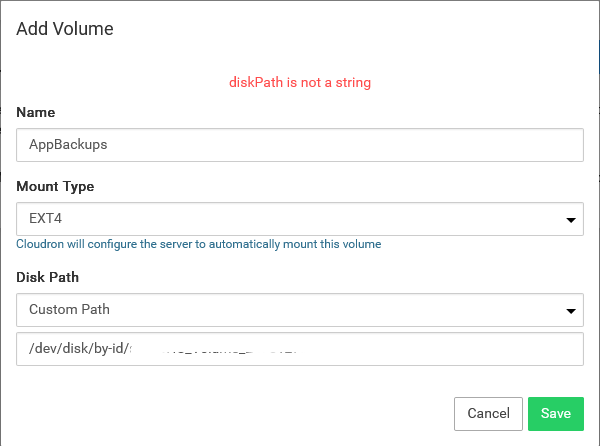
I only used letters, numbers and / - _ -
Not exactly sure what you are aiming for, but if this is a disk you want to use as backups only, then there is no need to add it as a volume as such there.
If you manage the mountpoint manually (or your VPS provider already does this) then can you try to add the actual mountpoint instead? Our error is probably not correct here then.
-
Ah, sorry - I basically just want cloudron to take the size of the volume correctly - in fact it is 20 GB.
At the resizing process at Hetzner there was a notification i have to remount the volume to apply the changes... -
@kk_cloudron If you want to add a hetzner volume for cloudron backup, you have to add this in the Backups view. The Volumes view in cloudron is meant for mounting the volume into apps.
As for your size problem - there are two sizes. The size of the hetzner volume itself (which I assume you adjust from the control panel). The other size is the size of the file system inside the hetzner volume. The filesystem size is what Cloudron shows. You have to "resize" the file system to take up extra space you allocated on the disk manually. Please see https://docs.hetzner.com/cloud/volumes/faq/#can-i-resize-volumes and https://community.hetzner.com/tutorials/resize-ext-partition. In short,
resize2fs /dev/sdborxfs_growpart /dev/sdb. You have to replace /dev/sdb with the disk name (you can get this by runningdfon the server).Sometimes, resize2fs won't work on a mounted disk. So, you have to remove the disk in the Backups view, run resize2fs and then add it again in Backups view.
-
K kk_cloudron has marked this topic as solved on
-
Aye! Thanks @girish for the help beyond cloudron topics! I thought cloudron would take over and ignored the info from Hetzner on this. I am smarter for the future! - However, it worked fine while the hard disk was mounted as a backup volume.
Even though the problem is solved, can you answer a question for me? - Where do I remove the disk as a backup volume? I could not find the option during my search for a solution
-
Aye! Thanks @girish for the help beyond cloudron topics! I thought cloudron would take over and ignored the info from Hetzner on this. I am smarter for the future! - However, it worked fine while the hard disk was mounted as a backup volume.
Even though the problem is solved, can you answer a question for me? - Where do I remove the disk as a backup volume? I could not find the option during my search for a solution
@kk_cloudron said in Unmounting volume leaves the "backup volume":
Where do I remove the disk as a backup volume? I could not find the option during my search for a solution
You have to set another backup location. For example, you can switch to
Filesystemand put the path as/var/backups(this is also the default after you install cloudron). -
@girish In preparation to move my Cloudron from Hetzner (where I have a mounted volume for backup) to another provider, it seems as if the proper change beforehand is to follow your guidance above: "switch to Filesystem and put the path as /var/backups (this is also the default after you install cloudron)". Is this correct?
-
@girish In preparation to move my Cloudron from Hetzner (where I have a mounted volume for backup) to another provider, it seems as if the proper change beforehand is to follow your guidance above: "switch to Filesystem and put the path as /var/backups (this is also the default after you install cloudron)". Is this correct?
-
@joseph Apologies for the confusion. My mistake. It was not the backups (which are already mapped to a S3-compatible service) but rather the disk where critical Cloudron data was stored. I was using a drive mapped to a Hetzner volume. Here is a screenshot:
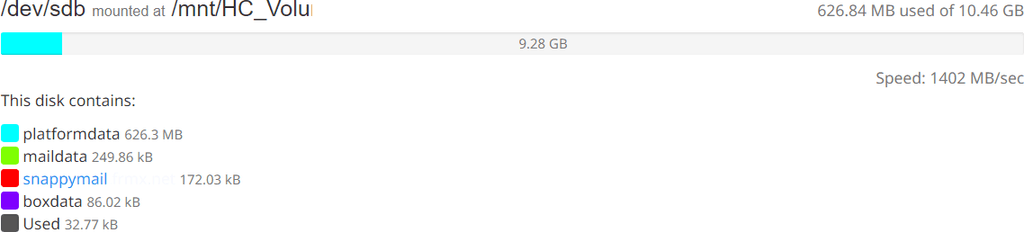
What are the proper steps to move these folders back to the root folder (/) on the main disk (/dev/sda1)?
The new server I am migrating to will have a much larger disk and no external volume.
-
@joseph Any advice on how to move the core Cloudron data folders back to the main mounted drive? I need to move my Cloudron to a different host.
@crazybrad how did you move boxdata, platformdata into the other drive (/dev/sdb) ? By using symlinks? The approach stated here - https://docs.cloudron.io/storage/#default-data-directory ?
-
@joseph Yes. My appsdata and boxdata folders are symlinked to the external mount point. If you could help provide the correct sequence of commands to stop the Cloudron, copy the folders back to the default location, and restart the Cloudron, I would be very grateful. I get the general idea of what is needed, but I don't want to make a mistake and break my installation. Of course the first step is an extra complete backup!
-
@crazybrad one more question... why are you moving them back (given that you seem to migrate to a new server anyway) ? It's not needed to move them back to migrate, the backups contain all the data. You can just restore with the latest backup to the new server and then if everything is good , you can delete the server and this mounted drive, no?
-
@joseph Interesting. Hadn't considered that. Can you please provide a link to the recommended procedure? Would I start by adding another Cloudron to my account (say a free version), restore the backup, and then move the paid license to the newly created Cloudron?
-
@crazybrad like this https://docs.cloudron.io/backups/#move-cloudron-to-another-server . Do a full backup. Then just restore that backup to another server. The data, dns, license and everything will automatically move . When migrating, you can just power off your old server, don't delete it yet! This also make sure 100% that you are actually accessing the new server and not your old one. Only when you are happy that the data is fully well migrated, should you delete the old server.
-
@ joseph I think I've got it. In checking my DNS, all of my domains are managed at Porkbun, one of the integrated domain/DNS providers. Does that mean that upon restoring the backup, the new Cloudron will detect the change in IP address of the server and request updates @ Porkbun using the API credentials enrolled in my Cloudron?
-
@ joseph I think I've got it. In checking my DNS, all of my domains are managed at Porkbun, one of the integrated domain/DNS providers. Does that mean that upon restoring the backup, the new Cloudron will detect the change in IP address of the server and request updates @ Porkbun using the API credentials enrolled in my Cloudron?
@crazybrad personally what I do is to use the "dry run" feature which enables you to do a full restore on the new server and check everything is working there before updating the the DNS see https://docs.cloudron.io/backups/#dry-run
Also NOTE: (unless the UI has been updated to make it harder to miss since I last did it) be sure not to miss the little "looking to restore" link at the bottom when setting up the first domain for a new Cloudron install (I've done that before and then had to start all over again).
-
@ joseph I think I've got it. In checking my DNS, all of my domains are managed at Porkbun, one of the integrated domain/DNS providers. Does that mean that upon restoring the backup, the new Cloudron will detect the change in IP address of the server and request updates @ Porkbun using the API credentials enrolled in my Cloudron?
