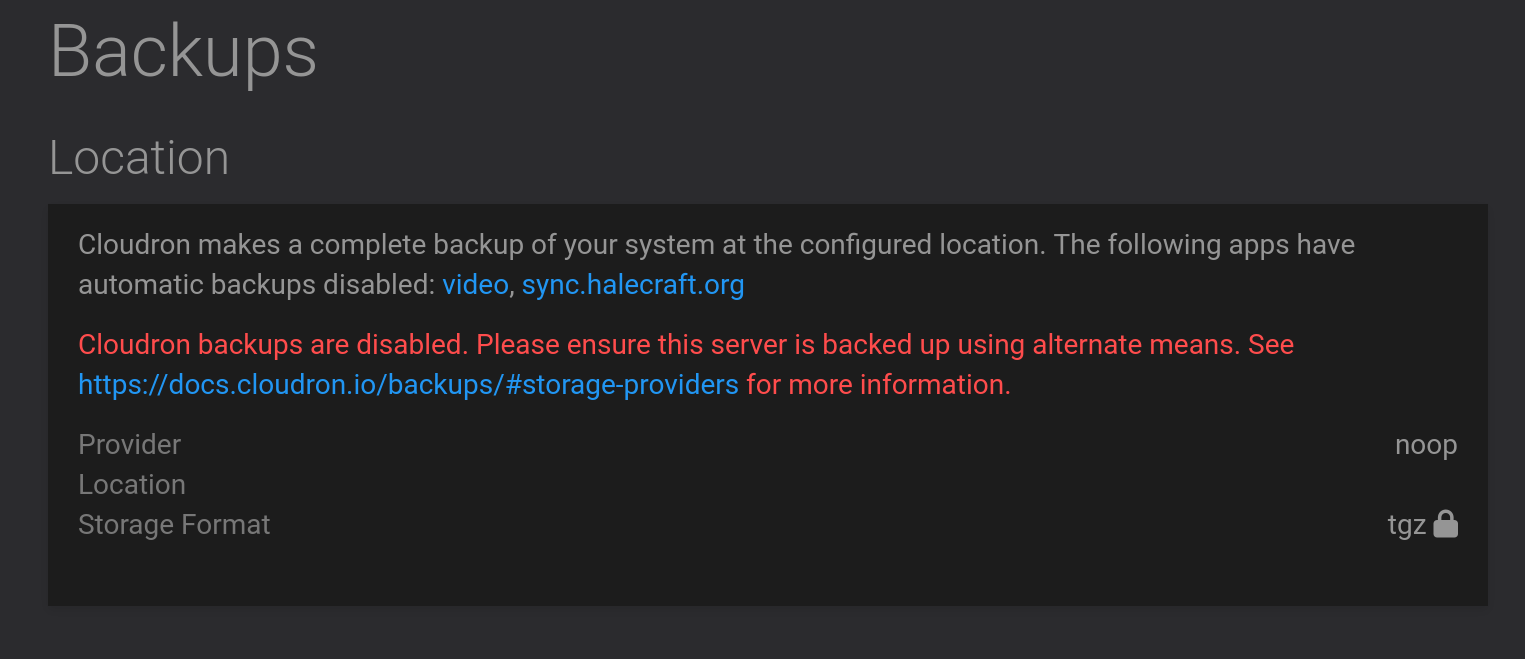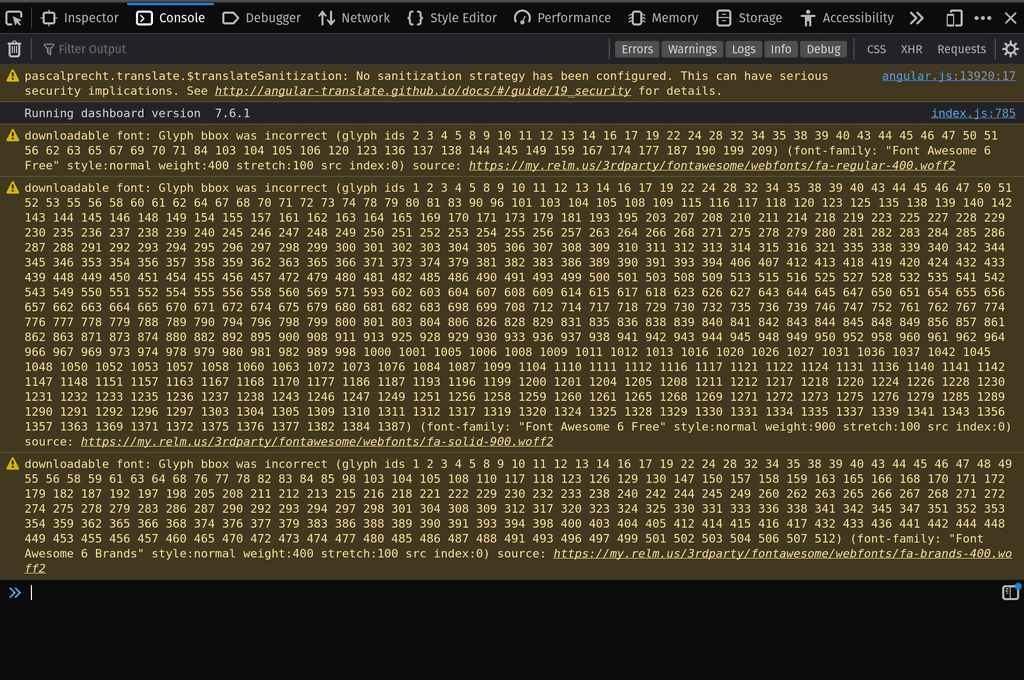How to set up backups after "noop" selected?
-
I had an expensive backup bill and selected "noop" to prevent data from going to my backup provider (digital ocean).
Now, however, I can't seem to choose anything to get it back to a working backup state. There used to be a dropdown menu (which is how I selected "noop") but now there is just a text message.
How do I configure my cloudron instance to do backups again?
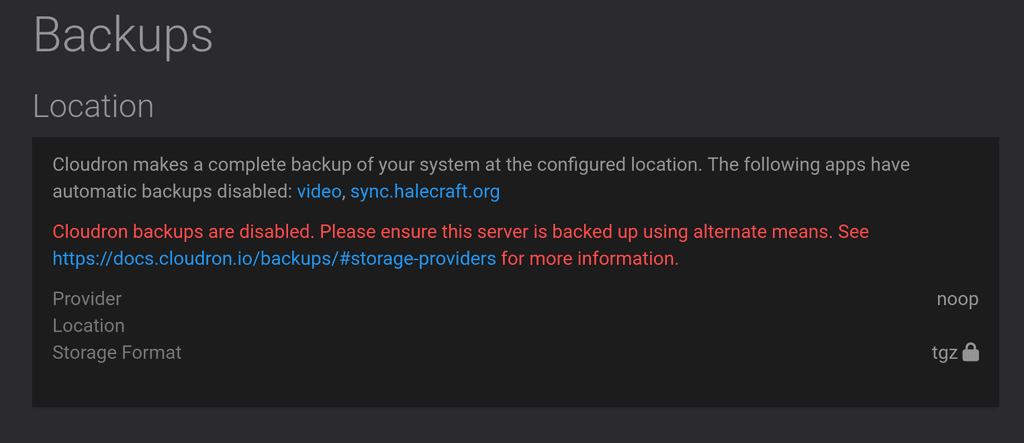
-
While investigating this issue, I discovered a small bug in the "noop" code:
/home/yellowtent/box/src/backupformat/tgz.js:28If you'll note, at line 28,
fileTypeis not yet defined, and therefore throws an error.Unfortunately, this does not fix my issue. The dropdown box is still missing.
-
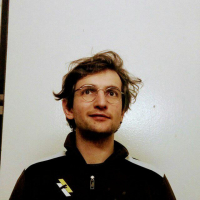 N nebulon marked this topic as a question on
N nebulon marked this topic as a question on
-
Thanks for the hint on that bug! Fixed with https://git.cloudron.io/cloudron/box/-/commit/340ea3fe9bfa16a1fb2e810acebc62d50223ea1a
For the other issue, do you see any errors in the browser console?
-
BTW, for now, I have resorted to modifying the box db (settings table) directly in order to restore backup capability. The dropdown still does not show itself.
-
looks like its in some inconsistent state then if the UI does not show the appropriate fields. Also I noticed that in your initial screenshot the Location is empty, which seems like you hit a bug we had in the past. Maybe you could enable remote SSH support for us and send a mail to support@cloudron.io with the Cloudron details and we can check this directly.
-
looks like its in some inconsistent state then if the UI does not show the appropriate fields. Also I noticed that in your initial screenshot the Location is empty, which seems like you hit a bug we had in the past. Maybe you could enable remote SSH support for us and send a mail to support@cloudron.io with the Cloudron details and we can check this directly.
@nebulon said in How to set up backups after "noop" selected?:
Maybe you could enable remote SSH support for us and send a mail to support@cloudron.io with the Cloudron details and we can check this directly.
Done, thanks.
-
For the record, the resolution was that I had two accounts, one an admin and one a superadmin (both with a similar username). I believe that my logging into an app as the admin caused my current account in Cloudron to also become admin. This hid the "Configure" button in the Backup section--while admins can see the backup settings, only the superadmin can change them. Logging out of the admin account immediately gave me access to superadmin again.
-
 G girish has marked this topic as solved on
G girish has marked this topic as solved on