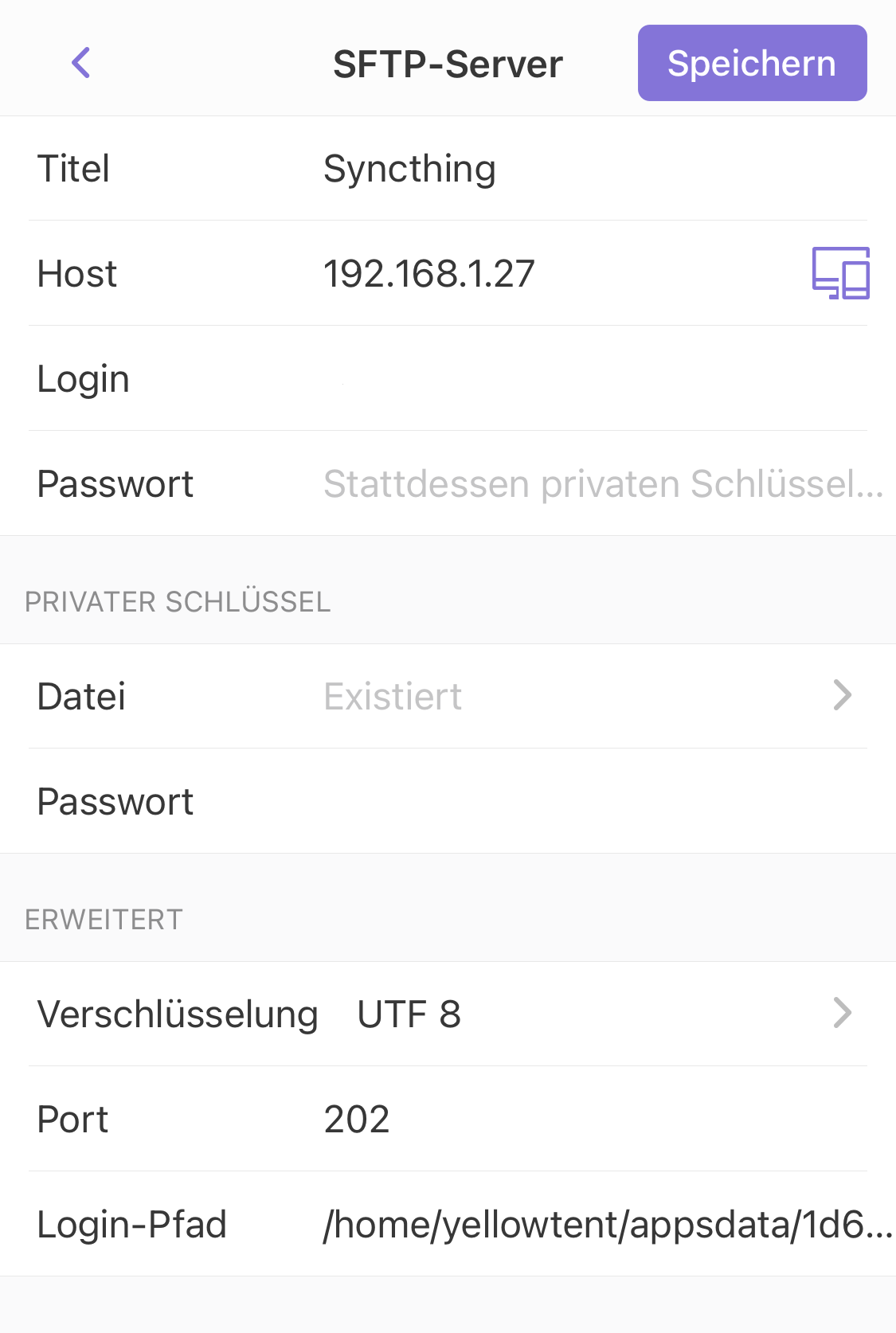Syncthing on iOS
-
For those who want to use Syncthing on iOS (up- / download of files, manual syncing of folders):
As you know, there's no iOS client. Inspired by this Reddit thread, I successfully configured the free iOS Documents App to access the Synthing main pool. You can probably use any App that allows SFTP connections.
- Precondition: VPN Access from the iOS device to your Cloudron instance (in my case, since Cloudron sits on a server at home, I establish a VPN connection to my router - but it should work with the Cloudron OpenVPN App as well(?)
- Open Documents, add a new SFTP connection with the following parameters (see screenshot in German below)
- Name: Anything you want (e.g. "Syncthing")
- Host: local IP of your Clourdon, e.g. 192.168.1.27
- Login: SSH username
- Password: SSH password or use "Private Key" section - Documents allows to use a private SSH key
- Encryption: left unchanged
- Port: SSH Port (e.g. 202)
- Login Path: the path to your Syncthing main pool, which should be
/home/yellowtent/appsdata/[APP-ID]/data/folders; you'll find the APP-ID in the "Resources" tab of your Synthing config on Cloudron
Voilá, you should see all folders you manage in Syncthing. Documents allows to mark such folders for syncing, these are then accessible in the "Sync Folders" tab and can be synced manually any time. Upload and download of files from / to Syncthing works and such changes are reflected on all machines. Downloaded files can be opened / viewed / shared within the Documents App.
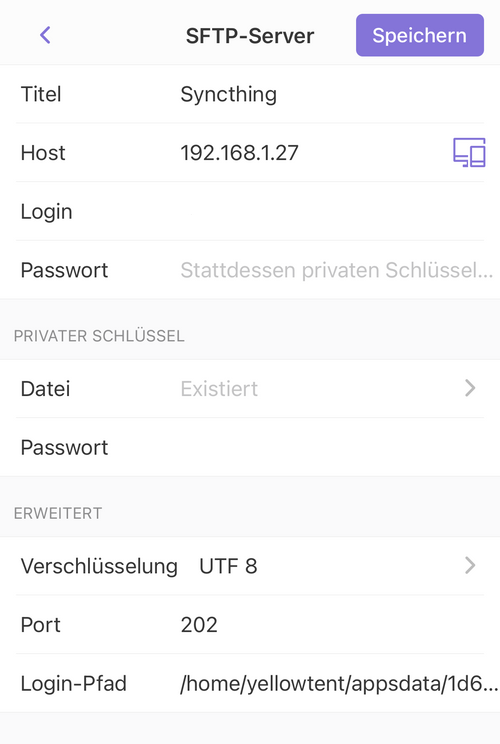
-
Very interesting - thank you for sharing @necrevistonnezr !
Good option to cut the cord on iCloud/Dropbox/GDrive etc.
Without trying, I wonder if my.server.com would work for the Host when working with a hosted VPS?
@girish I wonder it it's worth having support for a shorter symlink path for this use-case to make easier to remember/type?
-
Very interesting - thank you for sharing @necrevistonnezr !
Good option to cut the cord on iCloud/Dropbox/GDrive etc.
Without trying, I wonder if my.server.com would work for the Host when working with a hosted VPS?
@girish I wonder it it's worth having support for a shorter symlink path for this use-case to make easier to remember/type?
@marcusquinn said in Syncthing on iOS:
Without trying, I wonder if my.server.com would work for the Host when working with a hosted VPS?
If your SSH server is reachable externally via a domain, that should work, too. My SSH sever is only reachable locally, that’s why I had to set it up this way.
Now if one could set up per-app-VPN easily in iOS, this could be really smooth, but one can’t. -
Just catching up on this thread, thanks, @necrevistonnezr for the writeup. Has anyone tried the Möbius Sync iOS client? I'm not sure how new it is, perhaps it wasn't around when this thread was active. In any case, I'd be interested to hear pros and cons between these two approaches.
-
Just catching up on this thread, thanks, @necrevistonnezr for the writeup. Has anyone tried the Möbius Sync iOS client? I'm not sure how new it is, perhaps it wasn't around when this thread was active. In any case, I'd be interested to hear pros and cons between these two approaches.
@cbeams Indeed, this seems quite new (December 2020 from what I gather). Free up to 20 MB (
 ), afterwards one-time purchase of USD 3.99.
), afterwards one-time purchase of USD 3.99.From their FAQ Page (https://www.mobiussync.com/faq/)
What can and cannot Möbius Sync do?
Möbius Sync can sync files between multiple remote devices and multiple folders. The included Syncthing engine is very powerful and highly configurable. Möbius Sync is restricted by iOS security and performance features in a few ways:- No iOS app can run continuously in the background. This means that Möbius Sync can only connect to other devices whilst the app is open, for a short time thereafter, and whenever it is triggered to run briefly in the background. See Background sync.
- iOS apps cannot access each others’ files. This means you will need to copy files in and out of Syncthing using the Apple Files app. See Accessing my synced files.
- Photos and videos are not stored as files under iOS. This means you cannot sync photos and videos directly using Syncthing. See Syncing my photos and videos for future plans.
Background sync
Apple iOS restricts apps from running continuously in the background, but apps can run for short times sporadically. Möbius Sync uses various methods to invoke background behaviour, and this is an area to be enhanced over time.Accessing my synced files
To access files that have been synced onto your iPhone or iPad from another device:- Select Open Folder button to open the folder in the Apple Files app
- View/preview/edit your files where supported directly within Files
- Click the share icon to print, or open/export files in other installed iOS apps.
To store files from other iOS apps into a synced folder:
- Use the relevant app’s Open In or Share or Export feature to open the standard iOS sharing popup
- Select Save to Files
- Browse to the appropriate folder On My iPhone or On My iPad, then Möbius Sync, then the shared folder
- Rename the file if necessary
- Create a New Folder if necessary
- Hit Save
For more details on the Files app, see: https://support.apple.com/en-us/HT206481
Syncing my photos and videos
Because iOS manages photos and videos within the Photo Library, they are not accessible to Syncthing to synchronise directly as files.We understand that the ability to synchronise photos and videos captured on your iPhone or iPad to other Syncthing-enabled devices is a highly desirable feature and is planned for the future.
Two-way sync of photos and videos is even more difficult and is further down the roadmap.
Möbius Sync can be used free of payment up to total file storage of 20MB
-
@cbeams Indeed, this seems quite new (December 2020 from what I gather). Free up to 20 MB (
 ), afterwards one-time purchase of USD 3.99.
), afterwards one-time purchase of USD 3.99.From their FAQ Page (https://www.mobiussync.com/faq/)
What can and cannot Möbius Sync do?
Möbius Sync can sync files between multiple remote devices and multiple folders. The included Syncthing engine is very powerful and highly configurable. Möbius Sync is restricted by iOS security and performance features in a few ways:- No iOS app can run continuously in the background. This means that Möbius Sync can only connect to other devices whilst the app is open, for a short time thereafter, and whenever it is triggered to run briefly in the background. See Background sync.
- iOS apps cannot access each others’ files. This means you will need to copy files in and out of Syncthing using the Apple Files app. See Accessing my synced files.
- Photos and videos are not stored as files under iOS. This means you cannot sync photos and videos directly using Syncthing. See Syncing my photos and videos for future plans.
Background sync
Apple iOS restricts apps from running continuously in the background, but apps can run for short times sporadically. Möbius Sync uses various methods to invoke background behaviour, and this is an area to be enhanced over time.Accessing my synced files
To access files that have been synced onto your iPhone or iPad from another device:- Select Open Folder button to open the folder in the Apple Files app
- View/preview/edit your files where supported directly within Files
- Click the share icon to print, or open/export files in other installed iOS apps.
To store files from other iOS apps into a synced folder:
- Use the relevant app’s Open In or Share or Export feature to open the standard iOS sharing popup
- Select Save to Files
- Browse to the appropriate folder On My iPhone or On My iPad, then Möbius Sync, then the shared folder
- Rename the file if necessary
- Create a New Folder if necessary
- Hit Save
For more details on the Files app, see: https://support.apple.com/en-us/HT206481
Syncing my photos and videos
Because iOS manages photos and videos within the Photo Library, they are not accessible to Syncthing to synchronise directly as files.We understand that the ability to synchronise photos and videos captured on your iPhone or iPad to other Syncthing-enabled devices is a highly desirable feature and is planned for the future.
Two-way sync of photos and videos is even more difficult and is further down the roadmap.
Möbius Sync can be used free of payment up to total file storage of 20MB
I’ve gotten Möbius set up in the meantime and it’s quite promising so far. My core use case works, which is syncing a few markdown files between my Mac and iPhone, so I can edit with Vim in the Mac and iaWriter on the phone, keeping them in sync as I do. This has so far been impossible for me to set up in any usable way (without resorting to Dropbox or iCloud), so syncthing and Möbius are really looking good.
Here are a couple issues and questions I’ve run into along the way:
https://github.com/MobiusSync/MobiusSync/issues/7#issuecomment-770217846
https://github.com/MobiusSync/MobiusSync/issues/26#issuecomment-770235377