Google Drive for Backup & as binded Local Storage
-
@mdreira said in Google Drive for Backup & as binded Local Storage:
The backup is done perfectly and I can see it on my google drive, but it doesn't appear in the Cloudron backup list, so I can't use it.
Usually, this means the backup didn't actually succeed. Can you please put the logs at https://paste.cloudron.io and put the link here?
-
@eddowding As @mdreira has already commented, you just have to mount the Google Drive you want to use in the system folder with rClone and the backup system will work without problems.
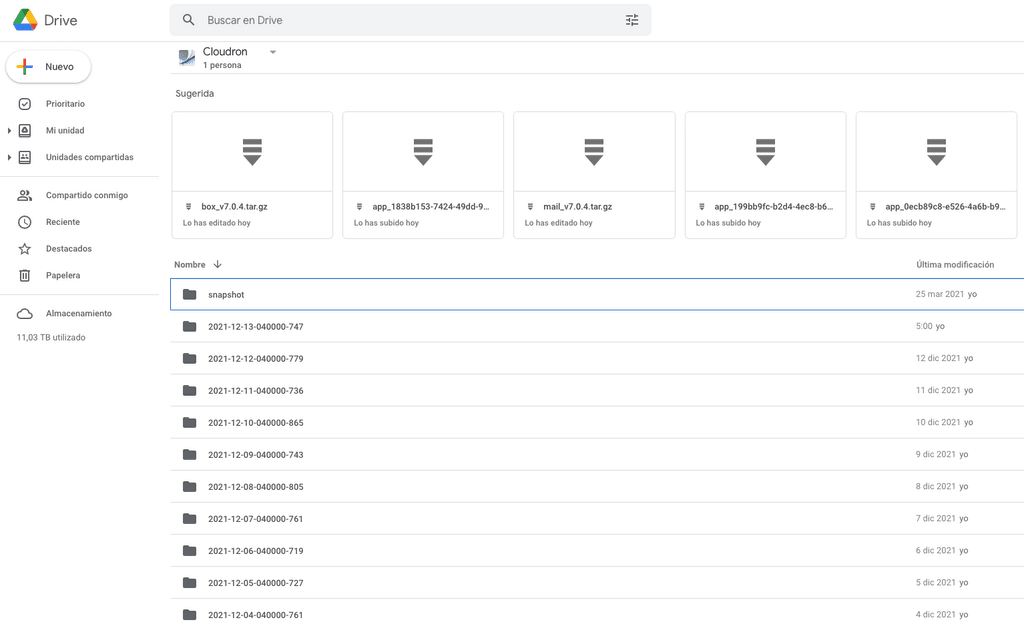
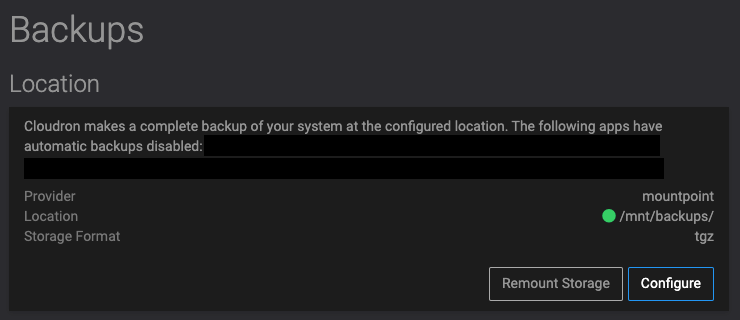
@martinkbs Have you tried it with shared folders?
-
@martinkbs Have you tried it with shared folders?
-
@martinkbs a detailed how-to guide would be wonderful here, if you can help.
I've mounted using rclone by following this guide: https://rclone.org/drive/
But I'm not clear on then how to have cloudron see that as a volume. Specifically I'm not sure what to put in the New Volume form; or possibly I'm unclear how to properly mount a gdrive using rclone.
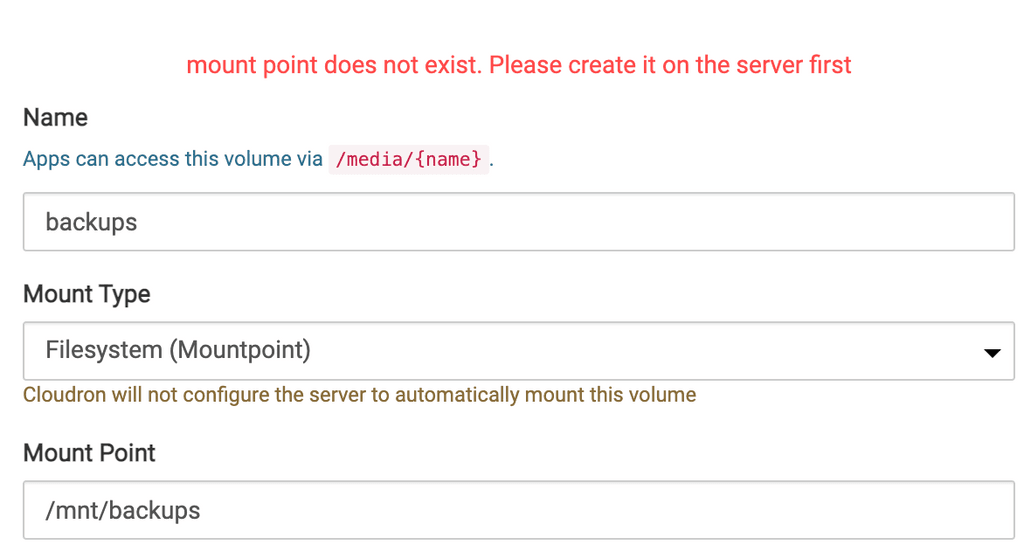
-
@martinkbs a detailed how-to guide would be wonderful here, if you can help.
I've mounted using rclone by following this guide: https://rclone.org/drive/
But I'm not clear on then how to have cloudron see that as a volume. Specifically I'm not sure what to put in the New Volume form; or possibly I'm unclear how to properly mount a gdrive using rclone.
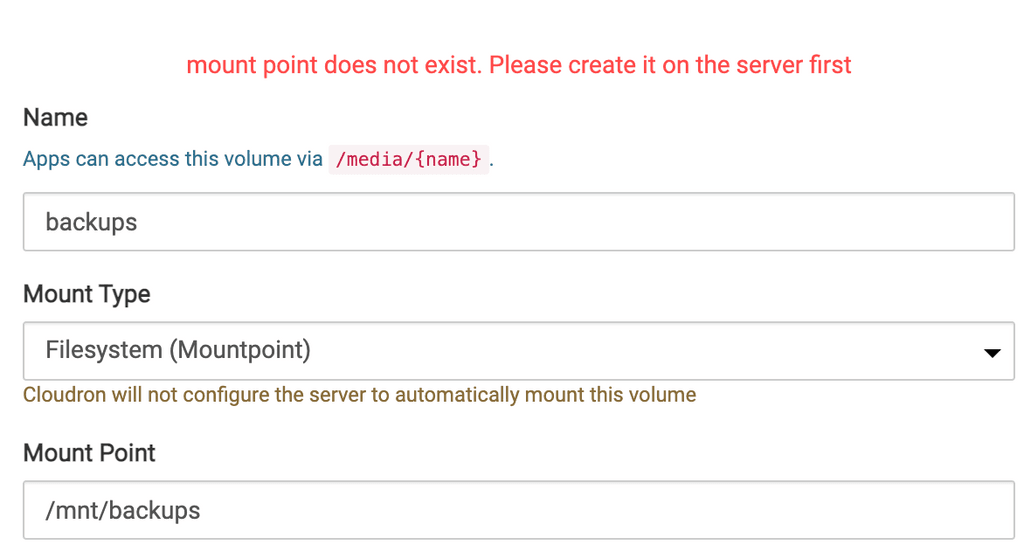
-
@martinkbs a detailed how-to guide would be wonderful here, if you can help.
I've mounted using rclone by following this guide: https://rclone.org/drive/
But I'm not clear on then how to have cloudron see that as a volume. Specifically I'm not sure what to put in the New Volume form; or possibly I'm unclear how to properly mount a gdrive using rclone.
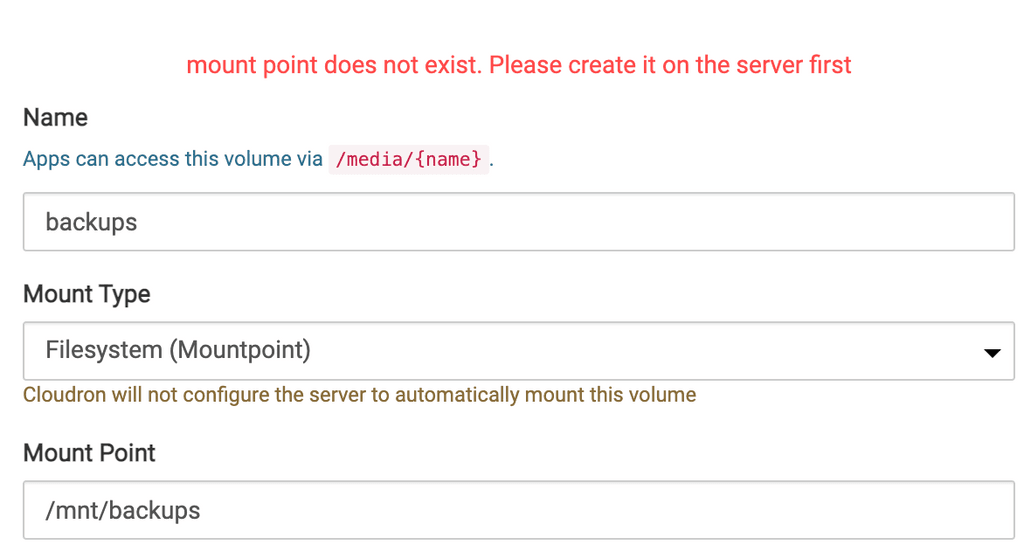
@eddowding There are basically two steps:
- Create the link with rClone with the Drive you want to synchronize the files
- Mount that drive in a folder on your system so that Cloudron can view it. This is the step that you will surely miss. To do this you just have to run the following command:
rclone mount NAME-UNIT:/ /mnt/backups --allow-other --delete-beforeAfter this step, if you do a
lson the folder//mnt/backupsyou should already see the files that are in the Drive unit, and therefore you can already link this folder from Cloudron to make the backups. The files in the//mnt/backupsfolder and the Drive are synced bi-directionally.If I have a gap this week, I will prepare a small guide with all the steps, because now that I remember, it is necessary to create a small bash and put it in the crontab so that everything continues to work when the server restarts ...
-
@martinkbs a detailed how-to guide would be wonderful here, if you can help.
I've mounted using rclone by following this guide: https://rclone.org/drive/
But I'm not clear on then how to have cloudron see that as a volume. Specifically I'm not sure what to put in the New Volume form; or possibly I'm unclear how to properly mount a gdrive using rclone.
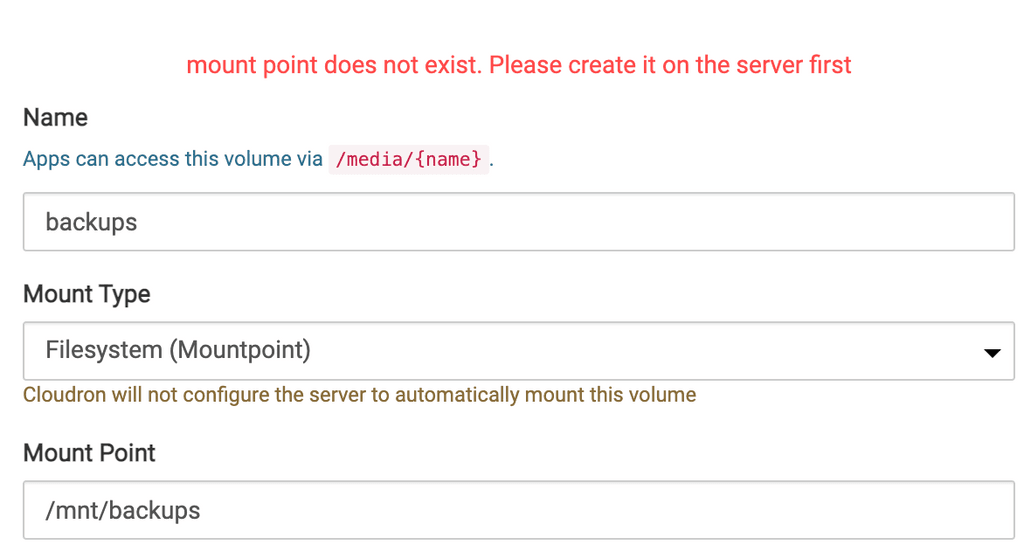
@eddowding Looks like you are in the Volumes UI. I don't think this works like that.
(Just my guess) @martinkbs has manually mounted the Google Drive via SSH and then configured it as the backup destination in
Backups-> Configure . -
@eddowding Looks like you are in the Volumes UI. I don't think this works like that.
(Just my guess) @martinkbs has manually mounted the Google Drive via SSH and then configured it as the backup destination in
Backups-> Configure .You are right @girish. The screenshot of @eddowding is the volume interface.
The Configure Backup Storage looks like this:
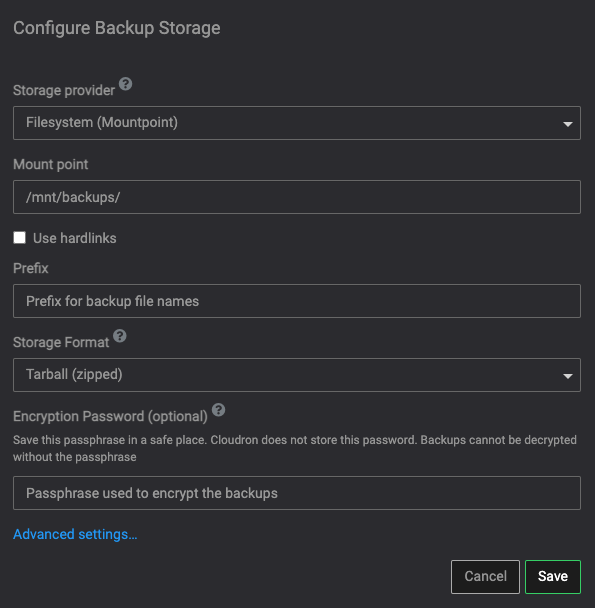
Although this same procedure is also compatible with Volumes and can be used in applications such as Navidrome, etc.
root@xxxxxxxxx:~# rclone config Current remotes: Name Type ==== ==== GDRIVE-MUSIC drive e) Edit existing remote n) New remote d) Delete remote r) Rename remote c) Copy remote s) Set configuration password q) Quit config e/n/d/r/c/s/q>
!/bin/bash /usr/bin/rclone mount GDRIVE-MUSIC:/ /mnt/media/music --allow-other
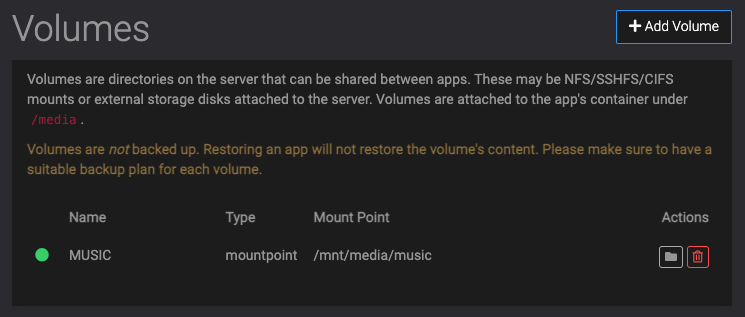
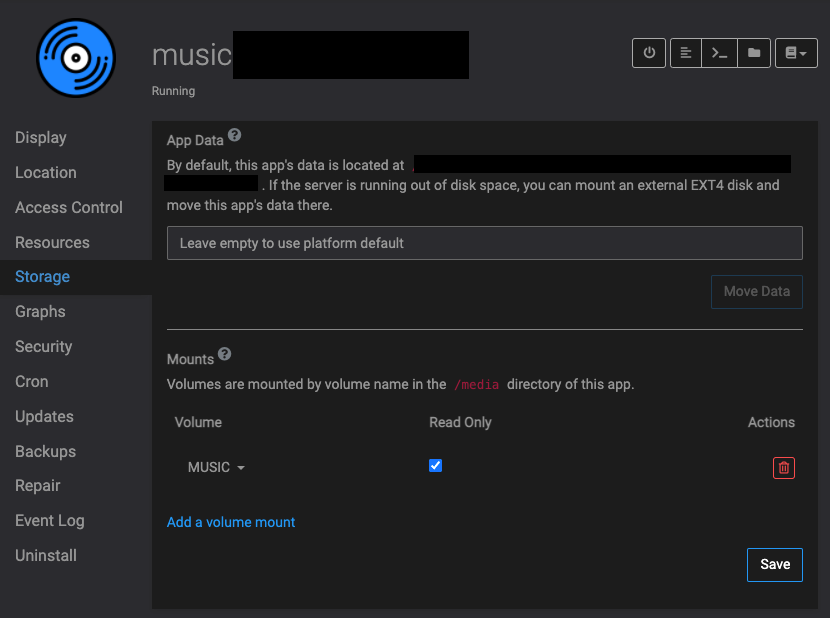
It will also have to be included in the guide...

PS: GDRIVE-MUSIC is a shared drive @robi

-
@eddowding There are basically two steps:
- Create the link with rClone with the Drive you want to synchronize the files
- Mount that drive in a folder on your system so that Cloudron can view it. This is the step that you will surely miss. To do this you just have to run the following command:
rclone mount NAME-UNIT:/ /mnt/backups --allow-other --delete-beforeAfter this step, if you do a
lson the folder//mnt/backupsyou should already see the files that are in the Drive unit, and therefore you can already link this folder from Cloudron to make the backups. The files in the//mnt/backupsfolder and the Drive are synced bi-directionally.If I have a gap this week, I will prepare a small guide with all the steps, because now that I remember, it is necessary to create a small bash and put it in the crontab so that everything continues to work when the server restarts ...
Hmm I had another crack at this, but after I try to mount the drive from the rclone command line, it sits there for ages and does not complete.

I tried mounting and it seems to work (gets a green light) but then a backup errors.
"taskId": "2441", "errorMessage": "Unable to chown:ENOENT: no such file or directory, chown '/mnt/backups/snapshot/app_21c3ed5d-24b5-46a7-afd9-874c5e23e2c8.tar.gz'", "timedOut": false, "backupId": nullAll tips / ideas appreciated.
-
One of my mistakes was not leaving the rclone mount command "open". I was expecting it to complete and return a prompt.
Now it's mounted and had a good crack at backing up, but ultimately came back with "copy exited with code 1 signal null"
-
-
@eddowding can you try disabling hard links (the "Use hardlinks" checkbox in the backup configure UI) ? I am guessing hard links are not possible when using this mounted storage.
cptries to use hardlinks when that option is checked. -
I am also struggling with drive issue. I had stored some data, my space got filled but data is not there.

