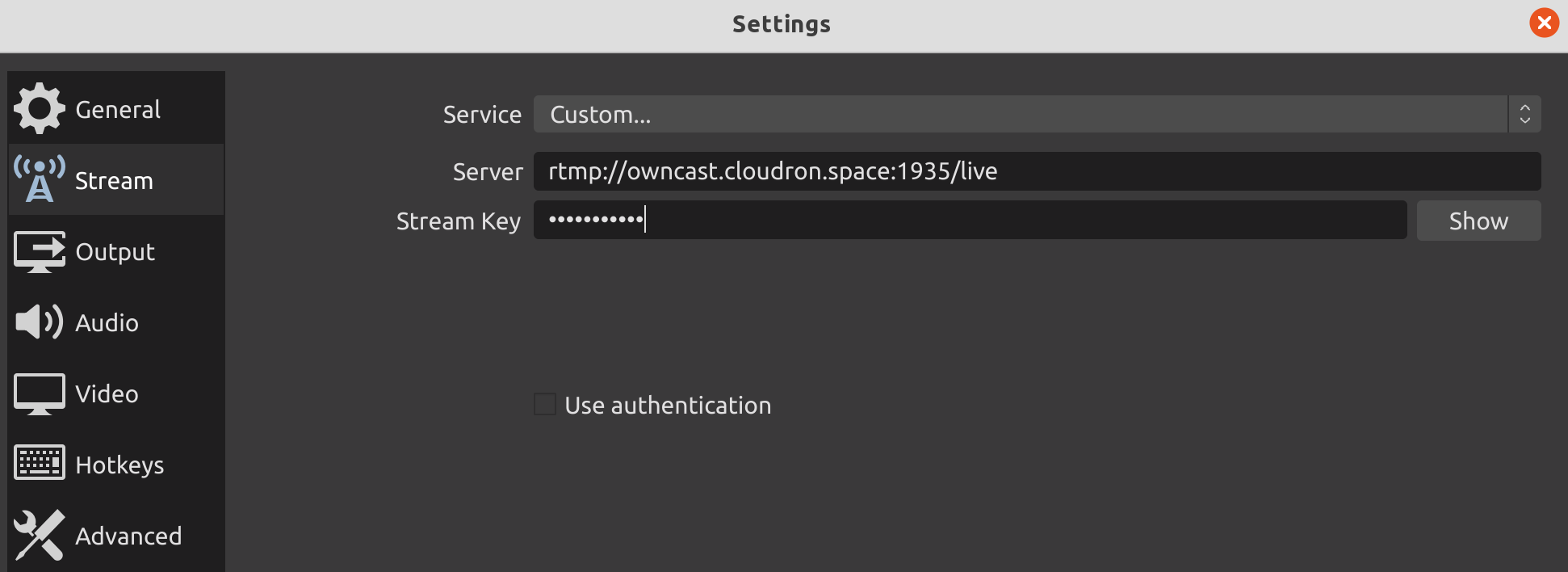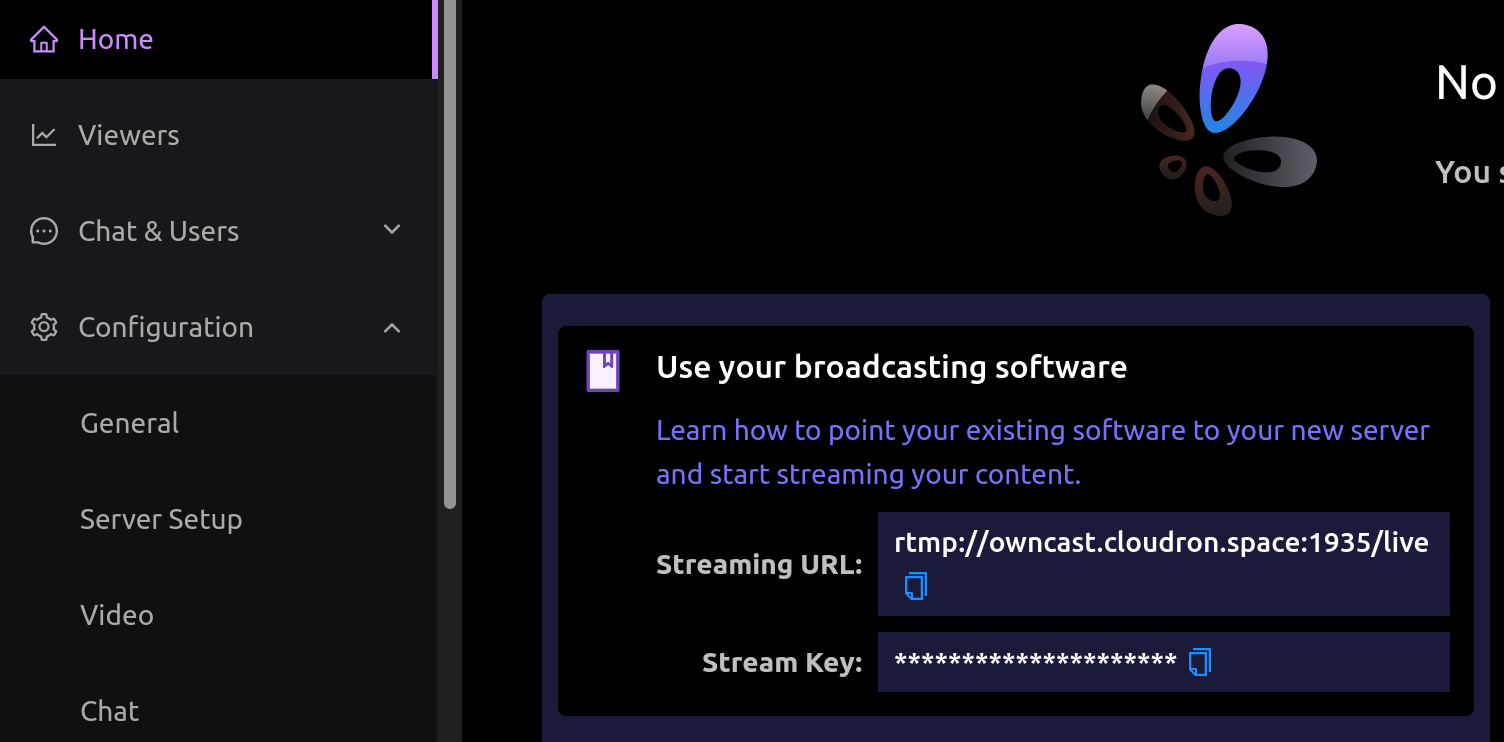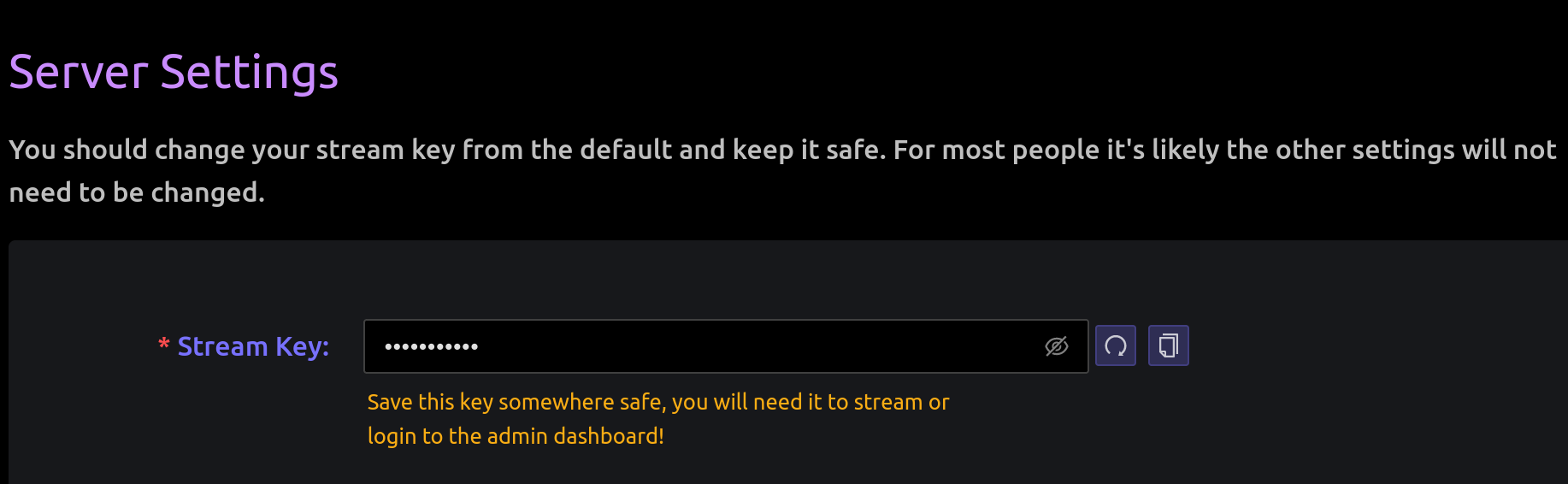Using Owncast with OBS
-
This is a HOWTO on how to use Owncast with OBS.
- Install Owncast
- As a first step, change the streaming key. This is under
Configuration->Server Setup:
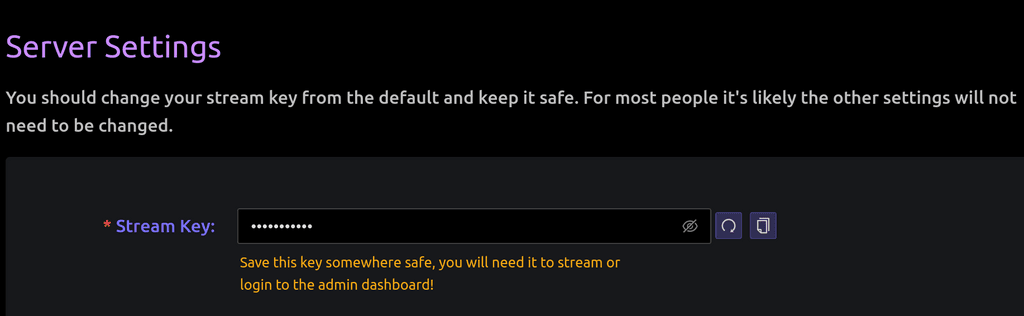
- In
Home, you will find the Streaming URL.
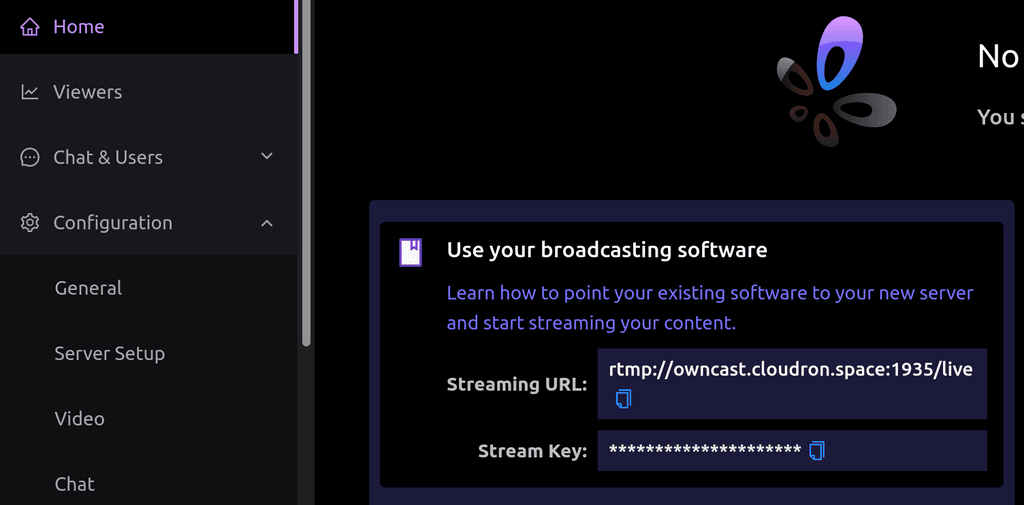
- Put the above in OBS.
File->Settings. Then,Stream. ChooseCustomand paste the values from above:
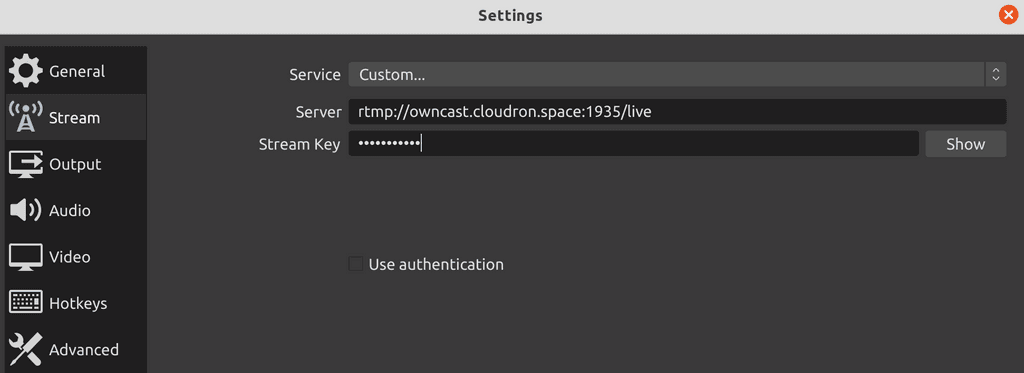
- In OBS,
Start Streaming.
That's it! You can point your viewers to your owncast instance and they should see whatever you are streaming via OBS.
As described here, you can embed in another site like so:
<iframe src="https://your.host/embed/video" title="Owncast" height="350px" width="550px" referrerpolicy="origin" scrolling="no" allowfullscreen> </iframe>There is also a HLS stream -
https://your.host/hls/stream.m3u8(put it straight into VLC or equivalent). -
With defaults, I am seeing a roughly 10 second latency. Apparently, this is expected with HLS streaming . See https://github.com/owncast/owncast/issues/504 and https://github.com/owncast/owncast/issues/28#issuecomment-659690058
-
@scooke said in Using Owncast with OBS:
This is awesome!
It so is!
Just as a test I'm currently streaming the Summer of Soul over on https://stream.uniteddiversity.coop - was so easy! Amazing!

-
With defaults, I am seeing a roughly 10 second latency. Apparently, this is expected with HLS streaming . See https://github.com/owncast/owncast/issues/504 and https://github.com/owncast/owncast/issues/28#issuecomment-659690058
-
This is a HOWTO on how to use Owncast with OBS.
- Install Owncast
- As a first step, change the streaming key. This is under
Configuration->Server Setup:
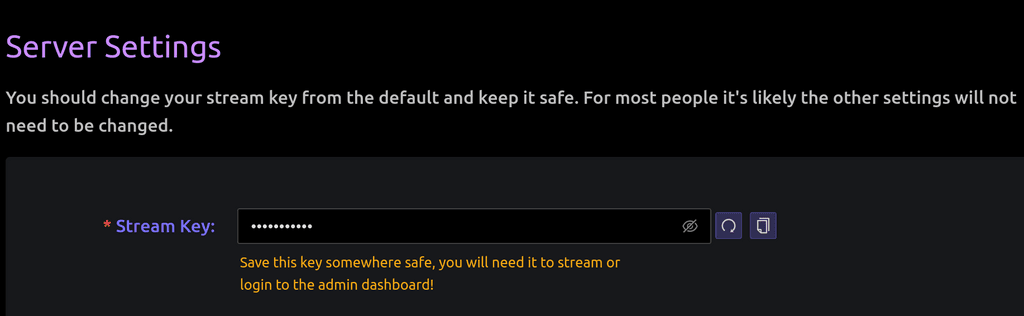
- In
Home, you will find the Streaming URL.
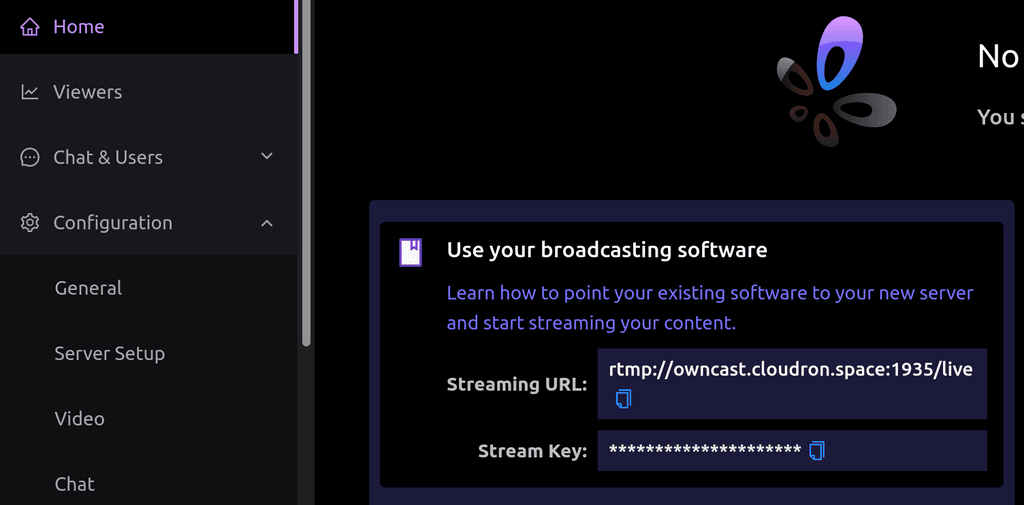
- Put the above in OBS.
File->Settings. Then,Stream. ChooseCustomand paste the values from above:
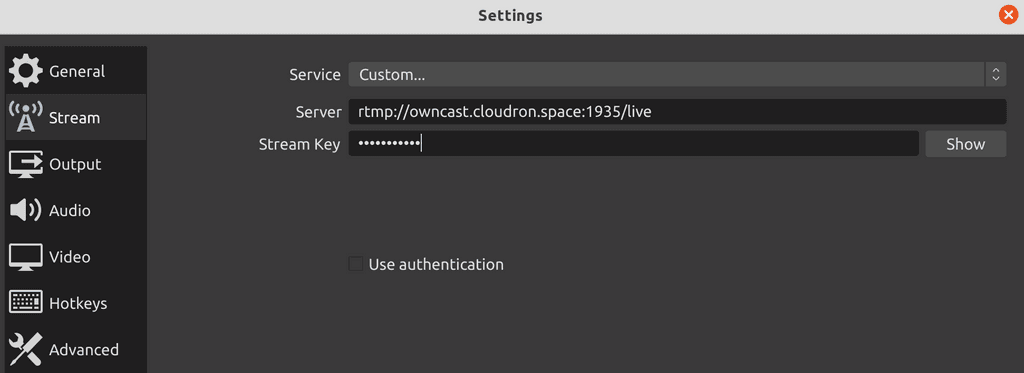
- In OBS,
Start Streaming.
That's it! You can point your viewers to your owncast instance and they should see whatever you are streaming via OBS.
As described here, you can embed in another site like so:
<iframe src="https://your.host/embed/video" title="Owncast" height="350px" width="550px" referrerpolicy="origin" scrolling="no" allowfullscreen> </iframe>There is also a HLS stream -
https://your.host/hls/stream.m3u8(put it straight into VLC or equivalent).Thanks for the nice tutorial!
The example you provide is:
src="https://your.host/embed/video"So, if our website is:
https://ourwebsite.com
and the Owncast is at: https://owncast.ourwebsite.comwould we put:
src="https://owncast.ourwebsite.com/embed/video"and reach the HLS (HTTP Live Stream) stream on e.g. VLC at:
http://owncast.ourwebsite.com/hls/stream.m3u8or
https://owncast.ourwebsite.com/hls/stream.m3u8 -
Thanks for the nice tutorial!
The example you provide is:
src="https://your.host/embed/video"So, if our website is:
https://ourwebsite.com
and the Owncast is at: https://owncast.ourwebsite.comwould we put:
src="https://owncast.ourwebsite.com/embed/video"and reach the HLS (HTTP Live Stream) stream on e.g. VLC at:
http://owncast.ourwebsite.com/hls/stream.m3u8or
https://owncast.ourwebsite.com/hls/stream.m3u8 -