Mounting Windows 10 share using the GUI fails with mount error(13)
-
Steps to replicate:
- Navigate to #/volumes
- Add a CIFS share (Windows 10)
- Press save
Expected result:
- Share is mounted
Actual result:
- Share not mounted and fails with error (13) permission denied; log shows version mismatch (vers=1.0):
[ 2302.388098] CIFS: Attempting to mount //192.168.2.3/test [ 2302.388117] No dialect specified on mount. Default has changed to a more secure dialect, SMB2.1 or later (e.g. SMB3), from CIFS (SMB1). To use the less secure SMB1 dialect to access old servers which do not support SMB3 (or SMB2.1) specify vers=1.0 on mount. [ 2302.399555] Status code returned 0xc000006d STATUS_LOGON_FAILURE [ 2302.399564] CIFS VFS: \\192.168.2.3 Send error in SessSetup = -13 [ 2302.399599] CIFS VFS: cifs_mount failed w/return code = -13 -
Steps to replicate:
- Navigate to #/volumes
- Add a CIFS share (Windows 10)
- Press save
Expected result:
- Share is mounted
Actual result:
- Share not mounted and fails with error (13) permission denied; log shows version mismatch (vers=1.0):
[ 2302.388098] CIFS: Attempting to mount //192.168.2.3/test [ 2302.388117] No dialect specified on mount. Default has changed to a more secure dialect, SMB2.1 or later (e.g. SMB3), from CIFS (SMB1). To use the less secure SMB1 dialect to access old servers which do not support SMB3 (or SMB2.1) specify vers=1.0 on mount. [ 2302.399555] Status code returned 0xc000006d STATUS_LOGON_FAILURE [ 2302.399564] CIFS VFS: \\192.168.2.3 Send error in SessSetup = -13 [ 2302.399599] CIFS VFS: cifs_mount failed w/return code = -13I've tried disabling vers=1.0 in Windows 10 (https://docs.microsoft.com/en-us/windows-server/storage/file-server/troubleshoot/detect-enable-and-disable-smbv1-v2-v3), rebooted, and sadly the error persists.
Mounting the share from the command line with and without specifying the version works.
-
I've tried disabling vers=1.0 in Windows 10 (https://docs.microsoft.com/en-us/windows-server/storage/file-server/troubleshoot/detect-enable-and-disable-smbv1-v2-v3), rebooted, and sadly the error persists.
Mounting the share from the command line with and without specifying the version works.
@3246 For CIFS, cloudron tries to mount with the following options:
username=${mountOptions.username},password=${mountOptions.password},rw,iocharset=utf8,file_mode=0666,dir_mode=0777,uid=yellowtent,gid=yellowtent(replace with your username and password)
Can you try mounting on the command line with the options above and narrow down to what option might be causing problems mounting?
-
@3246 For CIFS, cloudron tries to mount with the following options:
username=${mountOptions.username},password=${mountOptions.password},rw,iocharset=utf8,file_mode=0666,dir_mode=0777,uid=yellowtent,gid=yellowtent(replace with your username and password)
Can you try mounting on the command line with the options above and narrow down to what option might be causing problems mounting?
@girish thanks. When I try the following on the command line it works, when I try it in the GUI it doesn't
 What am I doing wrong?
What am I doing wrong?root@my:~# mount -t cifs -o username=<username>,password="<supercoolpassword>",rw,iocharset=utf8,file_mode=0666,dir_mode=0777,uid=yellowtent,gid=yellowtent //192.168.2.3/test /mnt/test -
@girish thanks. When I try the following on the command line it works, when I try it in the GUI it doesn't
 What am I doing wrong?
What am I doing wrong?root@my:~# mount -t cifs -o username=<username>,password="<supercoolpassword>",rw,iocharset=utf8,file_mode=0666,dir_mode=0777,uid=yellowtent,gid=yellowtent //192.168.2.3/test /mnt/testI don't have a Windows 10, but I would like to get this fixed. @3246 is it possible to get access to your server to debug this further? I am guessing it's some configuration line issue. If it's possible, can you please drop a note to support@cloudron.io ? Thanks!
-
mm, I see that you made some good progress already with trying the mount command line. Cloudron uses systemd mount files which internally uses mount as well. After you try mounting with Cloudron:
systemd-escape -p --suffix=mount /mnt/test. This will give the name of systemd mount file name.journalctl -u <mountfilename>. So, this would bejournalctl -u mnt-test.mountif you are testing with/mnt/test.
That should give us more complete logs.
-
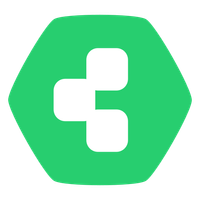 J james has marked this topic as solved on
J james has marked this topic as solved on
