Backups not showing after recovering server
-
Good Afternoon Everyone,
I have a cloudron instance hosted on an Azure VM and recently had an issue with the OS drive and had to recover it from a 5 month old backup. All of my backups are stored on a file share so I am able to access all of my backups as late as yesterday without any issues via the share itself. Unfortunately, even though the share is working fine, cloudron was only showing the backups that were created 5 months ago.
I ran the "Cleanup Backups" button but that only removed the old backups but did not see the new ones. So currently Cloudron is saying I have no backups while I have the previous 5 safely in the file share. Is there anyway to recover those manually?
Thanks
-
@JC49 said in Backups not showing after recovering server:
pointing to the correct backup individually
To help others who may have a similar situation, can you clarify this please? Where was the correct backup? Local FS or the fileshare? Was it one of the older 5 backup, or the newer ones? How did you point to it; through each app's Backup/Restore dashboard?
@scooke I went to each individual app and pointed to the fileshare with the full path "/media/fileshare/2020-07-01-0500/app_backup.tar.gz.enc" and restored those backups.
As for the second part, Azure adds the following "actimeo=30" switch to the cifs share that goes in your /etc/fstab file that causes the connection to time out if the backup takes too long. Once that is removed, reboot the server and the new backups will complete without issues.
-
Good Afternoon Everyone,
I have a cloudron instance hosted on an Azure VM and recently had an issue with the OS drive and had to recover it from a 5 month old backup. All of my backups are stored on a file share so I am able to access all of my backups as late as yesterday without any issues via the share itself. Unfortunately, even though the share is working fine, cloudron was only showing the backups that were created 5 months ago.
I ran the "Cleanup Backups" button but that only removed the old backups but did not see the new ones. So currently Cloudron is saying I have no backups while I have the previous 5 safely in the file share. Is there anyway to recover those manually?
Thanks
@JC49 Are you trying to restore these backups? Is it the entire Cloudron you are trying to restore, or just some apps?
If it is a full restore, then read - https://docs.cloudron.io/backups/#restore-cloudron. You will need to replace the
--provider digitaloceanwith whatever setup your cloudron had been using. As well, determine the version for the backup, and make sure it's the same as the current Cloudron.If restoring from the fileshare doesn't work (because the version is different, or the process can't find the correct backup, etc.), keep a note of the details, and try the following (this is just what I would do - it may not be the ideal method):
I would move/download the backups from the fileshare and then put/upload them to the /var/backups/ directory on your Cloudron VM.
Make sure that the Backup option for your Cloudron Dashboard is
Filesystem(I'm assuming this is what the default is when Cloudron puts its backups on the disk it is on), then restart the Cloudron.
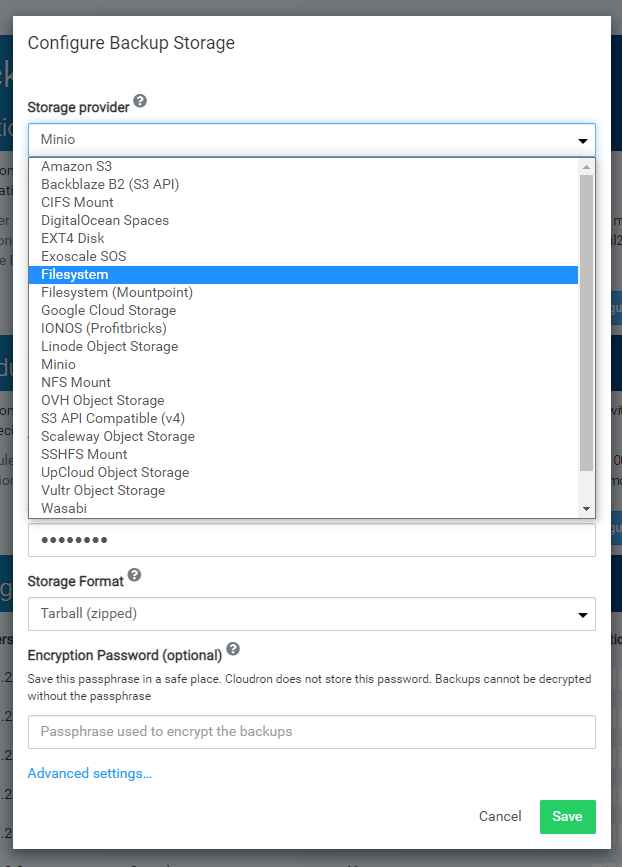
Hopefully (I've never tried it, all I'm suggesting is what I would try if I were in your shoes) the backup(s) now appear in the Backup. Then, you can try the steps again in https://docs.cloudron.io/backups/#restore-cloudron.
If there is a difference in Cloudron version, I am sure there is a way to (re)install Cloudron with the version you need that corresponds to the version of your backup. Then, follow those steps for restoring Cloudron.
If it is apps, I'd still move the fileshare backups to the local filesystem, restart Cloudron, makes sure the backup is set to filesystem, and hopefully they will be visible in the individual App backup window, and you can then restore from that,
I'll repeat, these are just the steps I'd take. There may be a better, or official, method, but based on the situation you describe, this is my workaround to get Cloudron to recognize the newer backups. Good luck!
-
Good Afternoon Everyone,
I have a cloudron instance hosted on an Azure VM and recently had an issue with the OS drive and had to recover it from a 5 month old backup. All of my backups are stored on a file share so I am able to access all of my backups as late as yesterday without any issues via the share itself. Unfortunately, even though the share is working fine, cloudron was only showing the backups that were created 5 months ago.
I ran the "Cleanup Backups" button but that only removed the old backups but did not see the new ones. So currently Cloudron is saying I have no backups while I have the previous 5 safely in the file share. Is there anyway to recover those manually?
Thanks
-
 G girish marked this topic as a question on
G girish marked this topic as a question on
-
I am just trying to restore backups to the apps themselves. I followed your instructions but the issue still persists unfortunately.
That is correct, I have the timestamped folder with the individual backups within it. I tried following the steps @scooke mentioned but the backups are still not showing within Cloudron.
-
Ok so I decided to just manually recover all of the servers by pointing to the correct backup individually and that worked without any issues.
The only issue I still seem to have is that after moving the backup back to the fileshare. Whenever I manually start it the system will back up 1 or two apps then I receive this error:
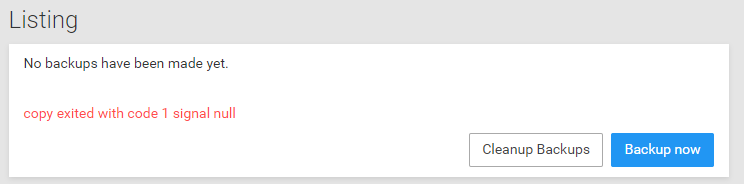
-
Ok so I decided to just manually recover all of the servers by pointing to the correct backup individually and that worked without any issues.
The only issue I still seem to have is that after moving the backup back to the fileshare. Whenever I manually start it the system will back up 1 or two apps then I receive this error:
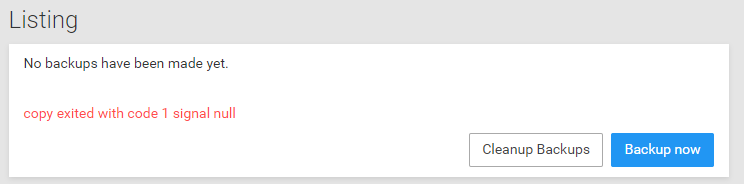
@JC49 said in Backups not showing after recovering server:
pointing to the correct backup individually
To help others who may have a similar situation, can you clarify this please? Where was the correct backup? Local FS or the fileshare? Was it one of the older 5 backup, or the newer ones? How did you point to it; through each app's Backup/Restore dashboard?
-
@JC49 said in Backups not showing after recovering server:
pointing to the correct backup individually
To help others who may have a similar situation, can you clarify this please? Where was the correct backup? Local FS or the fileshare? Was it one of the older 5 backup, or the newer ones? How did you point to it; through each app's Backup/Restore dashboard?
@scooke I went to each individual app and pointed to the fileshare with the full path "/media/fileshare/2020-07-01-0500/app_backup.tar.gz.enc" and restored those backups.
As for the second part, Azure adds the following "actimeo=30" switch to the cifs share that goes in your /etc/fstab file that causes the connection to time out if the backup takes too long. Once that is removed, reboot the server and the new backups will complete without issues.
-
 G girish has marked this topic as solved on
G girish has marked this topic as solved on
