Ability to import backups from computer disk rather than needing to SCP files
-
It'd be awesome if we could have the ability to select a file via Upload from Computer instead of having to SCP it and then use the path on local disk. This would be a much better UX, IMO. Please consider improving this.

Currently the "Download Backup" functionality seems a little half-baked (sorry), and while that part works well but there's no way to easily import the backup downloaded previously nor is there any detailed documentation on that process.
Use-case for why I needed to download the backup directly... I keep my backups on a weekly rotation, but recently I had to uninstall three apps to be restored likely next year. In that context I want to download the latest backup prior to uninstalling the app so that I can store it on my local computer or cloud storage provider for longer-term archival purposes. I did that thankfully easily, however that's when I noticed the import portion of the process is not very user friendly at all.
When the time comes to re-import the application in the future, I need a way to import the backup file easily. The current implementation requires that I SCP the files to the Cloudron server's disk first and then use the Import button on an app to reinstall the files/configuration by pointing to the Cloudron disk location for the backup file. It's not a super difficult process but is far from a good user experience. It'd be ideal if we could simply do a browse on Import to our local workstation's desktop for example to point to the tgz file and Cloudron then handles the rest of the steps from there automatically for the user.
(From the forum post I created earlier on how to import backups from a workstation/computer disk rather than the server's disk, I am creating this feature request as suggested to me by @girish.)
-
 D d19dotca referenced this topic on
D d19dotca referenced this topic on
-
Just ran into this again.. and can't find a place to put it on the local filesystem for it to actually restore.
Even if all permissions are fixed, file is not found, heh.
UPDATE:
since the filename is so long.. I missed it as it gets hidden by the width of the window and doesn't wrap.. the file not found message is because the import UI attaches
.tar.gzto any file name it doesn't recognize, even .tgzOnce the file was renamed or the extension removed, it worked.
@girish can you add that to the list of improvements in file handling during import?
-
O odie referenced this topic on
-
I think I must've missed something, because I recently had to move a bunch of apps from one Cloudron server to another and it was really easy. I just downloaded the backup configuration file on one server and then (after installing the same version of the same app on the new server) just clicked on this import back up button, pasted in the relevant password and away it went and downloaded and installed the backup:
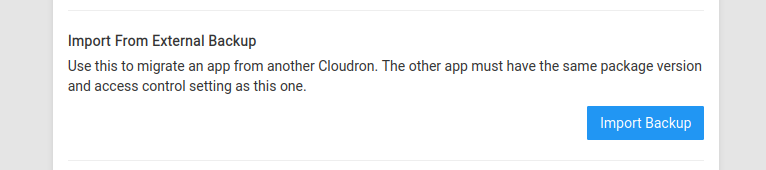
-
I think I must've missed something, because I recently had to move a bunch of apps from one Cloudron server to another and it was really easy. I just downloaded the backup configuration file on one server and then (after installing the same version of the same app on the new server) just clicked on this import back up button, pasted in the relevant password and away it went and downloaded and installed the backup:
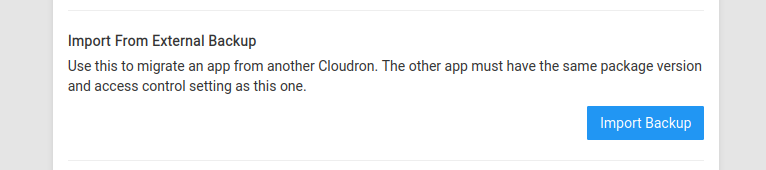
@jdaviescoates I think some people are downloading the backup itself and not just the configuration. The download button appears only for the tgz format, so you may or may not have seen it.
Currently, there is no way to upload this backup and import. You have to copy the backup manually to the server.
-
Would love to see streamlined options for Local "desktop/workstation" backups and restore process for apps and Cloudron.
I believe there is a large segment of non tech savvy users who want to use something like Cloudron (for instance those interested in de googling/ taking control of their data) who currently will not because backing up using buckets adds significant cost and overhead. The cost of a Cloudron license, server rental and bucket adds up quickly and for many having a manually saved backup is enough. It makes it easier to justify purchasing a Cloudron license.
-
 J jdaviescoates referenced this topic on
J jdaviescoates referenced this topic on
-
Ok, so can someone please describe how to take apps from one to cloudron to another? I'm trying to consolidate 2 cloudrones into 1 common.
This is my process rn:- I download backup config from old server.
- Create the same app on the new server.
- Go to app settings, backup, import backup.
- Select backup config, it automatically sets to Filesystem, etc.
When it backs up, it says it can't find the backup file:
File not found: /var/backups/... etc.
What am I doing wrong?Help files are not showing the current Cloudron version anymore, it's confusing.
Thank you.
-
@composer the backup has to available to new server. The "config" is just a bunch of options on how to reach the actual backup. Are you using File system backup in your old server? If so, it's not possible for the new server to reach the backups... You have to copy the backup manually from one server to another using scp.
If you use s3 or some object storage, it's far easier. Since the new server can access the backups with just the config file.
-
Ok, so can someone please describe how to take apps from one to cloudron to another? I'm trying to consolidate 2 cloudrones into 1 common.
This is my process rn:- I download backup config from old server.
- Create the same app on the new server.
- Go to app settings, backup, import backup.
- Select backup config, it automatically sets to Filesystem, etc.
When it backs up, it says it can't find the backup file:
File not found: /var/backups/... etc.
What am I doing wrong?Help files are not showing the current Cloudron version anymore, it's confusing.
Thank you.
-
If you don't have S3 backups, you can install Minio from the App store, then point a backup to it from the source Cloudron. After they complete, download the config to use to restore it to the target Cloudron and it will grab them from this latest backup.
Once done, reconfigure your backups to how you had them before.
I was working on some automation for this a while back: https://forum.cloudron.io/topic/9347/how-to-automate-migrating-importing-apps-from-cloudron-to-cloudron-via-api/
