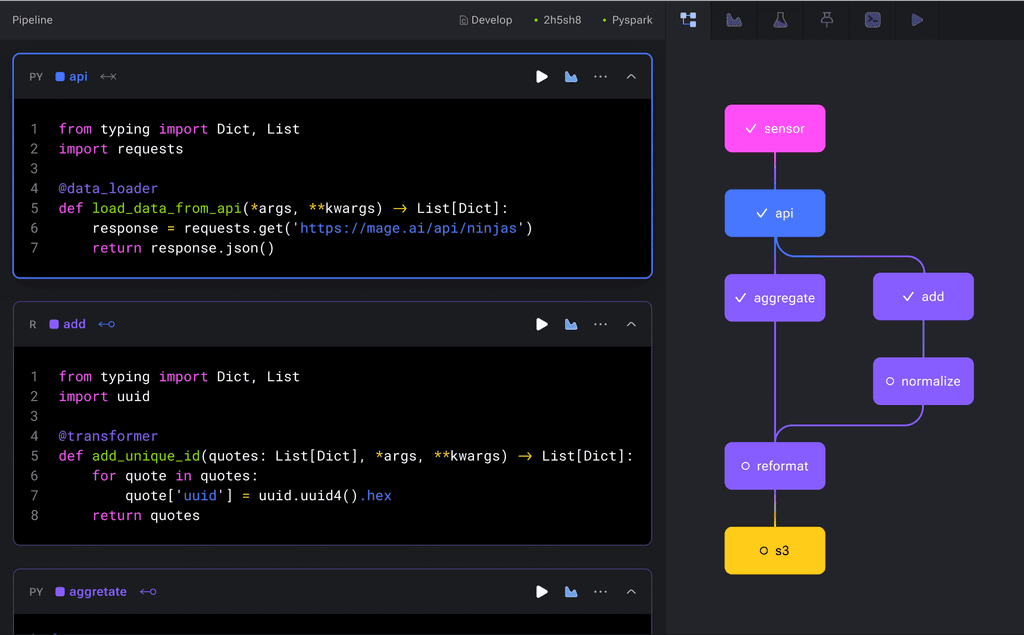Here is a step-by-step Guide for Shopware 6:
- Create LAMP App and change the memory limit to 2 GB (Resources Tab)
- Open Cloudron File Manager and add
memory_limit = 512Mto php.ini and switch to PHP 8.2 in PHP_VERSION - Download Shopware Installer (https://github.com/shopware/web-recovery/releases/latest/download/shopware-installer.phar.php)
- Upload this file to the
/publicdirectory and open it https://yourdomain.com/shopware-installer.phar.php and complete the download process - After Download, the page automatically reloads and shows Welcome to Shopware 6 - do not continue here
- Go to Cloudron File Manager and open
/apache/app.confand change the DocumentRoot to/app/data/public/public
then addRemoveHandler type-map .varto/public/.htaccessabove or below the shopware config and restart the app - Now you can open https://yourdomain.com/installer and enter the mysql credentials from credentials.txt (cloudron file manager root directory)
- After the setup, you have the option to configure mail, choose configure own smtp server and enter the sendmail credentials from credentials.txt
Additional info for mail if you use Cloudrons mail system instead of an external service: Make sure that the Shop owner's email address inSettings -> Basic Configurationis the Cloudron address, if you want to use another mail address there, you have to enable Masquerading in Cloudron Outbound Email settings. Use Port 2525 and no encryption.
- If you want to change the primary domain afterwards, you can edit the APP_URL in
/public/.env.local - If you want to add multiple domains for different Storefronts it just works after adding the Alias Location in Cloudron
Icon for launcher: https://i.imgur.com/xCR7bwQ.png
I don't think this is a best-practise configuration for Shopware, but it works, no errors so far after this short installation and test.



 Beautiful docs
Beautiful docs ️ S3 Storage Support
️ S3 Storage Support Beautiful masonry to browse media files
Beautiful masonry to browse media files Chunked uploads for big files
Chunked uploads for big files Share direct links to uploaded files
Share direct links to uploaded files Albums/Folders with direct links to share
Albums/Folders with direct links to share Snippets/Gists creation with direct links to share
Snippets/Gists creation with direct links to share ️ File management and file tagging
️ File management and file tagging User management and quotas
User management and quotas ️ Public or Private mode (with invite support)
️ Public or Private mode (with invite support) ️ ShareX support out-of-the-box to upload screenshots/screenrecordings from your desktop
️ ShareX support out-of-the-box to upload screenshots/screenrecordings from your desktop iOS shortcut to upload files through the share menu
iOS shortcut to upload files through the share menu Browser extension to upload content from websites easily
Browser extension to upload content from websites easily Open source
Open source No ads and no tracking (except for IP logging of requests)
No ads and no tracking (except for IP logging of requests)

 Database
Database ️ MAIL (only on first setup)
️ MAIL (only on first setup) App Updates (Done via UI or Composer)
App Updates (Done via UI or Composer)