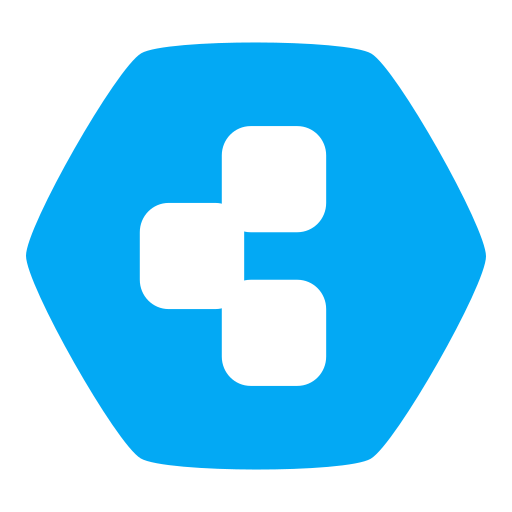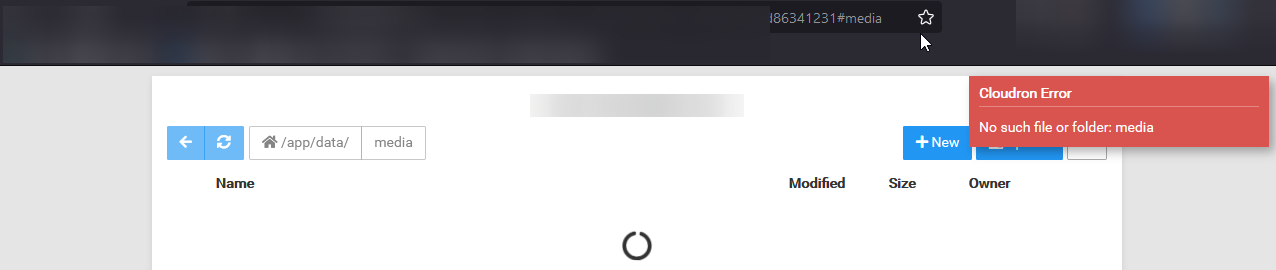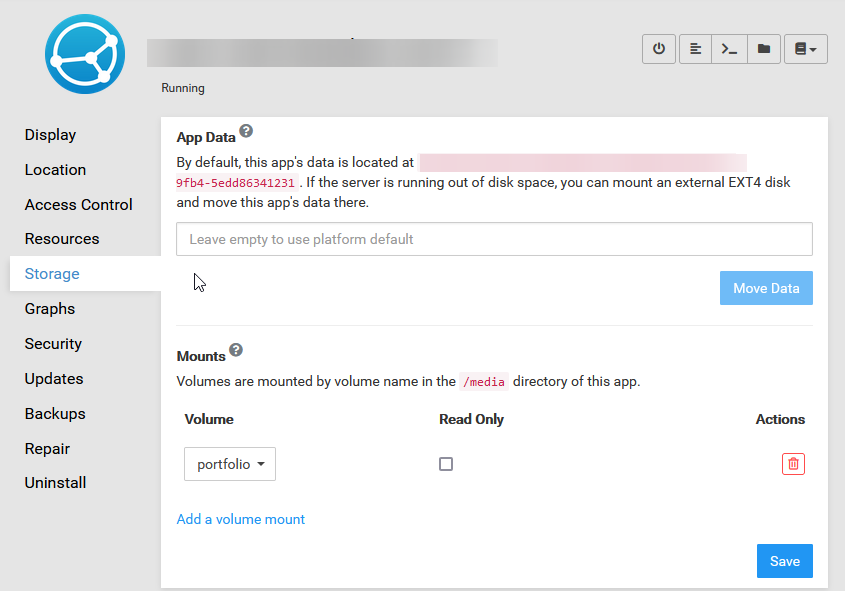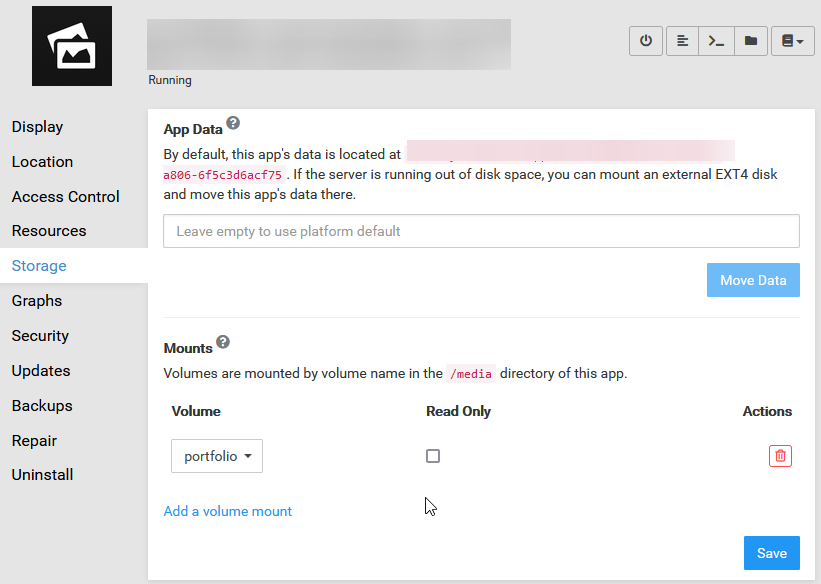Volumes are not working
-
@brutalbirdie said in Volumes are not working:
@subtlecourage I will try to replicate your problem.
Thank you, it is appreciated.
@subtlecourage Which app is showing this error message?
Since you show Lychee and Syncthing.If you could provide some error tracing steps what you did that would be helpful.
-
@subtlecourage Which app is showing this error message?
Since you show Lychee and Syncthing.If you could provide some error tracing steps what you did that would be helpful.
@brutalbirdie OK its Syncthing
-
@brutalbirdie said in Volumes are not working:
@subtlecourage I will try to replicate your problem.
Thank you, it is appreciated.
@subtlecourage OK so default the volume is mounted with permissions for root.
You can check this in the web terminal:
ls -lah /media/ root@d2ff17d2-7106-48bc-87bc-fab2342c0059:/app/code# ls -lah /media/ total 12K drwxr-xr-x 1 root root 4.0K Oct 3 20:07 . drwxr-xr-x 1 root root 4.0K Oct 3 20:07 .. drwxr-xr-x 3 root root 4.0K Oct 3 20:09 portfolioBut this is wrong. If you check the permissions of
/app/data/ls -lah /app/data/ rwxr-xr-x 4 cloudron cloudron 4.0K Oct 3 20:06 . drwxr-xr-x 1 root root 4.0K Oct 3 20:07 .. drwx------ 3 cloudron cloudron 4.0K Oct 3 20:09 config drwxr-xr-x 2 cloudron cloudron 4.0K Oct 3 20:06 foldersThe user is cloudron.
We can also check which user is running the process:
ps uax USER PID %CPU %MEM VSZ RSS TTY STAT START TIME COMMAND root 1 0.1 0.0 28480 23648 pts/0 Ss+ 20:17 0:00 /usr/bin/python3 /usr/bin/supervisord --configuration /etc/supervisor/supervisord.conf --nodaemon -i syncthing cloudron 12 0.0 0.0 725144 16408 pts/0 Sl 20:17 0:00 /app/code/syncthing -gui-address=127.0.0.1:3000 -home=/app/data/config -no-browser -auditfile=- root 13 0.0 0.0 18840 6184 pts/0 S 20:17 0:00 nginx: master process /usr/sbin/nginx -c /app/code/nginx.conf cloudron 18 0.0 0.0 19188 3376 pts/0 S 20:17 0:00 nginx: worker process cloudron 19 0.0 0.0 18984 2372 pts/0 S 20:17 0:00 nginx: cache manager process cloudron 24 2.2 0.0 728088 49152 pts/0 SNl 20:17 0:02 /app/code/syncthing -gui-address=127.0.0.1:3000 -home=/app/data/config -no-browser -auditfile=- root 39 0.0 0.0 4240 3460 pts/1 Ss 20:17 0:00 /bin/bash root 58 0.0 0.0 5896 2828 pts/1 R+ 20:19 0:00 ps uaxand the process is also running as user cloudron.
Now you can simple change the permissions for
/media/portfoliochown -R cloudron:cloudron /media/portfolioThen reload Syncthing (browser refresh).
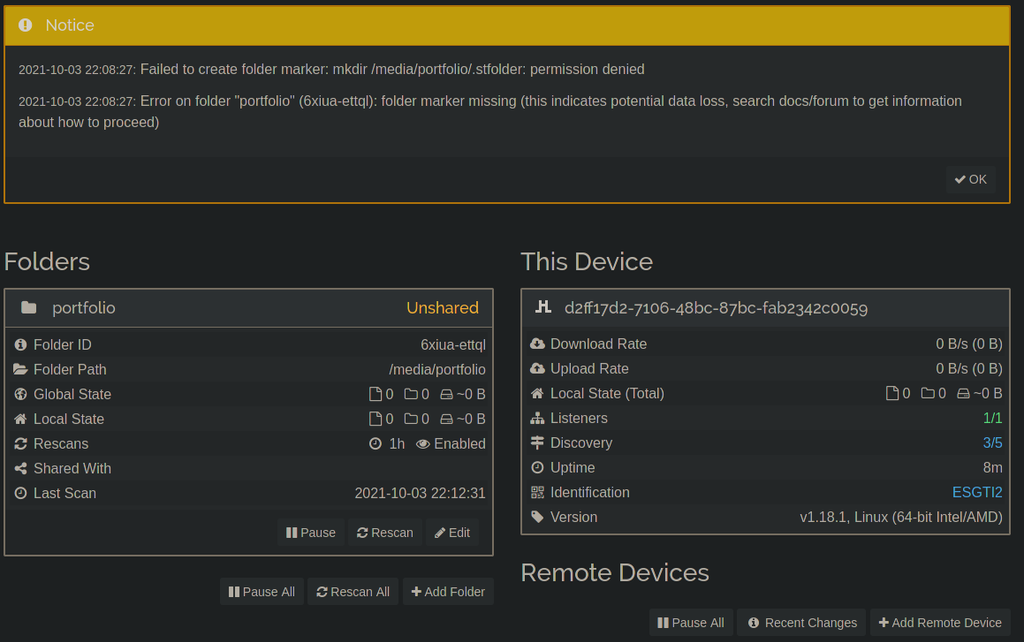
Now there is this warning / error hmmmm
-
@subtlecourage OK so default the volume is mounted with permissions for root.
You can check this in the web terminal:
ls -lah /media/ root@d2ff17d2-7106-48bc-87bc-fab2342c0059:/app/code# ls -lah /media/ total 12K drwxr-xr-x 1 root root 4.0K Oct 3 20:07 . drwxr-xr-x 1 root root 4.0K Oct 3 20:07 .. drwxr-xr-x 3 root root 4.0K Oct 3 20:09 portfolioBut this is wrong. If you check the permissions of
/app/data/ls -lah /app/data/ rwxr-xr-x 4 cloudron cloudron 4.0K Oct 3 20:06 . drwxr-xr-x 1 root root 4.0K Oct 3 20:07 .. drwx------ 3 cloudron cloudron 4.0K Oct 3 20:09 config drwxr-xr-x 2 cloudron cloudron 4.0K Oct 3 20:06 foldersThe user is cloudron.
We can also check which user is running the process:
ps uax USER PID %CPU %MEM VSZ RSS TTY STAT START TIME COMMAND root 1 0.1 0.0 28480 23648 pts/0 Ss+ 20:17 0:00 /usr/bin/python3 /usr/bin/supervisord --configuration /etc/supervisor/supervisord.conf --nodaemon -i syncthing cloudron 12 0.0 0.0 725144 16408 pts/0 Sl 20:17 0:00 /app/code/syncthing -gui-address=127.0.0.1:3000 -home=/app/data/config -no-browser -auditfile=- root 13 0.0 0.0 18840 6184 pts/0 S 20:17 0:00 nginx: master process /usr/sbin/nginx -c /app/code/nginx.conf cloudron 18 0.0 0.0 19188 3376 pts/0 S 20:17 0:00 nginx: worker process cloudron 19 0.0 0.0 18984 2372 pts/0 S 20:17 0:00 nginx: cache manager process cloudron 24 2.2 0.0 728088 49152 pts/0 SNl 20:17 0:02 /app/code/syncthing -gui-address=127.0.0.1:3000 -home=/app/data/config -no-browser -auditfile=- root 39 0.0 0.0 4240 3460 pts/1 Ss 20:17 0:00 /bin/bash root 58 0.0 0.0 5896 2828 pts/1 R+ 20:19 0:00 ps uaxand the process is also running as user cloudron.
Now you can simple change the permissions for
/media/portfoliochown -R cloudron:cloudron /media/portfolioThen reload Syncthing (browser refresh).
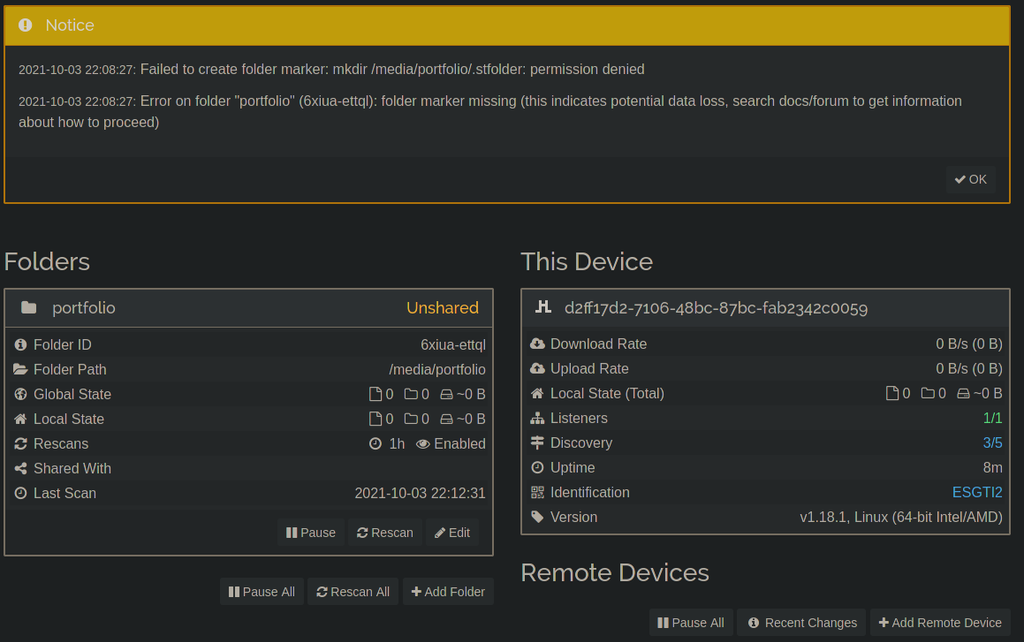
Now there is this warning / error hmmmm
@brutalbirdie ok it seems I am just to impatient. But I just restarted the app and the
.stfoldergot created.If this solved your problem please mark the little guide as the answer.

-
Also, lychee has it's own "database" for files. It cannot use an existing directory. So, you cannot really use the volume feature to mount existing files and display them using lychee. You can to "upload" the files into lychee. See https://github.com/electerious/Lychee/blob/master/docs/FAQ.md#can-i-use-my-existing-folder-structure
-
@subtlecourage OK so default the volume is mounted with permissions for root.
You can check this in the web terminal:
ls -lah /media/ root@d2ff17d2-7106-48bc-87bc-fab2342c0059:/app/code# ls -lah /media/ total 12K drwxr-xr-x 1 root root 4.0K Oct 3 20:07 . drwxr-xr-x 1 root root 4.0K Oct 3 20:07 .. drwxr-xr-x 3 root root 4.0K Oct 3 20:09 portfolioBut this is wrong. If you check the permissions of
/app/data/ls -lah /app/data/ rwxr-xr-x 4 cloudron cloudron 4.0K Oct 3 20:06 . drwxr-xr-x 1 root root 4.0K Oct 3 20:07 .. drwx------ 3 cloudron cloudron 4.0K Oct 3 20:09 config drwxr-xr-x 2 cloudron cloudron 4.0K Oct 3 20:06 foldersThe user is cloudron.
We can also check which user is running the process:
ps uax USER PID %CPU %MEM VSZ RSS TTY STAT START TIME COMMAND root 1 0.1 0.0 28480 23648 pts/0 Ss+ 20:17 0:00 /usr/bin/python3 /usr/bin/supervisord --configuration /etc/supervisor/supervisord.conf --nodaemon -i syncthing cloudron 12 0.0 0.0 725144 16408 pts/0 Sl 20:17 0:00 /app/code/syncthing -gui-address=127.0.0.1:3000 -home=/app/data/config -no-browser -auditfile=- root 13 0.0 0.0 18840 6184 pts/0 S 20:17 0:00 nginx: master process /usr/sbin/nginx -c /app/code/nginx.conf cloudron 18 0.0 0.0 19188 3376 pts/0 S 20:17 0:00 nginx: worker process cloudron 19 0.0 0.0 18984 2372 pts/0 S 20:17 0:00 nginx: cache manager process cloudron 24 2.2 0.0 728088 49152 pts/0 SNl 20:17 0:02 /app/code/syncthing -gui-address=127.0.0.1:3000 -home=/app/data/config -no-browser -auditfile=- root 39 0.0 0.0 4240 3460 pts/1 Ss 20:17 0:00 /bin/bash root 58 0.0 0.0 5896 2828 pts/1 R+ 20:19 0:00 ps uaxand the process is also running as user cloudron.
Now you can simple change the permissions for
/media/portfoliochown -R cloudron:cloudron /media/portfolioThen reload Syncthing (browser refresh).
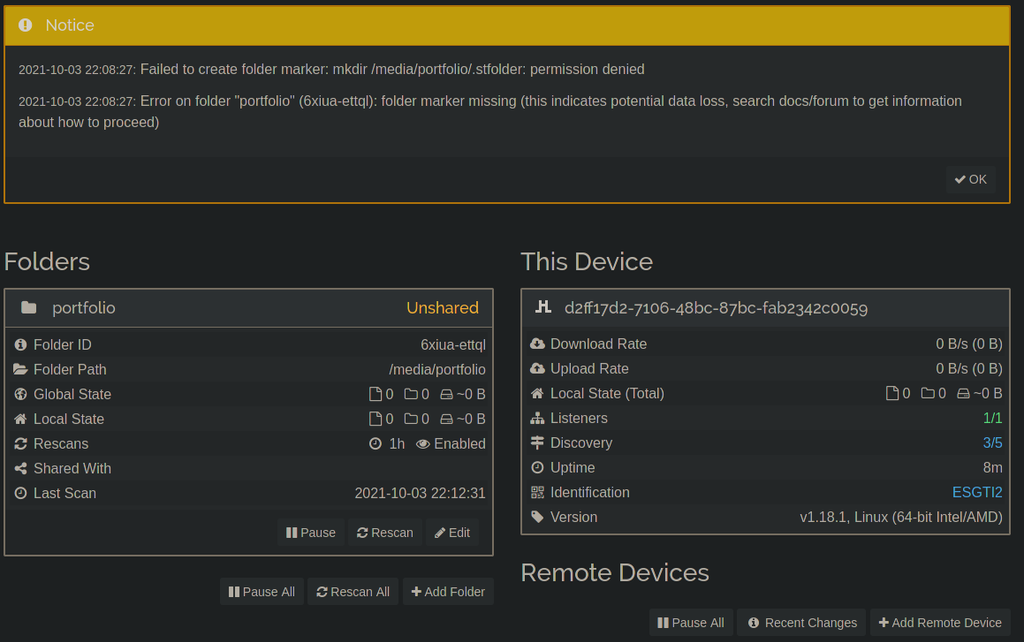
Now there is this warning / error hmmmm
@brutalbirdie said in Volumes are not working:
@subtlecourage OK so default the volume is mounted with permissions for root.
You can check this in the web terminal:
ls -lah /media/ root@d2ff17d2-7106-48bc-87bc-fab2342c0059:/app/code# ls -lah /media/ total 12K drwxr-xr-x 1 root root 4.0K Oct 3 20:07 . drwxr-xr-x 1 root root 4.0K Oct 3 20:07 .. drwxr-xr-x 3 root root 4.0K Oct 3 20:09 portfolioBut this is wrong. If you check the permissions of
/app/data/ls -lah /app/data/ rwxr-xr-x 4 cloudron cloudron 4.0K Oct 3 20:06 . drwxr-xr-x 1 root root 4.0K Oct 3 20:07 .. drwx------ 3 cloudron cloudron 4.0K Oct 3 20:09 config drwxr-xr-x 2 cloudron cloudron 4.0K Oct 3 20:06 foldersThe user is cloudron.
We can also check which user is running the process:
ps uax USER PID %CPU %MEM VSZ RSS TTY STAT START TIME COMMAND root 1 0.1 0.0 28480 23648 pts/0 Ss+ 20:17 0:00 /usr/bin/python3 /usr/bin/supervisord --configuration /etc/supervisor/supervisord.conf --nodaemon -i syncthing cloudron 12 0.0 0.0 725144 16408 pts/0 Sl 20:17 0:00 /app/code/syncthing -gui-address=127.0.0.1:3000 -home=/app/data/config -no-browser -auditfile=- root 13 0.0 0.0 18840 6184 pts/0 S 20:17 0:00 nginx: master process /usr/sbin/nginx -c /app/code/nginx.conf cloudron 18 0.0 0.0 19188 3376 pts/0 S 20:17 0:00 nginx: worker process cloudron 19 0.0 0.0 18984 2372 pts/0 S 20:17 0:00 nginx: cache manager process cloudron 24 2.2 0.0 728088 49152 pts/0 SNl 20:17 0:02 /app/code/syncthing -gui-address=127.0.0.1:3000 -home=/app/data/config -no-browser -auditfile=- root 39 0.0 0.0 4240 3460 pts/1 Ss 20:17 0:00 /bin/bash root 58 0.0 0.0 5896 2828 pts/1 R+ 20:19 0:00 ps uaxand the process is also running as user cloudron.
Now you can simple change the permissions for
/media/portfoliochown -R cloudron:cloudron /media/portfolioThen reload Syncthing (browser refresh).
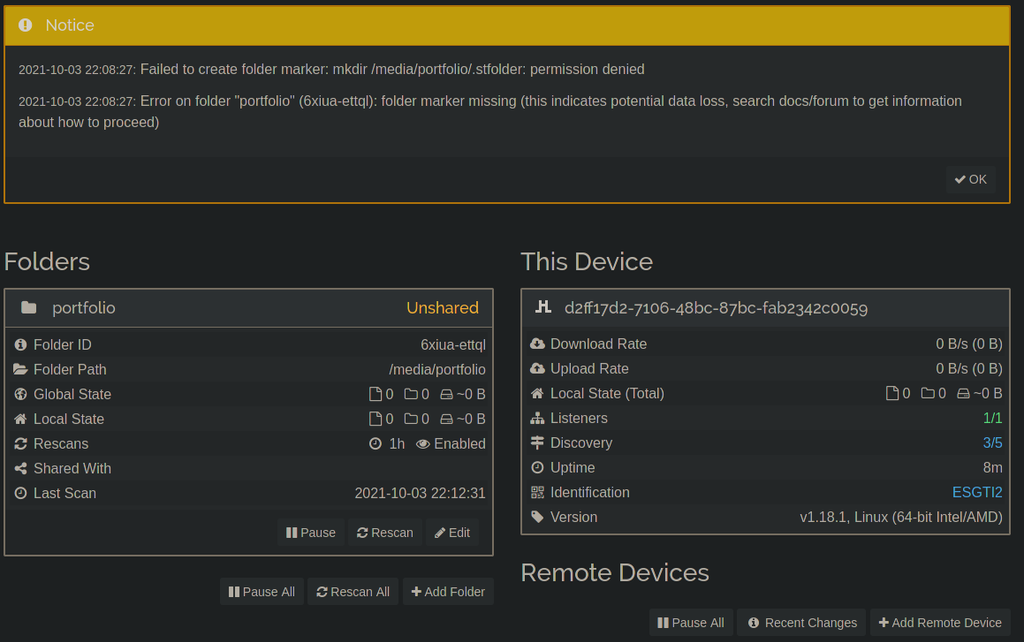
Now there is this warning / error hmmmm
Sadly this did not solve my problem
I have followed your guide step by step and I get
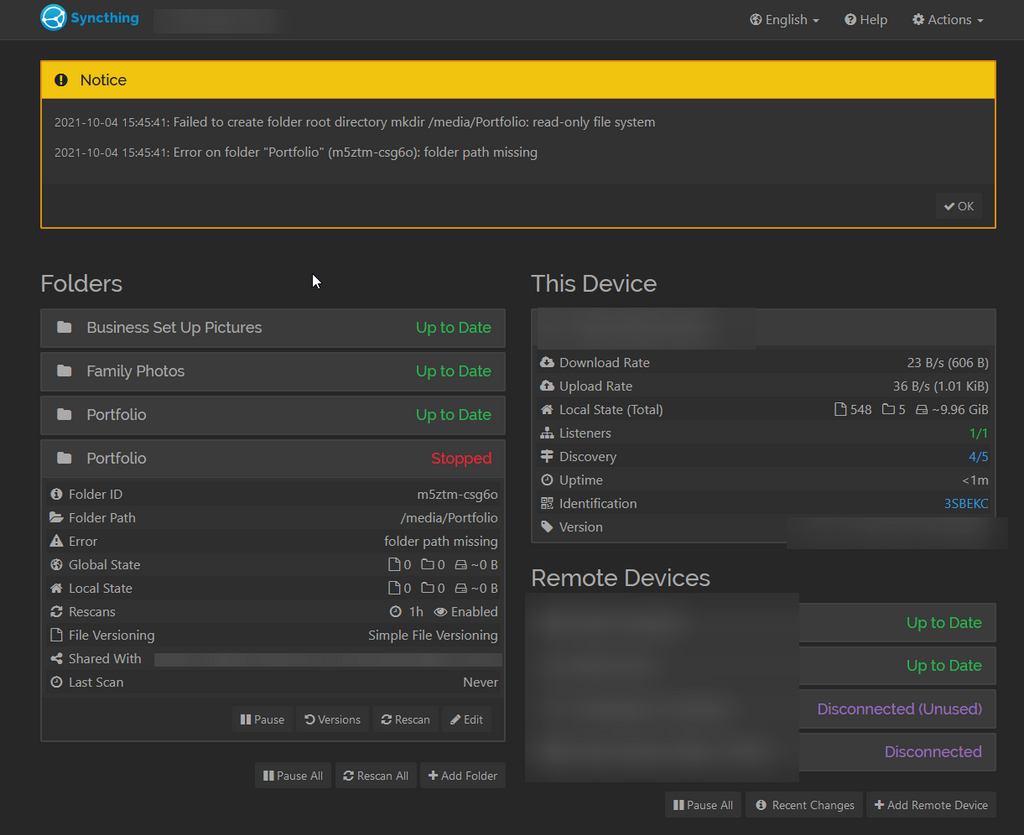
I have ran your commands,
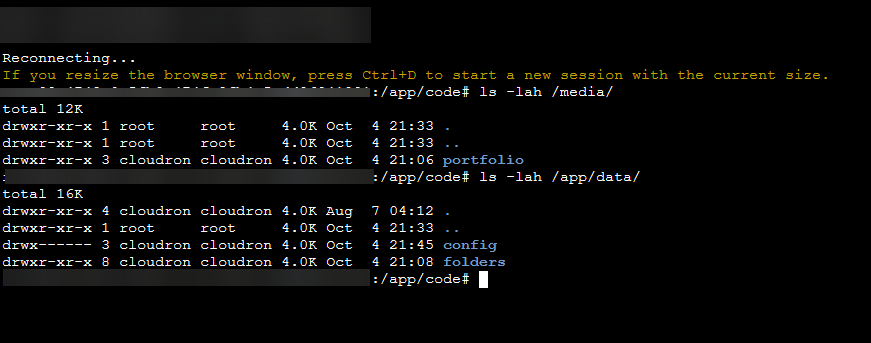
and I have restarted the app, twice after running those.
But it still has not done anything
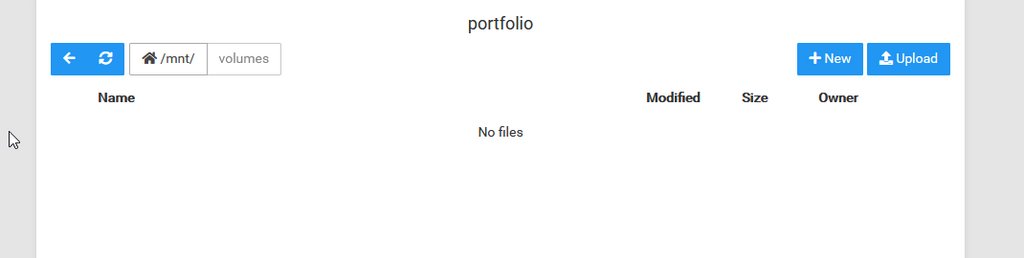
-
@brutalbirdie said in Volumes are not working:
@subtlecourage OK so default the volume is mounted with permissions for root.
You can check this in the web terminal:
ls -lah /media/ root@d2ff17d2-7106-48bc-87bc-fab2342c0059:/app/code# ls -lah /media/ total 12K drwxr-xr-x 1 root root 4.0K Oct 3 20:07 . drwxr-xr-x 1 root root 4.0K Oct 3 20:07 .. drwxr-xr-x 3 root root 4.0K Oct 3 20:09 portfolioBut this is wrong. If you check the permissions of
/app/data/ls -lah /app/data/ rwxr-xr-x 4 cloudron cloudron 4.0K Oct 3 20:06 . drwxr-xr-x 1 root root 4.0K Oct 3 20:07 .. drwx------ 3 cloudron cloudron 4.0K Oct 3 20:09 config drwxr-xr-x 2 cloudron cloudron 4.0K Oct 3 20:06 foldersThe user is cloudron.
We can also check which user is running the process:
ps uax USER PID %CPU %MEM VSZ RSS TTY STAT START TIME COMMAND root 1 0.1 0.0 28480 23648 pts/0 Ss+ 20:17 0:00 /usr/bin/python3 /usr/bin/supervisord --configuration /etc/supervisor/supervisord.conf --nodaemon -i syncthing cloudron 12 0.0 0.0 725144 16408 pts/0 Sl 20:17 0:00 /app/code/syncthing -gui-address=127.0.0.1:3000 -home=/app/data/config -no-browser -auditfile=- root 13 0.0 0.0 18840 6184 pts/0 S 20:17 0:00 nginx: master process /usr/sbin/nginx -c /app/code/nginx.conf cloudron 18 0.0 0.0 19188 3376 pts/0 S 20:17 0:00 nginx: worker process cloudron 19 0.0 0.0 18984 2372 pts/0 S 20:17 0:00 nginx: cache manager process cloudron 24 2.2 0.0 728088 49152 pts/0 SNl 20:17 0:02 /app/code/syncthing -gui-address=127.0.0.1:3000 -home=/app/data/config -no-browser -auditfile=- root 39 0.0 0.0 4240 3460 pts/1 Ss 20:17 0:00 /bin/bash root 58 0.0 0.0 5896 2828 pts/1 R+ 20:19 0:00 ps uaxand the process is also running as user cloudron.
Now you can simple change the permissions for
/media/portfoliochown -R cloudron:cloudron /media/portfolioThen reload Syncthing (browser refresh).
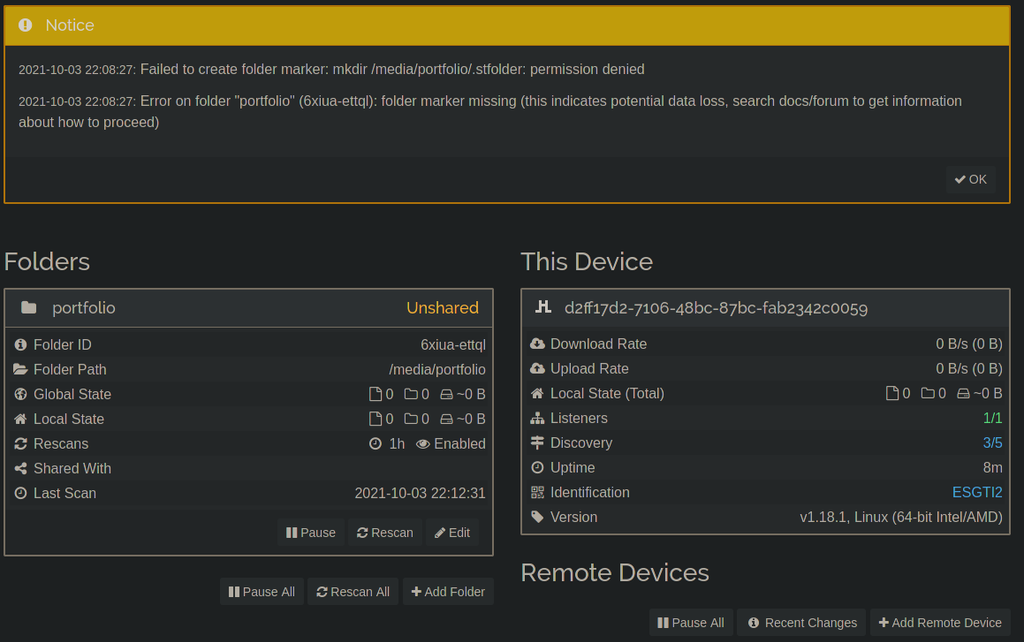
Now there is this warning / error hmmmm
Sadly this did not solve my problem
I have followed your guide step by step and I get
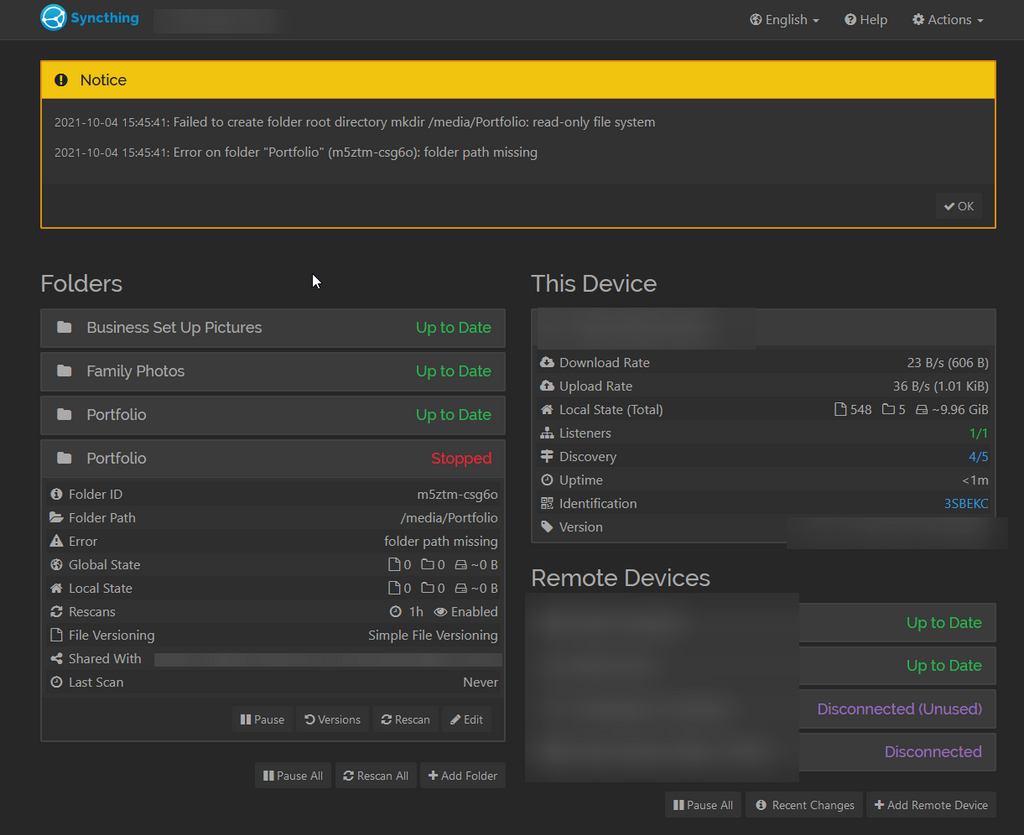
I have ran your commands,
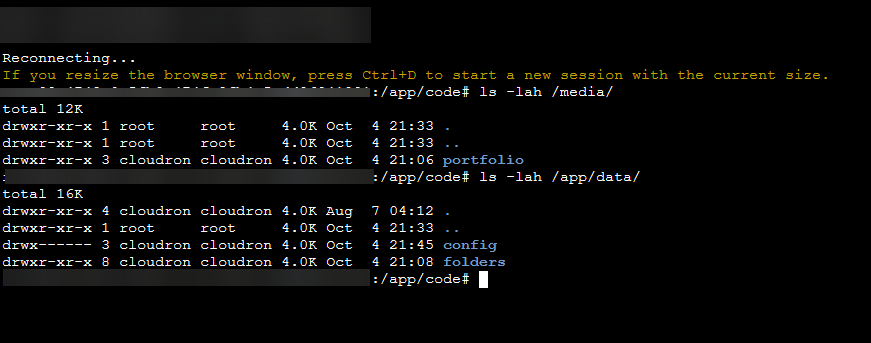
and I have restarted the app, twice after running those.
But it still has not done anything
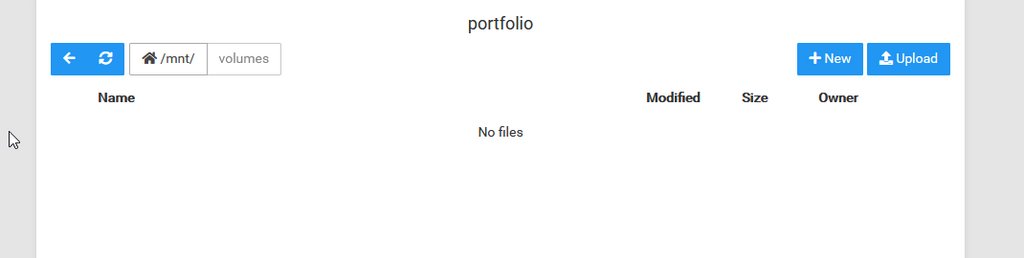
@subtlecourage do you know that linux is case sensitive?
You point to
/media/Portfoliobut from yourls -lahon/mediathe folder is calledportfolio.
Also the errorfolder path missingis kind of a dead giveaway adding to theFailed to crate folderimplying the folder does not exist hence the software tries to crate it. -
@subtlecourage do you know that linux is case sensitive?
You point to
/media/Portfoliobut from yourls -lahon/mediathe folder is calledportfolio.
Also the errorfolder path missingis kind of a dead giveaway adding to theFailed to crate folderimplying the folder does not exist hence the software tries to crate it.Ha, always the simplest solution. Thank you.
-
Ha, always the simplest solution. Thank you.
@subtlecourage so all sorted out? Now working as intended?
-
@subtlecourage so all sorted out? Now working as intended?
@brutalbirdie Yup, all sorted and working as intended for now.
I have upvoted your comment above. Thank you. -
I'm having a similar issue and, I think that the problem could be that for some reason the app can't access the mounted volume even though it's connected (to Cloudron) properly.
-
I'm having a similar issue and, I think that the problem could be that for some reason the app can't access the mounted volume even though it's connected (to Cloudron) properly.
@SamGreenwood
Then you should read the whole topic from the start
I also described a permission issue and how to fix it.TL;DR
By default the mounted volume and folder are with root permission.
These need to be changed tocloudron. -
@SamGreenwood
Then you should read the whole topic from the start
I also described a permission issue and how to fix it.TL;DR
By default the mounted volume and folder are with root permission.
These need to be changed tocloudron.I got it working
-
I got it working
@SamGreenwood That's nice to hear, but always share / link the solution!
Just remember how often you searched for a solution and the answer was simply "I solved it" END!
Don't be that guy! Document Solutions!
-
@SamGreenwood That's nice to hear, but always share / link the solution!
Just remember how often you searched for a solution and the answer was simply "I solved it" END!
Don't be that guy! Document Solutions!
-
T THI_Staff referenced this topic on
-
 B benborges referenced this topic on
B benborges referenced this topic on