Want to add my voice to this choir, would love to see this implemented as a one click application in Cloudron. +1
cilleyperson
Posts
-
LinkStack (was Littlelink-Custom) -
Foundry Virtual Tabletop@LoudLemur I'm not sure I agree.
Cloudron isn't free software itself, and many of us are using this to support business applications. I already pay for two cloudron premium licenses, and this would allow me not to need to use non-Cloudron based VMs to host this software. The level of community interest, not price, should dictate whether or not time and effort is put into creating a community image for the server software.
I suppose if needed I could use the Cloudron Build Service application to roll my own Foundry server docker image for the platform, but why not make it available to everyone if there is interest?
I do think there should be a flag in the app store that indicates whether or not the software requires a paid license or not. That way people will know if there is an additional cost to running the server in addition to what they are already paying for Cloudron.
-
Foundry Virtual Tabletop@cilleyperson that being said, given that cloudron has an app image for confluence, hopefully the license part isn’t a sticking point.
-
Foundry Virtual Tabletop@murgero it requires a license for you to run the server. I think it costs about $50.
-
Foundry Virtual Tabletop@TheMeerkat I would love to see this as well. I have several games I play with my friends and right now I setup VMs for them. Would be much better if we could get it in a docker container in cloudron.
-
Cannot Restore from Cloudron Backup on Digital Ocean Spaces@cilleyperson Figured it out. Something was weird because I had encrypted my backups. I'm sure it was me messing something up in my end. Updated my encryption password, took a new backup, and the restore worked.
-
Cannot Restore from Cloudron Backup on Digital Ocean Spaces@cilleyperson Just for some context, this is a mastodon app and it has over 12 GB of data currently, so that is why I can't afford to lose it.
-
Cannot Restore from Cloudron Backup on Digital Ocean Spaces@murgero Unfortunately I have tried that and same result, the import button never becomes active. I need to find a way to resolve the issue though because not restoring from a backup is not an option. I would lose too much data trying to start over.
-
Cannot Restore from Cloudron Backup on Digital Ocean SpacesI am trying to restore a Cloudron app from a backup located on digital ocean spaces. I downloaded the backup config and imported it into the cloudron server. The import button never becomes active and I am unable to proceed:
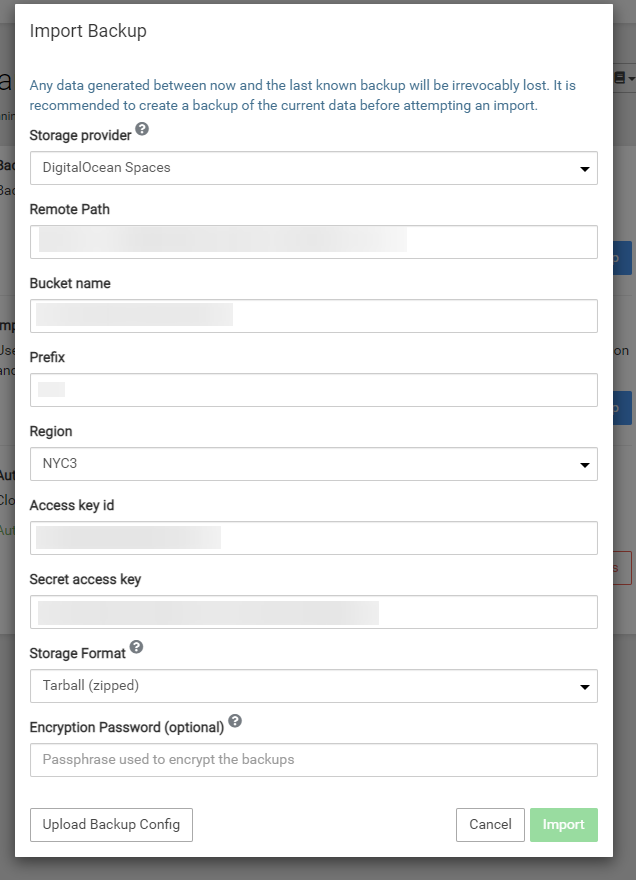
I have used this restore functionality successfully in the past but it seems to not work intermittently, seemingly for no reason at all. Is there any way to get past this?
-
Cloudron Setup on Contabo - VPS L Instances - Ubuntu 22.04 x64@jdaviescoates Correct, the vanilla install works fine. It looks like based on what @girish found it can easily be solved by enabling ipv6 in the kernel. Thank you @SirFiChi for posting that process!
-
Cloudron.io Account in Settings Screen Never LoadsNevermind, this looks to be an issue only if you have never signed into your main Cloudron account on the "My Apps" page first. It may be a good idea to have some kind of check for that in a future release.
-
Cloudron.io Account in Settings Screen Never LoadsNow that I have gotten both of my VPS systems setup with Cloudron at Contabo, I am hitting another snag. When I login to Cloudron, it never seems to allow me to connect to my cloudron account. All I ever see is the loading animation on the Settings screen:
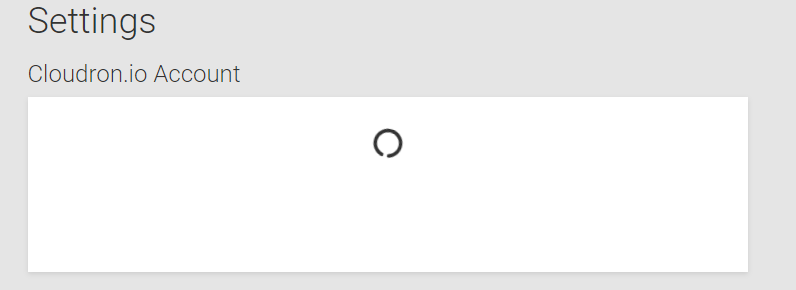
Any ideas on how to resolve this issue?
-
Cloudron Setup on Contabo - VPS L Instances - Ubuntu 22.04 x64@nebulon One last follow-up for anyone else out there looking at this and trying to install Cloudron on Contabo VPS instances. Here are the steps I went through:
- Setup Contabo account with the instance(s) of your choosing (I am using the VPS L size)
- Add on custom image storage for your Contabo account (at the time of writing this was $1.49 extra per month for 25 GB of image sotorage
- Follow the instructions to download the standard Ubuntu server image to your Contabo custom image storage (at the time of writing this was version 22.04.1)
- Make sure your Contabo VPS has cloud-init enabled so that you can use the custom image
- Go through the Contabo re-install process for your VPS selecting the custom image for the OS
- Follow the instructions to enable VNC viewer access to your Contabo VPS instance so that you can complete the Ubuntu install
- Go through the standard Ubuntu install process using the VNC viewer connection
- I would recommend using the logical volume option to handle your hard disk creation and then edit the logical volume group at installation to use the full amount of disk space available.
- Make sure you enable the SSH server so that you do not need to leave VNC access enables since this is a security issue
- Once Ubuntu is installed, reboot your server, disable VNC access, and go through the rest of the steps using an SSH connection
- I would recommend using a certificate for your SSH connections if possible, it is safer than having SSH exposed with only password authentication on the internet.
- Follow the Cloudron installation instructions to pull down the latest version and complete the setup process on your server.
I'll working on making a more detailed tutorial in the coming weeks, but this should get someone headed in the right direction if they are in the same situation I was.
-
Cloudron Setup on Contabo - VPS L Instances - Ubuntu 22.04 x64@cilleyperson I've got it! Managed to resize the logical volume to take advantage of all the space on my Contabo VPS.
So it looks like while it is a bit more work on Contabo, and you need to pay the small monthly fee for custom OS image hosting, everything does work pretty well.
I may turn this whole experience into a how-to in the future so people can learn from what I did to get this working.
-
Cloudron Setup on Contabo - VPS L Instances - Ubuntu 22.04 x64@cilleyperson Ok, so we have success! Turns out, whatever image Contabo uses by default is not something that Cloudron likes at all. I used a custom image with the vanilla 22.04.1 ISO and it works fine.
Not sure if the system recognized my complete allotment of RAM and disk space though. Going to need to see what is happening there.
-
Cloudron Setup on Contabo - VPS L Instances - Ubuntu 22.04 x64@cilleyperson I am going to try one more thing. I am going to use the vanilla Ubuntu ISO as a custom image to install from and try and use that to re-build my VPS with. Maybe that will allow me to bypass whatever is causing this problem.
-
Cloudron Setup on Contabo - VPS L Instances - Ubuntu 22.04 x64@nebulon I have tried this on a completely fresh Contabo VPS L instance and the same thing happens, the Unbound service fails, causing the install script to fail in the same manner as what I first reported.
It seems like this all has something to do with the IPv6 settings with the VM but I can't be sure. I wish I knew what others have done in the past to get Cloudron working on Contabo.
Digital Ocean is getting too expensive in terms of monthly costs for me as an individual to run my apps on the platform, so Contabo looked like the best way to solve for that challenge. Unfortunately it seems like there is something fundamentally different about their Ubuntu images causing the Cloudron installer to fail.
-
Cloudron Setup on Contabo - VPS L Instances - Ubuntu 22.04 x64@cilleyperson I followed the instructions to disable ipv6 on a fresh 22.04 install but still no luck. I disabled ipv6 using the process shown here:
https://linuxconfig.org/how-to-disable-ipv6-address-on-ubuntu-22-04-lts-jammy-jellyfish
I think it may have actually caused more issues than it resolved as I received a dpkg error for the nginx install this time, which was new.
I am at a loss in terms of where to go from here. I am using the base Contabo Ubuntu 22.04 install. Seems like it shouldn't be causing this many issues out of the box.
-
Cloudron Setup on Contabo - VPS L Instances - Ubuntu 22.04 x64@nebulon Here is the output from that command:
ss -lptn 'sport = :8953' State Recv-Q Send-Q Local Address:Port Peer Address:Port ProcessSo it doesn't look like there is anything running on that port.
I honestly don't need ipv6 on these hosts. Is there a best practice to disable this on Ubuntu 22.04?
Thanks!
-
Cloudron Setup on Contabo - VPS L Instances - Ubuntu 22.04 x64@girish So I actually went ahead and completely removed the bind9 packages from the OS and ran the install again. Slightly different message in the journal output this time:
Dec 09 14:27:15 vmi1119358.contaboserver.net unbound[19504]: [1670596035] unbound[19504:0] error: can't bind socket: Cannot assign requested addres> Dec 09 14:27:15 vmi1119358.contaboserver.net unbound[19504]: [1670596035] unbound[19504:0] error: cannot open control interface ::1 8953 Dec 09 14:27:15 vmi1119358.contaboserver.net unbound[19504]: [1670596035] unbound[19504:0] fatal error: could not open ports Dec 09 14:27:15 vmi1119358.contaboserver.net systemd[1]: unbound.service: Main process exited, code=exited, status=1/FAILURESo now port 8953 is the one that cannot be bound. Very strange. Is there anything else that people know about that is unique to Contabo that my be causing this? I also have the ability to upload custom iso images. Is there an ISO image for cloudron that I could use right out of the gate?
Thanks!
