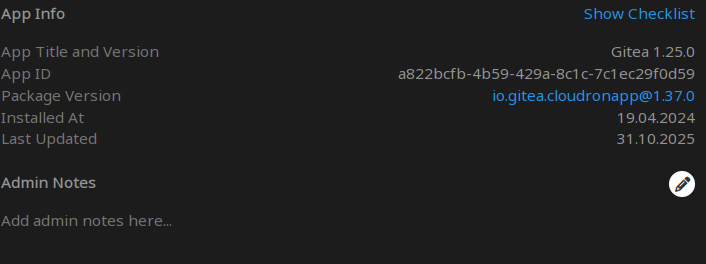Gitea
47
Topics
426
Posts
-
Gitea - Package Updates
Watching Ignoring Scheduled Pinned Locked Moved0 Votes116 Posts57k Views -
0 Votes3 Posts149 Views
-
Memory Usage
Watching Ignoring Scheduled Pinned Locked Moved Solved0 Votes5 Posts18k Views -
Default config changes
Watching Ignoring Scheduled Pinned Locked Moved2 Votes15 Posts2k Views -
Prevent external users joining gitea instance
Watching Ignoring Scheduled Pinned Locked Moved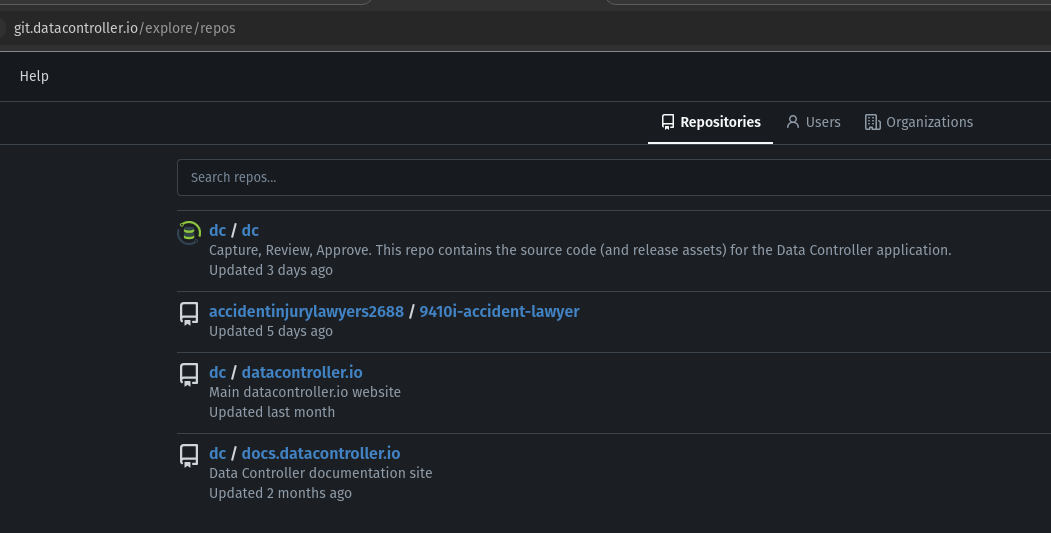 1
2 Votes13 Posts4k Views
1
2 Votes13 Posts4k Views -
OIDC Issuer
Watching Ignoring Scheduled Pinned Locked Moved0 Votes5 Posts873 Views -
Need help to enable autosign
Watching Ignoring Scheduled Pinned Locked Moved Solved0 Votes27 Posts18k Views -
custom repo archive location on external storage
Watching Ignoring Scheduled Pinned Locked Moved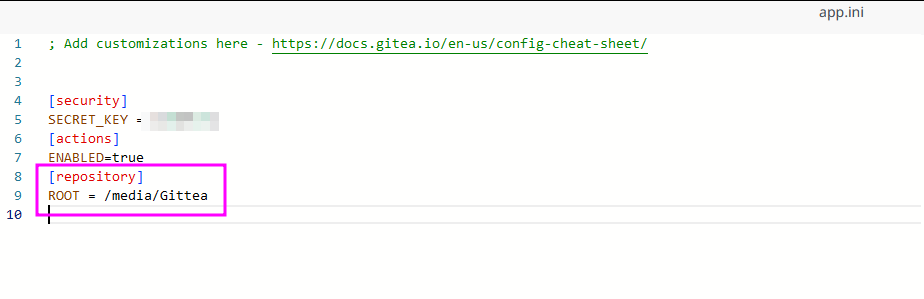 1
1 Votes4 Posts3k Views
1
1 Votes4 Posts3k Views -
git clone ssh ask for password
Watching Ignoring Scheduled Pinned Locked Moved Solved gitea ssh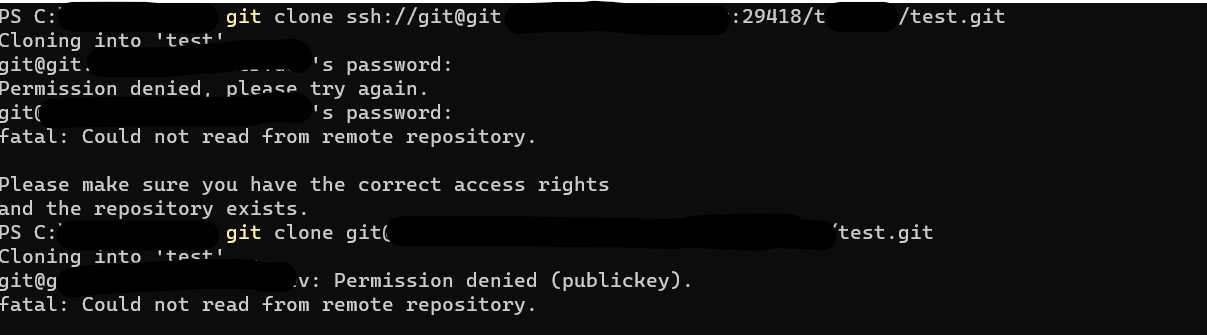 2
1 Votes10 Posts18k Views
2
1 Votes10 Posts18k Views -
Migrating from another Gitea instance?
Watching Ignoring Scheduled Pinned Locked Moved1 Votes2 Posts4k Views -
Customizing Gitea login page so the only option is Cloudron
Watching Ignoring Scheduled Pinned Locked Moved Solved0 Votes6 Posts5k Views -
2 Votes8 Posts5k Views
-
Attempting to download .tar.gz or zip from a tag results in nothing
Watching Ignoring Scheduled Pinned Locked Moved Solved0 Votes7 Posts6k Views -
Unable to login to my Gitea instance (UI, admin...) - facing 500 error
Watching Ignoring Scheduled Pinned Locked Moved Solved0 Votes7 Posts7k Views -
Change or add gitea root-repository
Watching Ignoring Scheduled Pinned Locked Moved0 Votes3 Posts5k Views -
Repository archives balooned to take up all space on disk
Watching Ignoring Scheduled Pinned Locked Moved1 Votes16 Posts10k Views -
Gitea Theme Loading + Template Customization
Watching Ignoring Scheduled Pinned Locked Moved Solved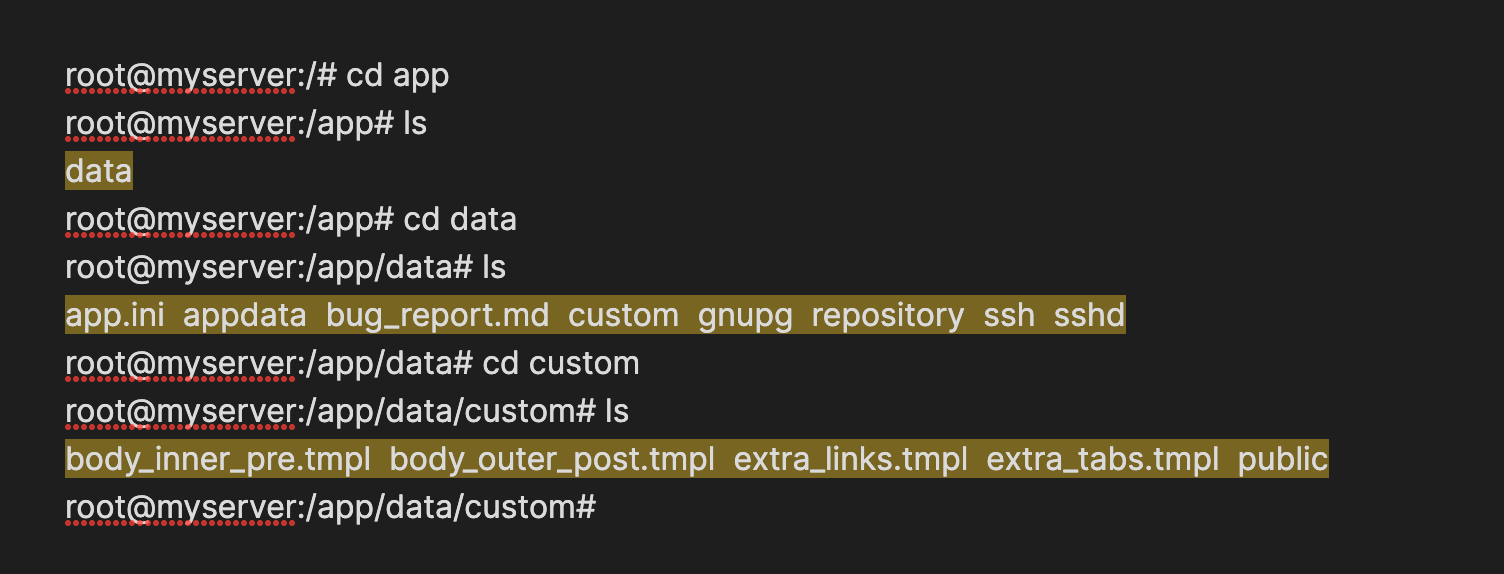 1
1 Votes2 Posts9k Views
1
1 Votes2 Posts9k Views -
Authenticating to gitea from git after switch to using OID authentication
Watching Ignoring Scheduled Pinned Locked Moved1 Votes3 Posts12k Views -
New update overwrites default auth?
Watching Ignoring Scheduled Pinned Locked Moved Solved0 Votes10 Posts10k Views -
Visibility mode not allowed public
Watching Ignoring Scheduled Pinned Locked Moved Solved0 Votes3 Posts9k Views